What is Ctrl (Control)?
The Ctrl key is a modifier key found on most IBM-compatible computer keyboards. It is typically located in the main keyboard's bottom left and right portions.
The Ctrl key is used with multiple keys on the keyboard to perform various functions. For example, pressing Ctrl+C on a Windows computer will copy the selected text or item to the clipboard, while pressing Ctrl+V will paste the copied text or item into a new location.

In addition to copying and pasting, the Ctrl key is used with other keys to perform a variety of other functions, such as:
- Ctrl+Z: Undo the last action
- Ctrl+A: Select all items
- Ctrl+S: Save the current document or file
- Ctrl+P: Print the current document or file
- Ctrl+F: Open the search function to find text or items within a document or file
Many programs and applications also have unique keyboard shortcuts that involve the Ctrl key. By learning these keyboard shortcuts, you can often perform tasks more quickly and efficiently than the mouse or touchpad.
Overall, the Ctrl key is an important modifier that allows you to perform various functions on your computer. By mastering the Ctrl key and its associated keyboard shortcuts, you can become more productive and efficient in your daily computer use.
In addition to the Ctrl key, many other keyboard keys can help you control and navigate your computer and documents.
For example, the Home key is typically located in the top row of keys, to the right of the function keys. Clicking the Home key will move the cursor to the beginning of the current line of text. Similarly, the End key, located next to the Home key, will move the cursor to the end of the current line of text.
Other useful control keys include:
- The arrow keys allow you to move the cursor up, down, left, or right within a document or web page.
- The Page Up and Down keys allow you to move up or down one screenful of text or content within a document or web page.
- The Tab key is used to indent text or move between fields or sections within a document or form.
- The Shift key is combined with other keys to select the text, images, or other items or capitalize letters.
- The Alt key is combined with other keys to perform various functions, such as accessing menus or commands in a program or application.
Learning and using keyboard shortcuts can help you become more efficient and productive in your computer use. Many programs and applications have unique keyboard shortcuts, so it can be helpful to consult the documentation or online resources for the program or application you're using to learn about them.
Where is the "Ctrl" key Located?
The Ctrl key is a modifier key found on most computer keyboards, including the English QWERTY keyboard.
On an English QWERTY keyboard, the Ctrl key is typically located in the bottom left and right corners of the main keyboard area, next to the Shift and Alt keys. The left Ctrl key is to the left of the letter A, while the right Ctrl key is to the right of the spacebar.
The Ctrl key is a modifier key combined with other keys to perform various functions. For example, pressing Ctrl+C on a Windows computer will copy the selected text or item to the clipboard, while pressing Ctrl+V will paste the copied text or item into a new location.
The Ctrl key is an important key on the keyboard, and mastering its associated keyboard shortcuts can help you become more productive and efficient in your computer use. By learning and using keyboard shortcuts involving the Ctrl key, you can often perform tasks more quickly and easily than the mouse or touchpad.
Overall, the Ctrl key is an essential component of the computer keyboard, and learning its associated keyboard shortcuts can be a valuable skill for anyone who uses a computer regularly.
How do you pronounce Ctrl?
Ctrl is a term used in computing and technology that refers to a specific key on a keyboard. It's short for "control" and is usually located in a standard PC keyboard's bottom left or right corner. The Ctrl key is often combined with other keys to perform specific actions or shortcuts.
When referring to the Ctrl key in speech, it's pronounced as "control." For example, if you're giving someone instructions on using a keyboard shortcut, you might say, "Press control and C to copy the selected text." It's important to use the correct pronunciation when communicating with others to avoid confusion or misunderstandings.
Apple control key:
Apple computer keyboards have three modifier keys: Control, Option, and Command. The Control key is in the same position as the Ctrl key in the Windows keyboard, typically in the bottom left or right corner. However, the Control key on an Apple keyboard is not used as frequently as on a Windows keyboard.
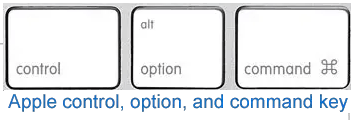
The Command key, on the other hand, is used more frequently on an Apple keyboard.
It's represented by the Apple logo or a four-leaf clover symbol and is located next to the Space bar on the keyboard. The Command key is combined with other keys to perform various tasks, such as opening a new tab in a web browser, saving a file, or closing a window.
The Control key on an Apple keyboard is mainly used for keyboard shortcuts that involve the Control key in combination with another key, such as Control+C to copy text or Control+V to paste the text. The Control key is also used in some applications to access contextual menus or perform other actions.
In summary, while the Control key on an Apple keyboard is in the same physical location as the Ctrl on a Windows keyboard, its functionality is somewhat different. The Command key on an Apple keyboard is used more frequently for keyboard shortcuts and other actions, making it more similar in functionality to the Ctrl key on a Windows keyboard.
Ctrl keyboard shortcuts:
Ctrl is a key on the computer keyboard commonly used with other keys to perform keyboard shortcuts. These shortcuts can help you save time and perform tasks more efficiently. Here are some of the most generally used keyboard shortcuts that involve the Ctrl key:
- Ctrl+C - Copy the selected text or item
- Ctrl+V - Paste the copied text or item
- Ctrl+X - Cut the selected text or item
- Ctrl+Z - Undo the last action
- Ctrl+A - Select all items or text in a document or window
- Ctrl+F - Search for a text in a document or webpage
- Ctrl+S - Save the current document or file
- Ctrl+P - Print the current document or webpage
- Ctrl+Alt+Del - Open the Task Manager or reboot the computer
- Ctrl+Shift+Esc - Open the Task Manager directly without going through the menu options
- Ctrl+Tab - Switch between open tabs or windows in a browser or application
- Ctrl+Shift+T - Opens the recently closed tab in a browser
- Ctrl+D - Bookmark the current webpage in a browser
- Ctrl+N - Open a new window or document
- Ctrl+W - Close the current window or tab
These are just examples of the many keyboard shortcuts involving the Ctrl key. Knowing these shortcuts and others can help you navigate your computer more efficiently and get more done in less time.
Is there a Ctrl key on smartphones and tablets?
You are correct. Smartphones and tablets do not have a dedicated Ctrl key like a traditional computer keyboard. These devices operate on touch screens and rely on gestures and touch controls rather than physical keys.
Instead, mobile devices use alternative methods to perform functions typically associated with the Ctrl key on a traditional keyboard. For example, on an Android device, you can use a combination of gestures, taps, and swipes to perform certain functions. For example, you can use a two-finger pinch gesture to zoom in or out on a webpage or swipe down from the screen to access the notification center.
Ctrl keyboard shortcuts:
Ctrl, or the control key, is a modifier key found on computer keyboards. It can perform various functions when combined with other keys depending on the program used. The followings are some commonly used Ctrl key combinations and their functions:
Ctrl+0: Resets the zoom level of a document or webpage to its default size.
Ctrl+1 to Ctrl+9: Switches to the corresponding tab in a web browser or another program with tab support.
Ctrl+A: Selects all text or objects in a document or webpage.
Ctrl+B: Bold selected text.
Ctrl+C: Copies selected text or objects to the clipboard.
Ctrl+D: Bookmarks an open webpage or opens the font tab in Microsoft Word.
Ctrl+E: Centers text.
Ctrl+Del: Removes the Word to the right of the cursor in many programs.
Ctrl+End: Moves the cursor at the last of the document or webpage.
Ctrl+Enter: Autocompletes a URL in the address bar of a web browser.
Ctrl+Esc: Opens the Windows Start menu.
Ctrl+F: Opens the find window to search for text or objects.
Ctrl+F4: Closes the active tab or window within a program.
Ctrl+G: Goes to the next match of a find in a browser or word processor.
Ctrl+H: In Notepad, Microsoft Word, and WordPad, it opens the Find and Replaces window.
Ctrl+Home: Moves the cursor to the start of a document or webpage.
Ctrl+Ins: Copies selected text or objects to the clipboard.
Ctrl+I: Italicizes selected text.
Ctrl+J: Views downloads in web browsers and sets justify alignment in Microsoft Word.
Ctrl+K: Creates a hyperlink for the highlighted text in MS Word and other HTML editors.
Ctrl+M: Indents selected text in word processors and other programs.
Ctrl+L: The web browser selects a word processor's address bar or left-aligns text.
Ctrl+N: Creates a new page or document.
Ctrl+O: Opens a file in most programs.
Ctrl+P: Opens the print window to print the Page you're viewing.
Ctrl+Q: Removes paragraph formatting in Microsoft Word.
Ctrl+R: Reloads the Page in a web browser or right-aligns text in a word processor.
Ctrl+S: Saves the document or file.
Ctrl+Space: Selects an entire column in an Excel spreadsheet.
Ctrl+T: Creates a new tab in a web browser or adjusts tabs in word processors.
Ctrl+Tab: Switches between open tabs in web browsers or other tabbed programs. Ctrl+Shift+Tab goes backward (right-to-left).
Ctrl+U: Underlines selected text.
Ctrl+V: Pastes text or objects from the clipboard.
Ctrl+W: Closes the current tab in a web browser or document in Word.
Ctrl+X: Cuts selected text or objects to the clipboard.
Ctrl+Y: Redoes any undo action.
Ctrl+Z: Undoes any recent action.
Ctrl+↓: This is used in a spreadsheet like Microsoft Excel. Move to the bottom entry in the datasheet.
How to write/abbreviate Ctrl or control?
When referring to the control key on a PC or IBM-compatible computer, it is important to use the correct notation. The standard notation for the control key is "Ctrl," used with a capital "C" and lowercase "trl." This notation is widely used and recognized in the computer industry.
In the past, Microsoft documentation and computer keyboards used the notation "CTRL" for the control key. However, this has been updated to "Ctrl" for consistency and clarity.
When writing for Apple computer users, it is recommended to use "control" or "Control" instead of "Ctrl" to avoid confusion, as Apple computers do not have a physical control key labeled as "Ctrl."
There are various notations used to represent pressing the control key in the documentation and computer screens. The traditional notation uses a caret (^) followed by the letterpressed in conjunction, such as ^C for Ctrl+C. This notation is widely recognized and used in the computer industry.
Another commonly used notation is "Ctrl+C," the Microsoft notation used throughout Computer Hope. "CTRL-C" was an early notation used by Microsoft but is now considered outdated.
On traditional macOS systems, the notation "^C" or "Control-C" is used, which uses the "up arrowhead" character (U+2303 ^) followed by the letter denoting a control combination.
In addition, there are other notations used by specific software or systems, such as "C-c" for Emacs and Vim notation and "Ctrl/C" for OpenVMS notation.
In summary, when referring to the control key on a PC or IBM-compatible computer, use "Ctrl" with the capital "C" and lowercase "TRL." For Apple computer users, use "control" or "Control." There are various notations used to represent pressing the control key, such as "^C," "Ctrl+C," and "^C" or "Control-C," depending on the system or software being used.