Microsoft Word Shortcut Keys
Microsoft word shortcut keys are the keys that are used to work rapidly. These shortcuts are used to perform major tasks quickly in Microsoft word. Users of Microsoft word have the big advantage of the shortcut keys for working faster with these keys. Microsoft Word is a powerful word-processing program that allows users to create professional-grade documents with ease. One of the best ways to increase your productivity when using Word is to become proficient in using keyboard shortcuts. These shortcuts allow you to quickly perform common tasks without having to navigate through menus or use your mouse. You'll be able to use these shortcuts quickly and efficiently; these shortcuts will help you to save your time and increase your productivity.
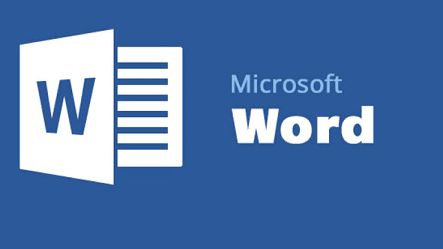
Tip
To use shortcut keys effectively in Microsoft Word, you mush have knowledge about it. You should know, how to use Microsoft Word. The below table contains numerous shortcut keys that are used in MS-Word.
| Shortcut Key | Explanation |
| Ctrl + A | Ctrl + A is used to select the entire text in the Word file. |
| Ctrl + B | It is used to bold the text in the Word file |
| Ctrl + C | It is used to copy the selected content on the Word file |
| Ctrl + D | It is used in the word sheet for duplicating the content |
| Ctrl + E | It is used to flash fill in the Word or align the text to center. |
| Ctrl + F | It is used to find any text in the Word file |
| Ctrl + G | It is used to jump the page in the Word file |
| Ctrl + H | It is used to replace the text in the Word file |
| Ctrl + I | This shortcut is used to write the text in the italic format |
| Ctrl + J | Ctrl + J is used to justify the paragraph |
| Ctrl + K | Ctrl + K is used to hyperlink the file directly |
| Ctrl + L | It is used to go to the left side of the sheet |
| Ctrl + M | It is used to increase the indent of the paragraph, and Ctrl + Shift + M is used to decrease the indent of the paragraph. |
| Ctrl + N | Ctrl + N is used to open a new document or word file |
| Ctrl + O | Ctrl + O is used to open the existing file in the computer |
| Ctrl + P | It is used to print the word file or document |
| Ctrl + Shift + Q | This shortcut is used to convert the paragraph into symbol font in the Word file. |
| Ctrl + R | It is used to align the text on the right side of the page in the Word |
| Ctrl + S | It is used to save files on a word pad |
| Ctrl +T | It is used to insert the table in the Word file |
| Ctrl + U | It is used to underline the text in the Word file |
| Ctrl + V | It is used to paste the copied file that is stored in the clipboard in Word. |
| Ctrl + W | It is used to close the opened document in the Word |
| Ctrl + X | It is used to cut the text from any type of word file |
| Ctrl + Y | It is used to take text one step forward or redo it in the Word |
| Ctrl + Z | It is used to undo the text or one step backward in the Word. |
Note: - Shortcut keys can vary depending on your operating system and the version of Word you are using. Make sure to refer to a shortcut key list that is specific to your setup.
Some importance of Microsoft Word shortcut keys:
- Time-saving: Using shortcut keys, users can save time by eliminating the need to navigate through menus and buttons to find a certain function or formatting option.
- Oved accuracy: When using shortcut keys, there is less chance of making errors as you do not have to rely on mouse clicks or precise movements.
- Increase speed: With practice, you can become proficient at using shortcut keys and work faster on your documents.
- Increase productivity: Being able to work faster and more accurately, you can increase your overall productivity and output.
- Increased Efficiency: Using shortcut keys can significantly speed up your work and allow you to complete tasks much faster. Instead of clicking through menus and using your mouse, you can quickly access the functions you need with just a few keystrokes.
- Greater convenience: Shortcut keys allow you to access functions and formatting options quickly and easily without having to search through menus or buttons.
- Ease of Use: Once you become familiar with the various shortcut keys, they become second nature, and you can use them without even thinking about them.
- Professional Appearance: By using shortcut keys, you can demonstrate to your colleagues or clients that you are proficient in Microsoft Word.
Tip
Microsoft Word is to customize your own shortcut keys. You can do this by going to the "Customize" tab in the "Word Options" dialog box. From here, you can assign new shortcut keys to various commands, or you can change the shortcut keys for existing commands.
Here are many types of shortcuts in MS word for which shortcut keys are used.
Navigation Shortcuts: - These shortcuts allow you to quickly move around your document, such as going to the beginning or end of a line, moving to the next or previous paragraph, or going to a specific page in the document.
Editing Shortcuts: - These shortcuts allow you to quickly make changes to your document, such as cutting, copying, and pasting text or undoing and redoing actions.
Formatting Shortcuts: - These shortcuts allow you to quickly apply formatting to your text, such as bolding, italicizing, or underlining, as well as changing the font size or font type.
Table Shortcuts: - These shortcuts allow you to quickly work with tables in your document, such as inserting and deleting rows and columns or merging and splitting cells.
Reviewing Shortcuts: - These shortcuts allow you to quickly review and edit your document, such as using the spell checker or thesaurus or tracking changes and leaving comments.
Viewing Shortcuts: - These shortcuts allow you to quickly change the way your document is displayed, such as zooming in or out or switching between different view modes.
Custom Shortcuts: - You can create your own custom shortcuts for tasks that you frequently perform in Word, such as inserting a specific phrase or image into your document.
By knowing about these subtopics, the user and writer of the file have many benefits to using and writing the file. They do their work effectively and efficiently with these shortcuts.
Note: Some shortcut keys may conflict with shortcut keys used by other programs. For example, the Ctrl + S shortcut is commonly used to save documents, but it is also used by some web browsers to refresh a page. If you find that a shortcut key is not working as expected, it may be because it is being used by another program.
Some important points to know about MS word shortcut keys:
- Shortcut keys conflicts and solutions: - Sometimes, you may encounter conflicts when using shortcut keys, where a shortcut key is already being used by another program or function. In these cases, you can either disable the conflicting shortcut key in the other program or use a different shortcut key in Word.
- Shortcut keys tricks and tips: - In addition to the basic shortcut keys, there are many tips and tricks that can help you make the most of these shortcuts. For example, you can use modifier keys such as Shift or Alt in combination with other keys to perform different actions or use shortcut keys in combination with the mouse to select specific text or objects.
- Accessibility Consideration: - For users with disabilities, using shortcut keys can be an essential way to navigate and use Word. It's important to consider accessibility when discussing Microsoft Word shortcut keys and provide information on how to use shortcut keys with assistive technologies such as screen readers or on-screen keyboards.
- Mac vs. Window version shortcut keys in Word: - Microsoft Word is available on both Windows and Mac operating systems, and the shortcut keys may be slightly different on each platform. It's important to note any differences between the both versions.
Note: - You can customize shortcut keys in Word by going to the "Customize" tab in the "Word Options" dialog box. From here, you can assign new shortcut keys to various commands, or you can change the shortcut keys for existing commands.
History of MS-Word Shortcut keys
Keyboard shortcuts have been a staple of computer software for decades, and Microsoft Word is no exception. The first version of Microsoft Word, released in 1983, included a number of keyboard shortcuts to help users perform common tasks more quickly and efficiently. As the program has evolved and new features have been added, the list of available shortcut keys has grown.
As computers and software have become more powerful and user-friendly, the use of keyboard shortcuts has become increasingly popular among users who want to work more efficiently. With the proliferation of laptops and tablets, the use of keyboard shortcuts has become even more important, as these devices often have smaller screens and less room for mouse-based navigation.
One of the earliest versions of Microsoft Word, Word 1.0 for Macintosh, included shortcuts such as Command + S for saving a document and Command + Z for undoing an action. These shortcuts have remained largely unchanged in the decades since and are still widely used in the latest versions of Word.
Note: It can be helpful to practice using shortcut keys to become more efficient when working with Word. However, don't get too reliant on shortcut keys, as they may not always be available or may vary depending on the context. It's a good idea to know how to perform tasks using the traditional mouse and menu methods.