How to fix missing Microsoft Windows .dll files
Users who experience missing.dll issues or other .dll-related error messages can find assisted on this website. If you're experiencing a single missing.dll error, we recommend searching for that.dll file on this before attempting the offered repairs.
For instance, if you get an error such as "Internet Explorer encountered an error in KERNEL32.DLL at 0137:BFF3191C," look up documents about that file by searching for "kernel32.dll." A specific condition may occasionally be the root of an a.dll file issue.
It's possible that you deleted the DLL file by mistake. The "DLL Not Found" and "Missing DLL" error types are the most common DLL issues. The simplest explanation for a DLL error like this is that you accidentally removed the DLL file.
You can find your DLL files in C: WindowsSystem32. Windows Defender will examine all your DLLs when it does a Full Scan because that directory is included. This will check for malware infections in your DLL files.
How can I determine whether a DLL is damaged?
SFC /scannow will scan all protected system files, and Cached copies will replace damaged files. Maintained in a compressed folder at%WinDir%System32dllcache.
Solutions to Resolve Missing DLL Files on a Windows 10 Computer are given below:
One of the most frequent DLL-related problems is missing DLL files in Windows 10.
In Windows 10, replacing missing DLL files is simple, especially using DLL fixer software.
However, manually downloading the DLL is another option for resolving the issue. In the following article, you may learn what to do and, On Windows 10, how to replace missing DLL files
Every PC needs DLL files, but sometimes they can disappear on Windows 10, which can lead to problems.
Additionally, you probably will only be able to use a desired program or application if a particular crucial DLL file is added to your machine.
As a result, in this post, we'll go through what to do if a certain DLL file is missing from your machine.
Let's define what a DLL file is first to grasp the issue better. Dynamic Link Library, or DLL, is a class of files that houses a collection of instructions that other programs can use to carry out certain tasks.
A DLL file, for instance, is used by programs to seek files in specific directories and to know the amount of free space on a hard drive.
If a DLL file required by that program is missing from your PC, you will be unable to run it and receive an error message.
Consider what you should do if a DLL file on your PC is missing.
Why do DLL files go missing?
There are several causes, but typically an application on your computer overwrites a DLL file and makes it useless. Other programs wouldn't be able to retrieve it when this occurs, which might cause them to stop functioning.
Furthermore, deleting an application in Windows 10 frequently results in missing DLL files if the software deletes the DLL files as well.
Last but not least, the DLL files could be deleted by malware or a virus. In this case, running a whole system scan with a reliable antivirus should solve the problem.
1. Run a third-party DLL fixer
Several third-party applications are available that claim to fix or replace missing or damaged DLLs, most of which deliver on their claims.
Restore, a dependable third-party DLL fixer replaces and repairs any files that may be damaged or corrupted on your PC by utilizing an online library of functional DLLs and a built-in automated algorithm.
Launching the software and following the on-screen directions are all required to fix your PC's issues; the software will take care of the rest.
Using Restore, you can correct registry issues as follows:
- Install and download Restore.
- Start the application.
- Wait while it scans your machine for viruses and stability issues.
- Click "Repair Now."
- Restart your computer for all of the modifications to take effect.
- After this procedure is completed, your PC will be as good as new, and you will no longer have to deal with BSOD errors, slow reaction times, or other similar issues.
2. Run SFC Scanner
Click the Start Menu button in the context menu and select Command Prompt (Admin).
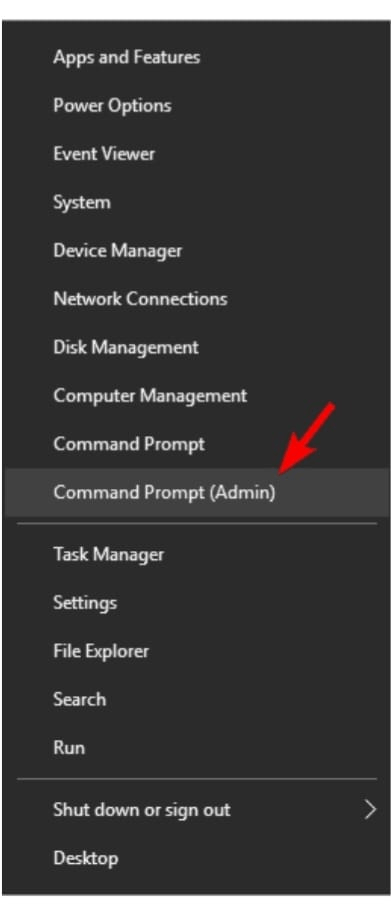
Enter the command shown below, then hit enter:
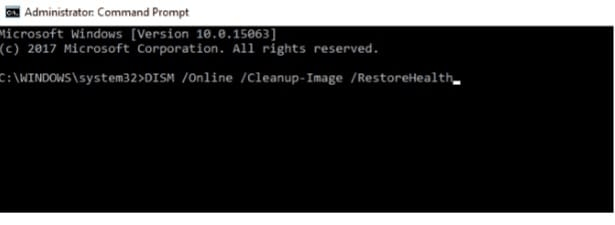
Await the procedure's completion (it can take a while).
Since it will check your entire system for problems).
Switch off your computer.
If your DLL is still missing, check.
This tool may also be used to find important missing DLL files on your computer, so we'll start there to address the missing DLL issue.
If SFC Scanner discovers the missing DLL file, you're set to go, but if it doesn't, try any of the below-listed fixes.
Take a closer look at this guide if you're experiencing problems accessing Command Prompt as an administrator.
3. Run DISM
Open the administrator command prompt (as shown above).
After entering the following command into the Command Prompt, press Enter:
- Wait for the operation to finish.
- Turn off your computer.
- The DISM (Deployment Image & Servicing Management) program is used when SFC Scanner cannot repair system files; in this example, it finds the required DLL file; therefore, this solution is comparable to the previous one in that situation.
If SFC Scanner was unable to resolve the issue, DISM ought to. Even if this program is ineffective, you will still need to address your DLL issue manually.
4. Download a DLL file manually
You can manually download the missing DLL from the internet if no other solution is available. However, be warned that while many websites sell free DLL files online, only a select fraction of them are reliable.
If a game or third-party software didn't run because a DLL file is missing, you should try reinstalling the game or third-party program, which may also reinstall the missing DLL file.
You can try copying the missing dll files from another functional PC if you need more time to get them from the internet.
5. Install DirectX
You can solve the issue of missing DLL files from your PC by installing DirectX. Users claim that they frequently receive an error message about missing files when attempting to launch a specific video game.
You only need to install the necessary DirectX version to solve the problem, which should be fixed. The required files can be downloaded from the Microsoft website, but occasionally your game's disc will contain a DirectX setup file you can install.
Installing the required DirectX should allow you to resolve any issues you may be experiencing while attempting to run specific games.
6. Reinstall Visual C++ Redistributables
Some PC issues are difficult to address, especially when missing or damaged Windows files are involved. If you have trouble rectifying an issue, your system may be partially destroyed.
We strongly recommend installing Restoro, a tool that will scan your machine and locate the problem.
Click here to download and start fixing.
Users claim that if DLL files are missing from their computer, they may only need to reinstall the Visual C++ Redistributables to solve the issue.
You must download these files from Microsoft's website for many applications to function. The problem should be fixed after the required Redistributables have been installed.
You may need to download and install the more recent Redistributables since certain programs need an older version to function, so keep that in mind.
Just reinstalling the Redistributables version that was previously installed appeared to solve this issue for a small number of customers. When it was done, the problem was entirely solved.
7. Disable or remove your antivirus
Users report that your antivirus product might occasionally interfere with Visual C++ Redistributables and prevent you from installing the necessary DLL files.
You must first turn off your antivirus software to see if the problem is resolved. You should delete the antivirus program if disabling it doesn't work.
The most effective technique is to acquire a special removal tool and employ it to eliminate all files connected to your antivirus.
Using Norton, you can uninstall the antivirus program using our approach. There is also a comparable one available for McAfee users.
Try installing Visual C++ Redistributables after uninstalling the antivirus program. Many people complained about issues with AVG; however, this problem can also affect other antivirus programs, so make sure to disable or remove it.
After uninstalling your antivirus, you don't need to be concerned about viruses. Your computer can be protected against threats just as well, and in some circumstances even better, using Windows Defender. For further information, see this article.
8. Perform in-place upgrade
1) Get the ISO version of Windows 10 from the Microsoft website.
10) Ensure that the version you download fits your machine's architecture.
11) To mount the ISO file, double-click on it.
12) The newly added drive should now be visible on This PC. Could you open it and launch setup.exe?
Windows will now get the required files ready.
6) You will be prompted to download crucial updates before beginning the upgrade.
7) Downloading updates are not required. However, doing so could facilitate the upgrade procedure.
Select your preferred choice, then click Next.
8) Windows will now download the necessary updates. Please be patient, as this process may take some time.
The Terms of Service page should now be shown.
9) Select Accept.
10) Windows will now install the downloaded updates.
11) When you get to the Ready to Install page, choose Change what to retain.
12) After choosing to keep your files and apps, click Next.
13) The upgrade procedure is about to begin.
14) Don't stop this process; it might take some time.
Your PC may experience a variety of troubles as a result of missing DLL files, and users have mentioned the following:
Sysmenu dll file missing
Many people complained that the Sysmenu.dll file was missing from their computers.
This can be a major issue, but you should be able to resolve it with an SFC or DISM scan.
Msvcr100.dll file missing error
This file is frequently associated with the Microsoft Visual C++ Redistributables. After installing the required components, the problem should be rectified.
T8extpex.dll file is missing
T8extpex.dll is another file that might become missing; nevertheless, you should be able to restore it using one of our options.
Hal.dll files missing
Hal.dll is another dangerous file. You cannot operate your favorite programs if this file is missing.
DLL file missing for iTunes, SQL Developer
Many customers mentioned that DLL files for their favorite apps were missing.
This common problem can be remedied by reinstalling the problematic software.
Kernel32.dll files missing
Many users have reported that Kernel32.dll is missing from their machines.
This is a system file, but it should be recoverable if your Windows installation is repaired.
If DLL files are missing on your computer, you can fix the problem by performing an in-place upgrade. This will reinstall Windows 10, but all your data and apps will be preserved.
After upgrading your PC, you will have a fresh version of Windows 10, but all your data and apps will stay intact. If an in-place upgrade does not resolve the issue, you may need a Windows 10 reset.
How to install DLL files in Windows 10?
A DLL file does not require any extra processes to be installed. There are, however, a few strategies to assure its installation.
1) Copy it to the same directory as the executable file.
Most programs save DLL files in the same directory as the executable file (.exe), so just copying or replacing the missing file there would work.
If that is not the case, search for the missing DLL error you received, locate its specific location and copy it there.
2) Paste the DLL into the dedicated Windows folder
If a DLL is missing in Windows, you can replace it by pasting it into the System32 (32-bit) or SysWOW64 (64-bit) Windows directories.
If the file already exists, you will consent to replace it, but make certain that the new DLL is appropriate for your system (32 or 64-bit).
3) Reinstall the malfunctioning app
Looking for a certain DLL file can take large time, but if the DLL is missing from the software, reinstalling it will include a new DLL. The same method would apply if the missing DLL files in Windows 10 were for games.
Because the operation takes a few seconds and clicks, this is a great technique to install a DLL file, especially if the defective program is small.