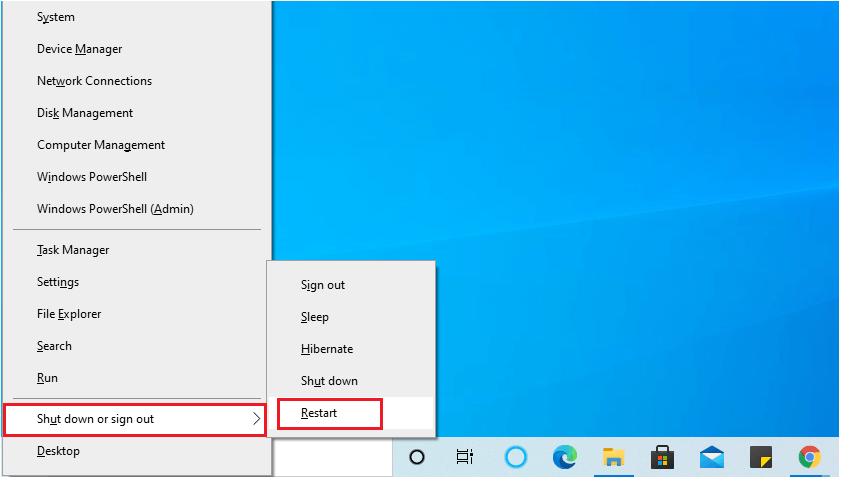How to restart Microsoft Windows
Restarting resolves many errors and helps in running the windows smoothly, and if any new updates or new software is installed, restarting clears the memory and stops the tasks that are consuming more RAM. Windows blue screen and window halts can be solved by Restart in most cases.
Other important reasons for restarting the windows are to fix the slowness of the device, resolve RAM problems, solve memory and application errors, work out the internet connection and solve any other performance issues.
Restarting the computer is also called a "soft reboot". There are multiple methods to restart the computer. Let's discuss each method elaborately.
- Sometimes blue screen or some other error will be raised, and the user is unable to perform the required operation, then use Ctrl + Alt + Del to reboot the computer.
- Even when the computer is frozen or a white screen is displayed, then also try to restart the computer by first pressing and holding the power button and followed by restarting.
Methods to restart the computer are:
- Using windows desktop to restart
- By the start menu
- Using the shortcut of Ctrl + Alt + Del
- By using the command line
- Rebooting from an error message
- Physically restarting the computer
- By Windows + X
1. Using windows desktop to restart
In this method of restarting the computer, get to the desktop, then on the keyboard, press Alt + F4. Then a menu will appear as below. In that, select the Restart option and select ok.
Alt + F4 > Restart > Ok.
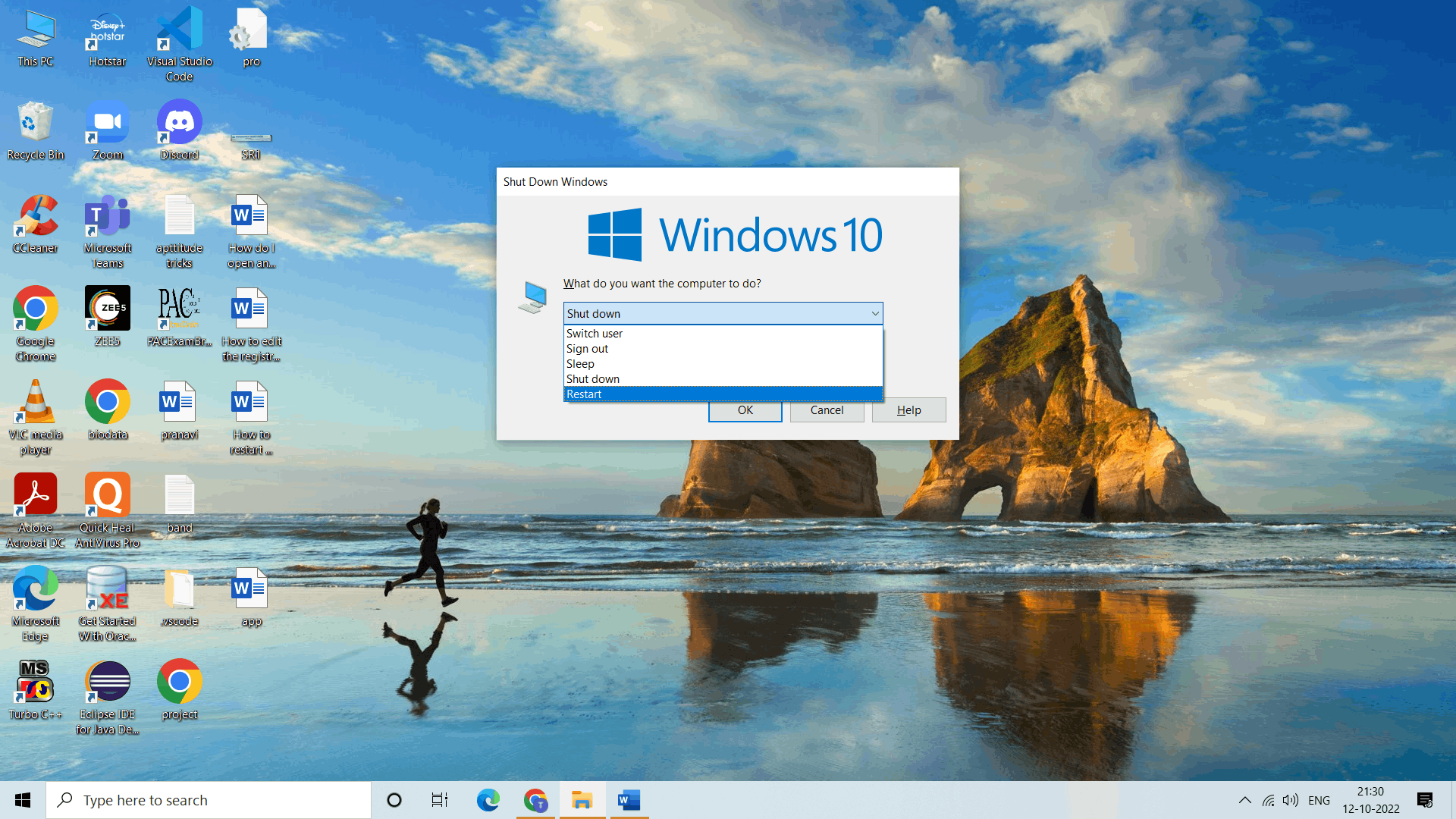
2. Restarting by the start menu
Windows 11
The start menu of windows 11 is different from other versions, in this to restart. The steps are:
- Select start from the taskbar.
- Click the power option.
- Then click Restart.
Start > power button > Restart.
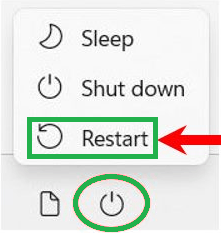
Windows 10
- Select start from the taskbar.
- Select the power button.
- From the power menu, click Restart.
Start > power button > Restart.
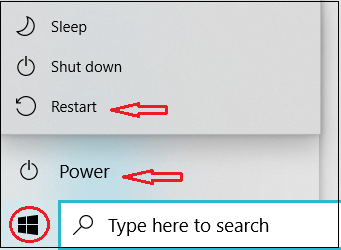
Windows 8 and 8.1
Both versions do not have a start menu, but in the 8.1 updates, the power button is placed in the upper right corner of the start screen.
Power button > Restart.
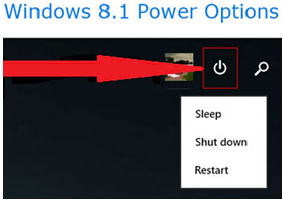
Windows Vista and 7
In both these versions, follow the below steps to restart
- Select start from the taskbar.
- Select the right arrow beside the shutdown button.
- Then select Restart from the menu.
Start > arrow beside shutdown > restart.
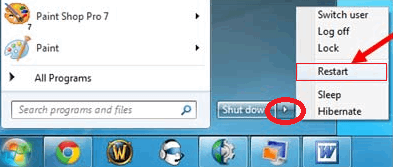
Windows XP and prior versions
- Select start from the screen.
- Select the shutdown button.
- Click Restart from the menu.
- Then click ok.
Start > shut down button > restart > ok.
3. Using shortcut Ctrl + Alt + Del
When the mouse is unavailable or not responding, Restart can be done by using the keyboard. For this, press the Ctrl + Alt + Del keys at a time, then a menu is displayed that selects Restart.
Windows 10 and 11
In these windows versions pressing the above keys redirects the user to the lock screen and restart windows.
- Select the power icon from the lock screen
- Then click on Restart from the menu.
Windows 8
By clicking Ctrl + Alt + Del windows 8 will redirect to the lock screen, then restart the windows.
- Select the power icon in black from the lock screen
- Then click on Restart from the menu.
Windows Vista and 7
In these windows versions, also pressing Ctrl + Alt + Del will again redirect to the lock screen with several options. At the bottom right corner, select the arrow next to the red button. This displays a list of options, then restart
- Select the arrow; this opens the menu
- Click Restart
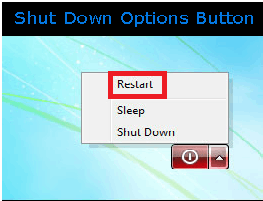
Windows XP and prior
Clicking Ctrl + Alt + Del in Windows XP and previous versions gives the Windows Security screen, then to restart
- Select the shutdown button.
- In the new pop-up, select Restart by clicking on the down arrow
- Click ok
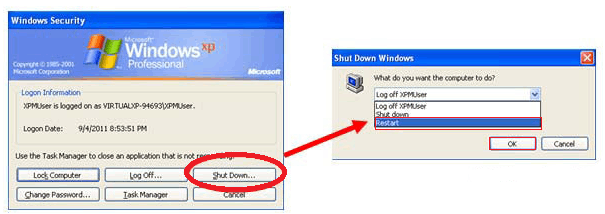
4. By using the command line
With the help of the command prompt also, restarting the windows is possible for that.
- Open the command prompt in windows by pressing windows+R and then type "cmd".
- For windows restart, write shutdown -r and then enter the key on the keyboard.
Windows + R > type cmd > type shutdown -r > enter.
Syntax:
C:\Users\apple> shutdown -r
5. Rebooting from an error message
Whenever an error is encountered in the computer, the user can restart the computer by pressing the keys Ctrl + Alt + Del simultaneously. If this rebooting does not work, do the following Restart.
6. Physically restarting the computer
Physical rebooting of the computer is very easy. All the users should do is to once press the power button, which shuts down the system, and then once again press the power button and restart the system back.
But when the computer is frozen, long hold the power button for at least five seconds until the computer is turned off, which should be done only as the last option. This process of restarting is called a "hard reset".
7. By Windows + X keys
The last method of restarting the windows is by using the shortcut from the Link menu.
On the keyboard, press the Windows + X keys simultaneously; this opens the Link menu. In the Link menu, by using the cursor or down-word arrow key, traverse to the shutdown or sign out and click on Restart.
Windows + X > Shut down or sign out > Restart.