What is a Dialog Box?
Dialog boxes are a standard computer software element that allows users to interact with the program by entering or selecting information. They often appear as small windows that can be moved around on the screen and prompt the user for input, display information, or present options for the user to choose from. Dialog boxes are an essential aspect of user interface design, as they allow users to communicate with the software and perform tasks within the program.
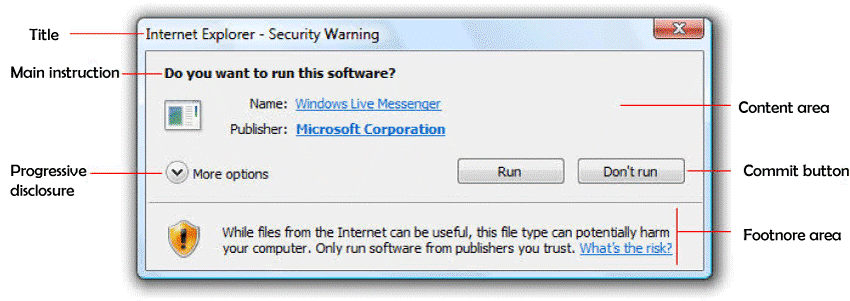
Types of Dialog Boxes
There are several different types of dialog boxes that are commonly used. Some examples include:
Alerts: These are used to display important information to the user, such as an error message or warning.
Confirmation dialogs: These are used to request confirmation from the user before acting, such as deleting a file.
Input dialogs: These are used to request input from the user, such as a name or password.
Options dialogs: These are used to give the user a list of options or settings to choose from.
Message boxes: These are simple dialog boxes that display a message to the user, often with an "OK" button. The user can click to acknowledge the message and close the dialog box. Message boxes are often used to display error messages or to confirm that an action has been completed.
Input boxes: These dialog boxes prompt the user to enter information, such as a username or password. Input boxes may also contain options for the user to select, such as checkboxes or radio buttons.
File open/save dialog boxes: These dialog boxes allow the user to select a file from their computer to open or save. They usually include options for the user to browse through their file system, create a new folder, and specify the location and name of the file they want to open or save.
Print dialog boxes: These dialog boxes allow the user to specify options for printing a document, such as a printer to use and the number of copies to print.
Preferences dialog boxes: These dialog boxes allow the user to set various options and preferences for the software, such as the colour scheme or default font size.
How Dialog Boxes are Used
Dialog boxes are often used to provide with important information or to request input before performing a task. For example, a dialog box may be used to confirm that the user wants to delete a file or to ask for a password before allowing access to certain features of an application. Dialog boxes are also commonly used to display error messages or warnings, such as when a file cannot be saved or a connection to the internet cannot be established.
Tips for Using Dialog Boxes
- Keep the message concise and to the point.
- Use clear and concise language to convey the message or request.
- Use appropriate buttons for the task, such as "OK" and "Cancel" for confirmation dialogs and "Yes" and "No" for decision-making dialogs.
- Avoid overusing dialog boxes, as they can become annoying to the user if displayed too frequently.
- Use appropriate titles for the dialog box to clearly indicate the purpose of the message or request.
Practice to make Dialog box
- Use dialog boxes sparingly: Dialog boxes can disrupt the user's workflow, so they should only be used when necessary. Consider using other methods of displaying information or prompting for input, such as inline notifications or tooltips, whenever possible.
- Provide clear instructions: The purpose of the dialog box and the actions the user needs to take should be clear and concise. Use simple, straightforward language and avoid using technical terms unless they are necessary.
- Keep the dialog box small and focused: Dialog boxes should be minimized in size and complexity. Include only the necessary information and avoid including unnecessary options or distractions.
- Use consistent design: Dialog boxes should be compatible with the overall design of the software and should use the same terminology and conventions as the rest of the program. This helps to reduce confusion and make the software easier to use.
- Make the dialog box accessible: Dialog boxes should be accessible to users with disabilities, such as those who are blind or have low vision. This may involve using larger font sizes, high contrast colors, and providing alternative methods for interacting with the dialog box (such as using keyboard shortcuts instead of a mouse).
- Position the dialog box wisely: The position of the dialog box on the screen can also be necessary, as it can affect the user's ability to see and interact with other software elements. Dialog boxes should be positioned in a way that is convenient and unobtrusive for the user.
Design Considerations for Dialog Boxes
Several important factors must be considered when designing dialogue boxes to create a compelling and user-friendly interface. Some key considerations include the following:
Clarity: The purpose and content of the dialog box must be clear and easy to understand. This includes using concise and straightforward language and organizing the information logically and intuitively.
Consistency: Dialog boxes should be consistent with the overall design of the software and should use the same terminology and conventions as the rest of the program. This helps to reduce confusion and make the software easier to use.
Accessibility: Dialog boxes should be accessible to users with disabilities, such as those who are blind or have low vision. This may involve using larger font sizes, high contrast colors, and providing alternative methods for interacting with the dialog box (such as using keyboard shortcuts instead of a mouse).
Minimization: Dialog boxes should be minimized in size and complexity, as they can be disruptive to the user's workflow if they are overly large or complicated. This may involve using multiple dialog boxes or splitting the information into separate screens rather than trying to fit everything into a single dialog box.
Positioning: The position of the dialog box on the screen can also be necessary, as it can affect the user's ability to see and interact with other software elements. Dialog boxes should be positioned in a way that is convenient and unobtrusive for the user.
Conclusion
Dialog boxes are a valuable tool for displaying information and requesting input from the user in an application or operating system. They are an essential part of the user interface and can help to improve the user experience by providing necessary information and allowing the user to make informed decisions.