What is Borderless Printing?
Borderless printing is a printing method that allows a printer to print an image or document without any margins or borders. This means that the image or document is printed right up to the edge of the paper, giving the impression that the image or document is "floating" on the paper.
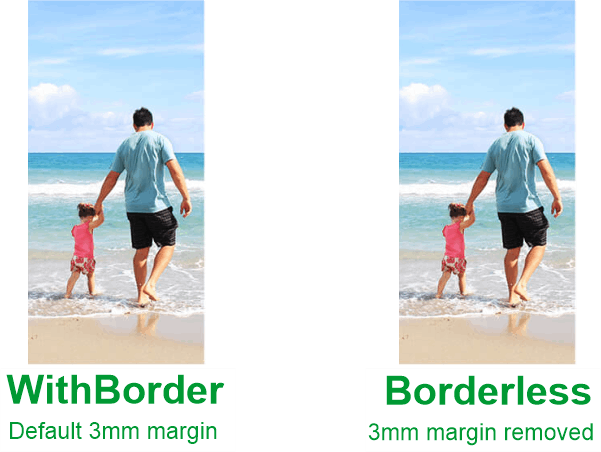
Borderless printing is often used for photographs, images, and other types of documents where it is desirable to have a full-page image without any borders or margins. This method of printing can be done on a wide range of printers, from inkjet to laser printers, and is supported by many different types of paper and media.
To achieve borderless printing, the printer driver or software must be configured to turn off the margins or borders. Some printers come with borderless printing settings pre-configured, while others require you to manually adjust the settings in the printer driver or software to enable borderless printing.
Not all printers support borderless printing, and it may not be possible to print borderless on certain paper sizes or types. It is recommended to check the printer manual or the manufacturer's website to see if the Printer supports borderless printing and, if so, what paper sizes and types are supported.
Types of Printers that Support Borderless Printing:
There are several types of printers that support borderless printing, including:
Inkjet printers: These are the most common type of Printer and can be found in home and office environments. Many inkjet printers support borderless printing, although it may not be possible to print borderless on certain paper sizes or types.
Photo printers: These types of printers are specifically designed for printing photographs and are often used by photographers and graphic designers. Many photo printers support borderless printing and often have specialized paper and ink for producing high-quality borderless prints.
Laser printers: These printers use toner instead of ink and are best suited for printing text-based documents. Some laser printers support borderless printing, although it is less common than inkjet printers.
Large format printers: These types of printers are used to print large-scale images and posters. Many large format printers support borderless printing and are often used in commercial and graphic design environments.
Professional Photo printers: These types of printers are used by professional photographers and graphic designers. They produce high-quality borderless prints and often have specialized paper and ink for producing high-quality borderless prints.
Setting available in Printer Software for Borderless Printing
The settings and options available in printer software for borderless printing may vary depending on the Printer and software:
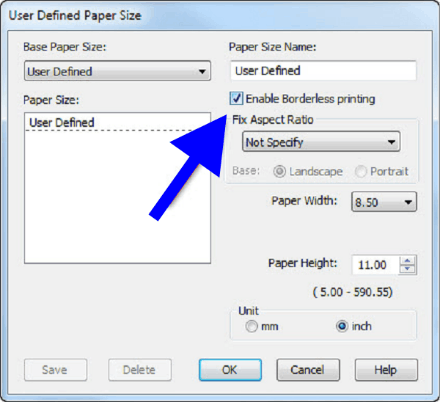
Page size: The software will usually have a page size setting, allowing you to select the size of paper you are using.
Margins: The software will usually have a setting for margins, which will allow you to adjust or turn off the margins.
Scale to fit: This option will automatically scale the image or document to fit the paper size, allowing you to print borderless, even if the image or document is not the same size as the paper.
Print Quality: Some software has the option to adjust the print quality; this can be used to adjust the resolution of the image or document to be printed.
Print orientation: The option to change the print orientation. It can be a portrait or landscape.
Print borders: Some printer software has the option to print borders. This option will allow you to print an image or document with a border.
Print preview: A feature that allows you to preview the document before printing; it allows you to check the print settings and make any adjustments before sending the job to the Printer.
Custom scaling: Some printer software allows you to adjust the scale of the image or document by a custom percentage; this can be useful when you want to print a borderless image on paper that is not supported borderless by the Printer.
Types of Paper Used for Borderless Printing
There are several types of paper that can be used for borderless printing, including:
- Photo paper: This type of paper is specifically designed to print photographs and other images. Photo paper is usually glossy or semi-glossy and has a high resolution that allows it to produce high-quality borderless prints.
- Matte paper: This type of paper has a non-glossy finish and is best suited for printing text-based documents. Matte paper is also suitable for borderless printing, particularly for black-and-white or grayscale documents.
- Glossy paper: Glossy paper has a shiny finish and is best suited for printing photographs and other images. Glossy paper is suitable for borderless printing.
- Fine art paper: This type of paper is specially designed for printing high-quality, fine art reproductions. Fine art paper is acid-free and usually made from 100% cotton or other high-quality fibers.
- Canvas paper: This type of paper has a textured surface that mimics the look of a stretched canvas. It is suitable for printing art reproductions and is great for borderless printing.
- Watercolor paper: This paper is specifically designed to print watercolor paintings' reproductions. It has a textured surface that mimics the look of traditional watercolor paper.
How to align and Load Paper to Ensure Borderless Printing
To align and load paper properly to ensure borderless printing, you should follow these steps:
- Check the paper tray: Make sure the paper tray is clean and free of debris.
- Adjust the paper guides: Adjust the paper guides in the tray to match the size of the paper you are using.
- Load the paper: Carefully load the paper into the tray, ensuring it is aligned with the guides and lying flat.
- Check the paper type: Make sure the paper type is set correctly in the print settings. Some types of paper may need to be revised with borderless printing.
- Print settings: Open the print settings and select the option for borderless printing, if available.
- Print a test page: Print a test page to check for proper alignment and any issues with the paper handling.
- Check the printer driver: Make sure you have the latest printer driver installed and compatible with your Printer.
- Calibrate the Printer: Some printers can calibrate the Printer for borderless printing. It will ensure the print head and paper align properly.
Common issues that may arise when attempting to print borderless images
Some common issues that may arise when attempting to print borderless images include the following:
- Printer not supporting borderless printing: Some printers cannot print borderless images.
- Incorrect paper size: The paper size selected in the print settings may not match the size of the borderless image.
- Margins are not set correctly: The margins may not be set correctly in the print settings, resulting in the image being printed with borders.
- Image resolution: The image's resolution may need to be higher, resulting in a better-quality print.
- Printer driver issues: Incorrect or outdated printer drivers can cause problems with borderless printing.
- Paper handling issues: issues with paper handling can cause paper jams or misaligned prints.
- Incorrect printer settings: The printer settings may be incorrect, causing the image to be printed with borders.
- File format: Some formats like jpeg and png are not printable in borderless format.
How To Get Good Quality Borderless Printing
To get good quality borderless printing, you should follow these steps:
Use high-quality paper: Use high-quality paper specifically designed for photo or fine art printing.
Check the resolution: Make sure the image's resolution is high enough for the size you want to print. A resolution of at least 300 dpi is recommended for borderless printing.
Adjust the print settings: Adjust the print settings to match the type of paper and image you are using. For example, you may need to select a different color profile or print mode.
Check the printer driver: Make sure you have the latest printer driver installed and that it's compatible with your Printer.
Check the Printer's settings: Some printers have the option to adjust color balance, contrast, and brightness; you can play with those sets to get the best print quality.
Print a test page: Print a test page to check for proper alignment and any issues with the paper handling.
Use good quality ink: Use good quality ink or toner to ensure the colors are vibrant and true to life.
Use borderless printing software: Some software is available to print the borderless image and can optimize the image for printing.
Advantages of Borderless Printing
Borderless printing has several advantages, including:
Aesthetics: Borderless printing allows for a clean and seamless look to your images without the distraction of a white border.
Size flexibility: Borderless printing allows for more flexibility in print size, as you are not limited by the size of the border.
Cost-effective: Borderless printing can be more cost-effective than traditional printing, as it eliminates the need to purchase additional materials, such as matting or frames, to cover the borders.
Better use of space: With borderless printing, you can make better use of the available space on the paper, as the entire area can be used for the image.
Better for photography: Borderless printing is particularly useful for photography, as it allows the photographer to fully showcase the image without any distractions.
Easy framing: Borderless prints are easy to frame without needing matting.
Better for art: Borderless printing is also useful for fine art prints, as it allows the artist to present the image in its entirety without any distractions.
Better for presentations: Borderless printing is beneficial for presentations and proposals, as it allows the viewer to focus on the content without being distracted by a border.
Overall, borderless printing allows for a more professional and polished look to your images and is suitable for various use cases.
How to Print Borderless Images Using Photoshop
To print borderless images using Photoshop, you should follow these steps:
1) Open the image in Photoshop: Open the image you want to print in Photoshop.
2) Crop the image: Crop the image to the desired size, making sure there is no white space around the edges.
3) Adjust the resolution: Adjust the resolution of the image to at least 300 dpi for high-quality borderless printing.
4) File> Print with Preview: Select File > Print with Preview. This will open the Print dialog box.
5) Print Settings: In the Print dialog box, select the printer and paper size. Make sure the paper size matches the size of the image.
6) Print Settings > Layout: Select the Layout tab, and then select the "borderless printing" option if it's available.
7) Color Management: In the Color Management section, select the appropriate color profile for your printer and paper type.
8) Print: Click on the Print button to start the printing process.
Note: The steps may vary depending on the version of Photoshop you are using. Some printer drivers may have the option to print borderless images; in that case, you don't have to use Photoshop.