What does ctrl + 2 do?
If you spend a lot of time working on a computer, you have to familiar with keyboard shortcuts. One of the most useful shortcuts is Ctrl + 2. In most software applications, Ctrl + 2 sets the text formatting to double spacing. This is particularly useful in word processing programs like Microsoft Word, Google Docs, or LibreOfficeWriter.
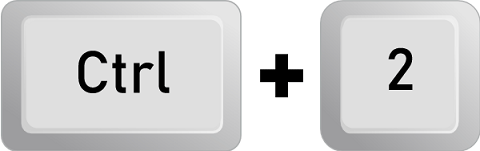
Double spacing can be used for a variety of purposes, including making a document easier to read, making it easier to edit, or making it easier to annotate. For example, if you're reviewing a document and need to make comments, double spacing can give you more room to work with.
Another use of Ctrl + 2 is to switch between open tabs in some software applications, such as web browsers like Chrome and Firefox. In these applications, pressing Ctrl + 2 will take you to the second tab from the left.
Note: The function of Ctrl + 2 can vary depending on the software application you're using. For example, in some applications, it does nothing at all or performs a different function entirely.
Uses of ctrl + 2
Ctrl + 2 is a keyboard shortcut that can be used in various ways depending on your software application. Here are some common uses of Ctrl + 2:
Double spacing: In most word processing programs, such as Microsoft Word, Google Docs, or LibreOffice Writer, Ctrl + 2 sets the text formatting to double spacing. This can help make a document easier to read or annotate.
Navigation: In some software applications, such as web browsers like Chrome and Firefox, pressing Ctrl + 2 will take you to the second tab from the left. This can be useful when you have multiple tabs open and need to switch between them quickly.
Changing font size: In Microsoft Word, you can use Ctrl + 2 to change the font size of selected text to 12-point.
Creating a new subfolder: In Microsoft Outlook, Ctrl + 2 can create a new subfolder under the selected folder in the navigation pane.
Changing the view: In some software applications, such as Microsoft Excel, Ctrl + 2 can change the view. For example, in Excel, pressing Ctrl + 2 will switch to the Page Layout view.
Formatting text: In Adobe InDesign, Ctrl + 2 sets the text formatting to a two-column layout.
Zooming in: In some applications, such as Adobe Photoshop, pressing Ctrl + 2 will zoom in on the image to 200% magnification.
It's important to note that the function of Ctrl + 2 can vary depending on the software application you are using. It's always a good idea to check the documentation or help files for the specific software application to see what function Ctrl + 2 performs.
Ctrl + 2 in an Internet Browser
In most internet browsers, such as Google Chrome, Mozilla Firefox, and Microsoft Edge, the Ctrl + 2 keyboard shortcut switches to the second tab from the left. This can be useful if you have multiple tabs open and need to switch between them quickly.
To use the Ctrl + 2 shortcut in an internet browser, you must open at least two tabs. Then, press and hold the Ctrl key on your keyboard, and while still holding it down, press the 2 key. This will switch you to the second tab from the left.
It's worth noting that the specific function of Ctrl + 2 can vary depending on the browser you're using and the extensions you have installed. For example, some extensions might assign a different function to the Ctrl + 2 shortcut, or it might not do anything at all.
In some browsers, such as Safari on macOS, the Ctrl + 2 shortcut might not work, and you may need to use a different keyboard shortcut, such as Command + 2, instead. It's always a good idea to check the documentation or help files for your specific browser to see what function Ctrl + 2 performs.
Ctrl + 2 in MS Excel
In Microsoft Excel, the Ctrl + 2 keyboard shortcut formats selected cells as bold. This can be a quick way to emphasize certain cells or make them stand out.
To use the Ctrl + 2 shortcut in Excel, select the cell or cells you want to format as bold. Then, press and hold the Ctrl key on your keyboard, and while still holding it down, press the 2 key. This will format the selected cells in bold.
It's worth noting that the specific function of Ctrl + 2 can vary depending on the version of Excel you're using and the context in which it's used. For example, in some versions of Excel, Ctrl + 2 might be used to switch to the second worksheet in a workbook, while in others, it might be used to format cells as italics instead of bold.
In Excel, you can also use the Ctrl + B keyboard shortcut to format cells as bold, which is more commonly used than Ctrl + 2. Additionally, many other keyboard shortcuts in Excel can be used to quickly perform common tasks, such as formatting cells, navigating worksheets, and entering formulas.
Ctrl + 2 in MS Word
In Microsoft Word, the Ctrl + 2 keyboard shortcut is used to apply double spacing to the selected text. Double spacing can make a document easier to read and useful for annotating or editing.
To use the Ctrl + 2 shortcut in Word, first, select the text you want to apply double spacing too. Then, press and hold the Ctrl key on your keyboard, and while still holding it down, press the 2 key. This will apply double spacing to the selected text.
It's worth noting that the specific function of Ctrl + 2 can vary depending on the version of Word you're using and the context in which it's used. For example, in some versions of Word, Ctrl + 2 might be used to switch to the second tab in the ribbon, while in others, it might be used to format text as bold instead of applying double spacing.
In Word, you can also use other keyboard shortcuts to quickly perform common tasks, such as formatting text, navigating a document, and saving your work. Additionally, you can customize keyboard shortcuts in Word to suit your needs by assigning specific functions to different keys or key combinations.
Summary
Ctrl + 2 can have different functions depending on the application being used, and some of the most common uses include the following:
- Applying double spacing in Microsoft Word
- Switching to the second tab in internet browsers
- Formatting selected cells as bold in Microsoft Excel
- Creating a new subfolder in Microsoft Outlook
- Changing the view in Microsoft Excel
- Setting text formatting to a two-column layout in Adobe InDesign
- Zooming in on an image to 200% magnification in Adobe Photoshop
Note: The specific function of Ctrl + 2 can vary depending on the application and version being used, and it's always a good idea to check the documentation or help files for the specific application to see what function Ctrl + 2 performs. Keyboard shortcuts can be a useful way to save time and increase efficiency when using software applications.