What Does Ctrl + Q do?
The use of the "Ctrl+Q" keyboard shortcut can vary depending on the context in which it is used. In some applications, it can be used to exit the program or close the current window, while in others may have a different function. For example, pressing "Ctrl+Q" in many web browsers will immediately close the browser window. In some text editors, "Ctrl+Q" may be used to wrap text to the next line.
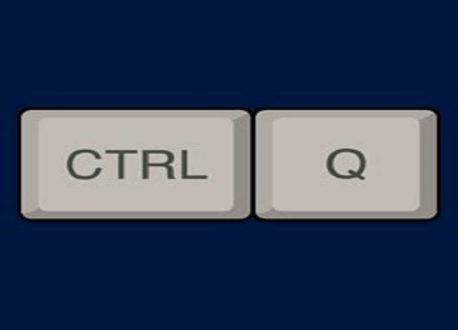
It's worth noting that some applications may not have a function assigned to "Ctrl+Q" at all, which may not do anything when pressed. The best way to determine the specific behavior of the "Ctrl+Q" shortcut in a particular application is to consult the program's documentation or help resources.
How to use the Ctrl+Q keyboard shortcut:
To use the "Ctrl+Q" keyboard shortcut, press and hold the "Ctrl" key on your keyboard and then press the "Q" key while holding the "Ctrl" key. This will activate the corresponding action for the "Ctrl+Q" keyboard shortcut in the currently active application.
Note: The behavior of "Ctrl+Q" may vary depending on the context in which it is used.
For example, some applications may be used to quit the program or close the current window, while others may have a different function. The best way to determine the specific behavior of the "Ctrl+Q" shortcut in a particular application is to consult the program's documentation or help resources.
Ctrl+Q in Audacity:
Audacity's audio editing software, the "Ctrl+Q" keyboard shortcut, is used to exit the program. This will close all open projects and close the Audacity application.
Note: If you have unsaved changes in any open projects, Audacity will prompt you to save those changes before exiting. If you don't want to save your changes, you can click "Don't Save" when prompted.
In Audacity, there are many other keyboard shortcuts that can be used to perform various actions, such as starting and stopping playback, selecting audio, and editing audio tracks. You can find a list of the available keyboard shortcuts in Audacity's "Keyboard" preferences or by consulting the Audacity manual.
Ctrl+Q in Outlook:
In Microsoft Outlook, the "Ctrl+Q" keyboard shortcut is used to "mark as read" the selected email messages. When you press this shortcut, Outlook will mark the selected email messages as having been read, which will change the appearance of the messages in your inbox or other mail folders to indicate that you have already seen them.
It's worth noting that the behavior of the "Ctrl+Q" keyboard shortcut in Outlook may depend on the version of Outlook you are using and the specific configuration of your computer and keyboard. In some cases, different keyboard shortcuts may be assigned to perform similar actions, so it may be necessary to consult Outlook's help resources or online documentation to determine the specific behavior of the "Ctrl+Q" shortcut in your installation of Outlook.
Ctrl+Q in Microsoft Excel:
In Microsoft Excel, the "Ctrl+Q" keyboard shortcut does not have a default function. This means that pressing "Ctrl+Q" in Microsoft Excel will not perform any action unless the user specifically assigned a custom macro or other function.
Suppose you are using a specific version of Microsoft Excel and need to determine the behavior of the "Ctrl+Q" keyboard shortcut. In that case, you can consult the program's help resources or online documentation for that version. Additionally, suppose you have created a macro or assigned a custom function to the "Ctrl+Q" keyboard shortcut. In that case, you can refer to that macro or function's code or configuration information to determine its behavior.
Ctrl+Q in Microsoft Word:
The "Ctrl+Q" keyboard shortcut in Microsoft Word is used to "clear formatting" for the selected text. This means that pressing "Ctrl+Q" will remove any font styles, paragraph formatting, or other formatting applied to the selected text and return the text to its default formatting.
It's worth noting that the "Ctrl+Q" keyboard shortcut in Microsoft Word will only affect the selected text. If no text is selected, the shortcut will have no effect. Additionally, if you have made any changes to the default formatting in Microsoft Word, the appearance of the text after pressing "Ctrl+Q" may be different than it would have been with the default formatting.
In Microsoft Word, many other keyboard shortcuts can perform various actions, such as bolding text, creating lists, and inserting tables. You can find a list of the available keyboard shortcuts in Microsoft Word's "Help" menu or by consulting the Microsoft Word manual.
Ctrl+Q in Microsoft PowerPoint:
The "Ctrl+Q" keyboard shortcut in Microsoft PowerPoint does not have a default function. This means that pressing "Ctrl+Q" in Microsoft PowerPoint will not perform any action unless it has been specifically assigned a custom macro or other function by the user.
Suppose you are using a specific version of Microsoft PowerPoint and need to determine the behavior of the "Ctrl+Q" keyboard shortcut. In that case, you can consult the program's help resources or online documentation for that version. Additionally, suppose you have created a macro or assigned a custom function to the "Ctrl+Q" keyboard shortcut. In that case, you can refer to that macro or function's code or configuration information to determine its behavior.
Ctrl+Q in Windows calculator:
The "Ctrl+Q" keyboard shortcut in the Windows Calculator does not have a default function. This means that pressing "Ctrl+Q" in the Windows Calculator will not perform any action.
Suppose you are using a specific version of the Windows Calculator and need to determine the behavior of the "Ctrl+Q" keyboard shortcut. In that case, you can consult the program's help resources or online documentation for that version. Additionally, suppose you have created a macro or assigned a custom function to the "Ctrl+Q" keyboard shortcut. In that case, you can refer to that macro or function's code or configuration information to determine its behavior.