What is a hyperlink?
Nowadays, internet is the basic need of every human. As technology is increasing day by day, people use the latest advanced technology and try to connect worldwide in an easy way. This connects all around the world with a single click of the mouse. The internet makes it easy and connects various desired web pages just by a single click. These are the great advantages of the internet.
A web page can contain various links to connect different pages; this is known as hyperlinks. In other words we can say that hyperlink is an element in HTML (hypertext markup language) document that connects other documents or webpages. Hyperlinks are generally underlined in purple or blue colored. Just clicking the link then opens another different document or webpages. You have already noticed that when you are looking for something on the internet and open a web page, your mouse pointer on the screen will identify the symbol of the finger, this is nothing, but it is a hyperlink. When we click that then get desired information. This information can be in text, documents, images, URLs, videos, buttons, etc. The World Wide Web (www) that begins with a web address generally comprises hyperlinked documents.
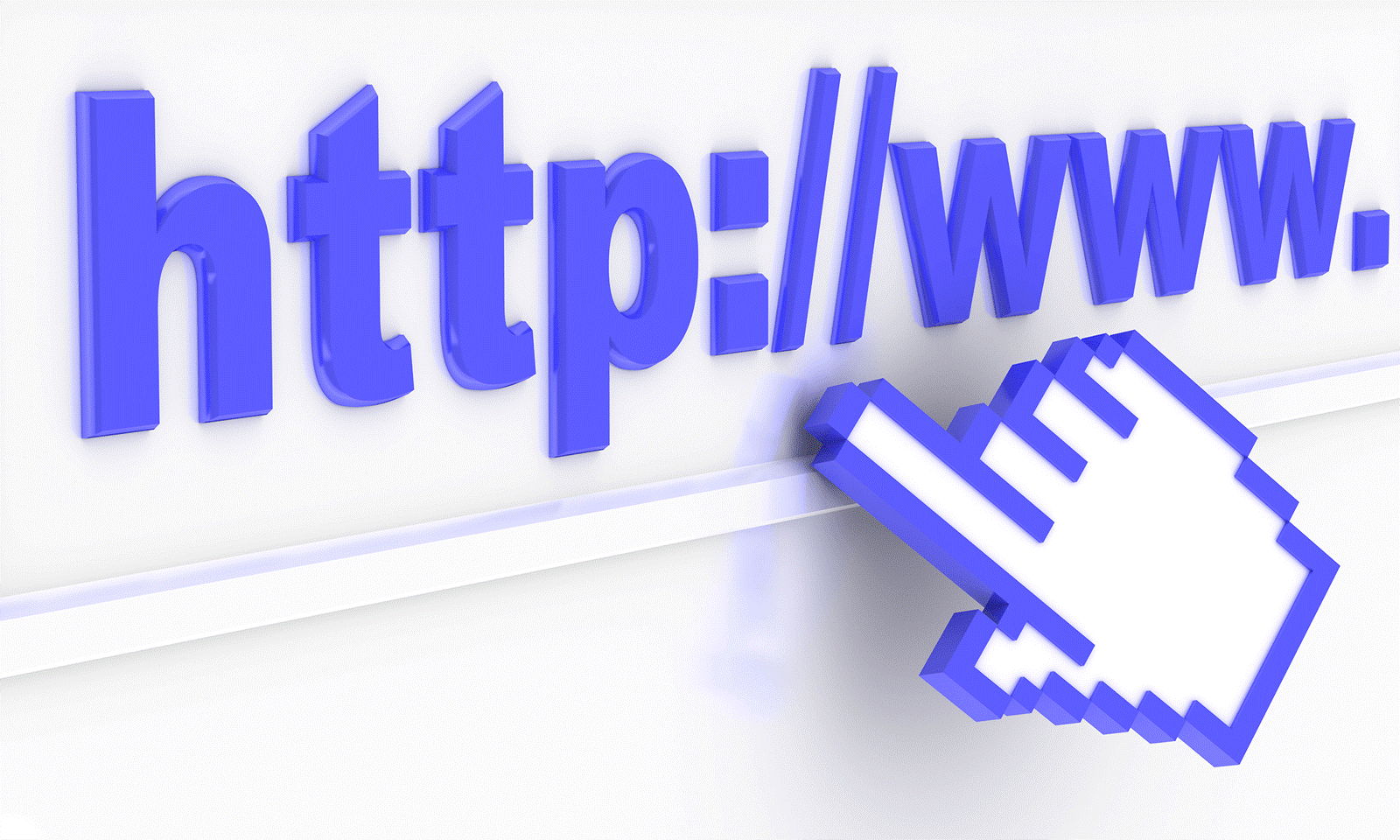
Why are hyperlinks used on web pages?
Hyperlinks are the web page elements that connect to the other documents and web pages without URL (Uniform Resource Locator) for every page on the internet. It is a simple link that connects with another page with the click option. With one click, we can see them worldwide and get whatever we want information from that, all the information we get easily. This is the emerging technology to connect everything on the internet.
How to add hyperlinks in the word?
Generally, hyperlinks can be added in words, PowerPoint, MS Excel, Google Docs, etc. If we add hyperlinks more and more and attach information to them, then with a single click, we can see all the results. There are many methods available to add hyperlinks in the word document, but some of the important methods have been discussed below.
- Using from keyboard key:
It is the simplest and fastest way to insert a hyperlink into a document. Following steps can be taken to insert a hyperlink in word documents:
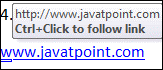
- First of all, open the word document, where we have to insert a hyperlink in the documents.
- After that, type the address of the webpage or copy and paste the web page address.
- Press cursor on the web page, then press enter or spacebar.
- Now, finally, we can see the inserted hyperlink in the word.
- Using From Link option and mouse click:
We can insert a hyperlink from the mouse and link options. This is also a very usable method. The following steps can be used to insert a hyperlink from the mouse:
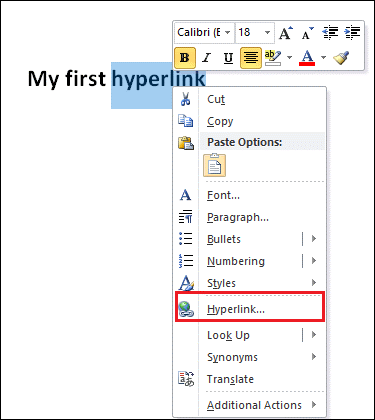
- Same first of all, open the word file, where we have to insert the hyperlink in the word file.
- Then, highlight the selected text in which we want to insert a link. Then click the right on the selected text. You can see so many lists options then; after that, click the hyperlink option. These all operation procedure is as follows.
- An insert hyperlink dialog box will appear; then, click the existing file as shown below and link to the current section folder.
- Click the current folder option and select the word document file.
- Select the document to which you want to make a hyperlink.
- At last click on the OK button
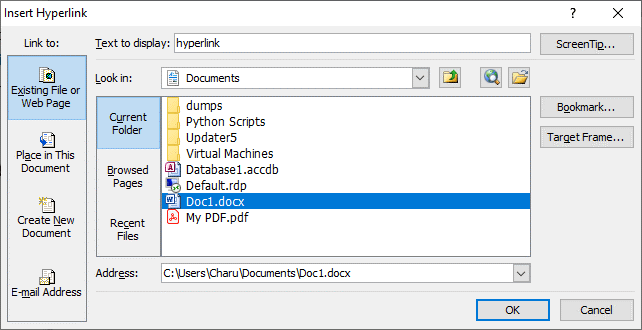
How can you edit a hyperlink in the Word File?
If you have already created the word documents, it is possible to edit the file based on the requirements. So, to edit the particular hyperlink documents, the following steps can be taken, which have discussed below.
- First, open the word documents as proper.
- Right-click on the particular documents which you want to edit.
- A list of options windows appears, then after that, click the hyperlink option. This is highlighted in nature as you want. These all procedures can be performed in the following way.
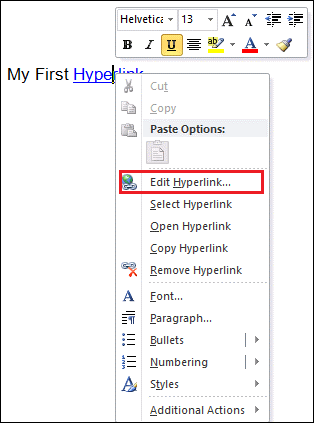
- After that, an edit hyperlink dialog box will see on the screen. Edit the selected hyperlink based on requirements. And finally, click the OK button after the procedure completed.
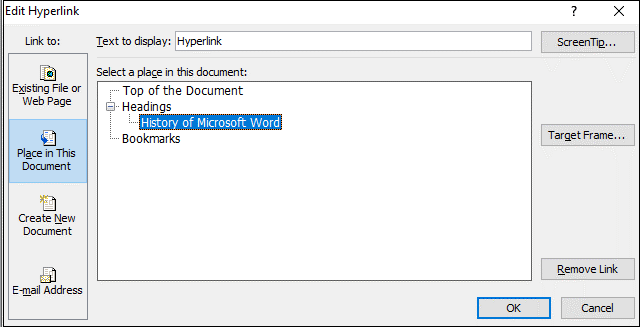
How can you remove the hyperlink?
It is a simple to remove the hyperlink from Microsoft word documents or PowerPoint documents. Following is a list of simple methods for removing the hyperlink:
Remove a single hyperlink: If we want to remove only a single hyperlink, then, first of all, select that hyperlink that you want to remove. After that, press the key from the keyboard ctrl+shift+F9 key from the keyboard.
- Remove all hyperlinks: If we want to remove all hyperlinks in word documents, then we have to go with the following steps to remove the hyperlink. These steps have discussed below.
- Open the word documents.
- After that, select the whole document by pressing the key Ctrl+A on the keyboard. Then the entire word document is already selected to do all operations from word documents.
- Then right-click on the selected text, so many lists of options will appear on the screen. After that, select and click remove the hyperlink to remove the hyperlink.
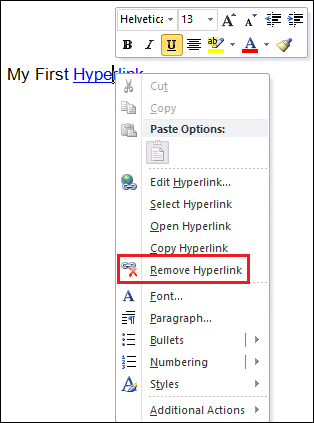
How can you click the hyperlink without the mouse?
When opening the word document file, without using a mouse, we can achieve the hyperlink location. By using the tab key, we get the desired hyperlink. We press the tab key until we get the hyperlink. We repeat the process again and again to get another hyperlink location. When we get the link, we click that link to get another file page to get the right information we want. You can press the enter key also to get the linked file or webpage.
How to create a hyperlink on an image?
There are two ways to create a hyperlink on an image. If you want to link the image, you can use the img tag in the anchor tag. If you want to create a hyperlink on the image part, you should use the image map option.
How to create a hyperlink that opens in a new tab?
By default, when we create a hyperlink, it will open in the same window or tab. And can see the hyperlink result on the same page just by clicking on the hyperlink. But if you want to open the information in the new window or tab, it must link to another page where we want to open.
Hyperlinks in html file.
HTML (Hypertext Markup Language) is a standard markup language for documents designed to be displayed in a web browser. It allows users to go with page-by-page information. You see, the links are found on almost every web page. These links are connected with the hyperlink.
Syntax of the html link:
There is a tag used to create hyperlinks in html file. <a> tag defines hyperlinks. It has the following syntax as follows.
<a href = “url”>Link text</a>
<a> attribute of the elements is the href attribute, which indicates the link destination. The link text part is visible to users. After clicking on the link text, we get the information on the same page or another page.
Example of the hyperlinks in the html file:
<a href="https://www.javaTPoint.com/">Visit JavaTPoint!</a>
By default, browsers will usually display hyperlinks. This indicates identification of the different types of links such as:
- An unvisited link is usually blue and underlined
- A visited link is usually purple and underlined
- An active link is usually red and underlined