What is Firmware?
Firmware is essential software required to perform all the tasks in your device. It is present in all the hardware equipment, allowing them to perform basic input and output operations. They act as a medium for communicating with other hardware devices. The software itself is a collection of code inscribed in the hardware equipment and states the instructions required to perform the functions effectively. The hardware devices include printers, keyboards, BIOS, or any other input or output device. It is not easy for the user to modify or delete the firmware software. The user will require special software and permissions to make changes in the firmware. The software is not installed on the system, but it is in the hardware device itself and stays there even if the device is working. It is stored in the flash ROM of the device, and it allows the users to erase or rewrite the information.

The firmware is high-level software; they are semi-permanent, which means they cannot be deleted as they are necessary for the proper functioning of the equipment. The user can change or edit them by performing an update on the existing firmware software. Most of the updates performed on the firmware software are for making them compatible with the new versions of the operating system. The driver update in the system is an example of a firmware update. The manufacturer frequently launches these updates to increase the speed of reading the media from the CD or DVD. The manufacturers introduce them to increase the efficiency of the hardware device. Suppose the user wants to increase the capability of the hardware equipment. In that case, the user can either download the updated firmware software from the manufacturer's official website from the Support or Download section of the website.
It is often advised to perform a firmware update. Keeping the system and device up-to-date is considered a good habit because it allows the user to use the equipment at the highest efficiency. Though, it is not even necessary to perform all updates as most of the updates make very minute changes. If you have started an update on the firmware, it is necessary to complete the entire process.
When you perform a change in the firmware, the system usually shows the requirement for the updates, such as the minimum battery required. If the device cannot recognize the updated firmware, it won't be possible to perform its function. It is beneficial to perform updates on the firmware as it reduces the need to purchase the updated hardware every time they are released. It allows the previous models of the equipment to keep up with the latest models available in the market.
A piece of hardware equipment can't work without the presence of firmware. It is similar to having a personal computer without having an operating system. The idea behind having firmware is to design software that can be permanent. The hardware equipment has ROM, PROM, and EPROM. EPROM stands for erasable programmable read-only memory; it was used to store the firmware because it allowed the user to perform updates on the firmware, but it was not very efficient. It would require a lot of time to update any change in the memory.
It was quite expensive because of these shortcomings; the flash memory replaced the read-only memory and the EPROM. It was easier to perform an update in the flash memory and was more user-friendly. The user can easily perform the software updates on the drivers, video cards, BIOS, or modems. There is no definite way to update the firmware. Unlike the application software that constantly sends the user regular notifications about the software updates, there is no such mechanism for the firmware; the updates are often missed or ignored. It is good that the storage devices do not require updates.
Performing an Update on Firmware
The firmware itself is a software program. The difference is that the firmware is associated with hardware. The firmware updates are launched by the manufacturer of the hardware device itself to increase the device's efficiency and performance. The manufacturer can also launch these updates to increase the security of the hardware. It is necessary to perform updates on the firmware; if the firmware is not updated, the hardware equipment will get outdated. Updating is necessary in the digital world as without the updates will not be adequate to work effectively. There are always chances of glitches or security issues that must be resolved.
There is no definite time when the device will need an update. The update depends on the hardware; some devices may require to be frequently updated, and some won't require to be updated for a long time. Some devices may only be updated once in a lifetime or even not once. Certain devices require to be updated. They include hardware associated with networks, and it is necessary to update the features that provide security to the device.
There is a possibility that the manufacturer may stop releasing the updates for the device. This would probably mean that the device is no longer used or retired. The development team has finally stopped working on the device, and its maintenance period has ended. For example, many older versions of the router no longer have firmware updates. The user is required to change the hardware eventually because they may require a change in the design or can become unstable, and the manufacturer finally puts a stop to the support provided to them.
The device is considered outdated; if there are no more updates, that means the manufacturer has terminated the support to the device, and any issue that may occur in the device will not be resolved because of this reason, even if the device is in perfect condition, they become unstable and cannot be used anymore. This is because the problems occur in the software while the hardware works perfectly. A device must perform firmware updates to enhance its performance and functionality, such as security. It is not only the manufacturer that can introduce a firmware update, but computer enthusiasts can also release the update for the firmware making the device more powerful.
Types of Firmware Updates
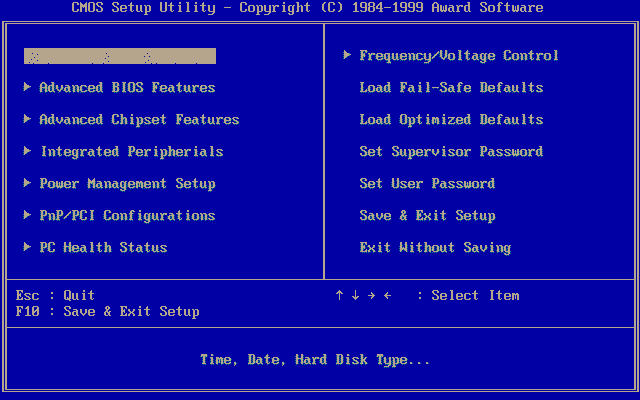
A list of hardware equipment with firmware software to perform communication and input/output operations is as follows: the firmware can be classified into various types that usually depend upon the function performed by the device and the device itself. For example, the printer allows the user to print hard copies of the digital content. There is also a possibility that the manufacturer may introduce a change in the firmware. This update provides the device security from the new virus. This virus disrupts the printer's functioning by sending spam prints creating a backdoor to the network to which the printer is connected.
- Modem
- Camera
- Some gaming systems
- Computer's BIOS
- Streaming device
- Router
- Printer
- USB-connected peripheral devices, like a mouse, keyboard, etc.
Where do firmware updates come from?
As discussed above, the firmware software is introduced to increase the compatibility of the hardware to work with the new media. The manufacturer launches the firmware update for CDs or DVDs to increase the driver's efficiency. Suppose the user wants to burn data on the disc but cannot do so. It may be possible that it is due to the update of the driver. The manufacturer can provide a solution but introducing an update to resolve the burning disk issue.
The firmware updates are also provided to smartphones and even digital cameras. These updates can increase the device's efficiency and may also introduce new functions to these devices. There are frequent updates that are introduced to the routers. An example will be the Linksys WRT54G, which is a wireless router with many firmware updates over time. The user can visit the website of the manufacturing company and can find the model in the download section to download the latest firmware update. The user can directly download the update from the support section of the manufacturer's website.
Checking the Timely Updates
Unlike the other software that constantly sends notifications and reminders to the user to perform an update on the software, in this software, the user needs to perform a routine check to find the latest firmware updates. The occurrence of the update depends upon the device and the function provided by it. The user can check the update. The method to check the firmware update may vary from device to device. Some devices can automatically perform firmware updates when connected to the internet. For example: if the user has rented the router from the Internet Service Provider. Then there is a high probability that the router will be able to perform the update automatically. The ISP will set the update setting for the router.
Some devices may send notifications about the recent update in the firmware by sending an email. The manufacturer can send the email. The device can also pop up the message to notify the new update. If the device does not notify about the firmware update, the user can refer to the device's manual to check the update. In some devices, the firmware updates are managed by the Operating System. The OS can automatically perform the firmware updates. In Android smartphones, the firmware updates are performed automatically if the device has an active internet connection; the user can always change this setting and manually perform these updates. In Windows, the BIOS updates are performed when the device performs the windows update.
How to update the firmware?
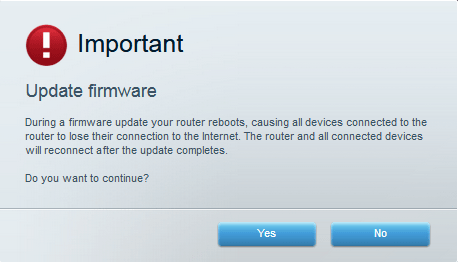
The method to check the firmware update is different from device to device, and the same is the case with performing the update on the device. In some devices, the firmware update can be regular and is required for the device's proper functioning. Some updates are performed wirelessly, while performing some updates may require the administrator's permission, so these updates are performed manually by the admin. The user can also create a copy of the application before performing the update. The user can save that copy to a portable device and then perform the update on the device. Once the update is performed, and the device is working efficiently, the user can delete the copy from the portable device.
It is difficult for a user to manually perform a firmware update for the device, especially when they are too frequent. For example: When the user wants to update the gaming console, it can be done simply by accepting the update whenever a prompt occurs with a notification update. While in the case of some devices, it is not that simple, the firmware updates may be required to be performed manually.
Smartphones with iOS and Android Operating systems also require firmware updates to work efficiently. The older versions of the smartphones require these updates to keep up with the newer versions that the manufacturer launches. In these devices, the user does not require to perform the updates manually, and there is no need to explicitly download the software or install it. The user only needs to allow the device to perform the update, and the device itself will do the rest. While in some devices, to perform the update, the user requires the permission of the administrator. If the user wants to update the firmware software of the router, it is only possible to update the firmware from the administrative console. The console provides various options from which users can download the suitable version of the firmware software. It is necessary to check the user manual of the device. Before performing an update on the firmware, the user must read all the instructions and warnings related to the update. It is necessary to ensure all the steps are performed correctly.
Why is the Automatic Update preferred?
It is always better to opt for the method of downloading the firmware update manually. It is necessary to update the firmware software for the effective functioning of the device. It improves the device's functionality by keeping it up-to-date with the latest technology, and the device should be compatible with the new operating systems. The process of automatically downloading the firmware software saves the user's efforts. All kinds of devices always surround us, and it is difficult to keep track of all the firmware updates introduced by the manufacturer.
Also, there is no fixed time interval for these updates to occur, and it requires a lot of time to update all the devices. If the updates are delayed, this will decrease the efficiency of the device. There may even be chances that the new update is not stable and can cause minor errors, though they don't cause many problems in the working of the device itself but can increase the risk of attacks and can compromise the security of the device. These bugs can be fixed if the auto-update is turned on, the device can create these glitches by switching off the automatic firmware.
Some Facts About the Firmware
- Usually, the device provides a warning and states the minimum requirement necessary to complete the firmware update; it includes the battery percentage and a steady internet connection as it is absolutely necessary that the device completes the whole firmware update. If the firmware update is disrupted in between, there is a high probability that it may permanently damage the device. It may even affect the working of the device and may even result in complete failure of the device.
- A firmware is specific to a particular device, which means that you cannot use the firmware of one device to update the other device. To download the right firmware from the website of the manufacturer, the user should know the specific details of the device, including its model number and its specifications.