What is Settings?
In Windows, "Settings" refers to the central location where users can access and modify various system settings and options. It is a feature introduced in Windows 10 to replace the older Control Panel and provides a streamlined and intuitive interface for configuring and customizing your Windows device.

Purpose of Settings app:
The Settings app is designed to make it easier for users to manage their device preferences and configurations. It provides a single location for all settings related to the system, devices, network & internet, personalization, apps, accounts, time & language, privacy, and update & security. Users can configure various settings through the Settings app, such as display, notifications, printers, Wi-Fi and Ethernet settings, desktop background, theme, and colors, among others.
Accessing the Settings app:
Users can access the Settings app through the Start menu or by pressing the Windows key + I. Once opened, the app provides a list of categories on the left side of the window and options related to the selected category on the right side. Users can easily navigate different types to modify their device settings according to their preferences.
Overview of Settings app categories:
The Settings app in Windows is divided into different categories, each containing specific settings related to a particular aspect of the device.
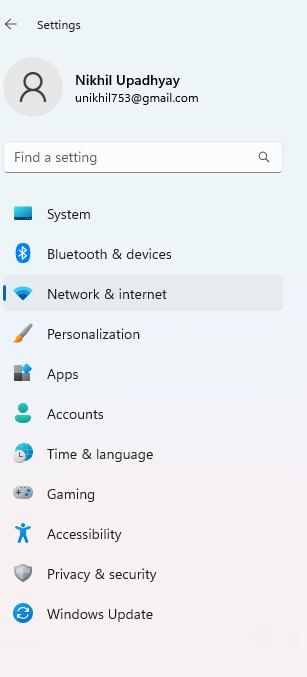
The main categories in the Settings app are:
System settings: This category includes settings related to the device's operating system, such as display, notifications, power & sleep, storage, and default apps.
Devices settings: This category includes settings related to connected devices, such as printers, scanners, Bluetooth devices, and mouse & touchpad.
Network & Internet settings: This category includes settings related to network connectivity and internet access, such as Wi-Fi, Ethernet, cellular, VPN, and proxy settings.
Personalization settings: This category includes settings related to customizing the appearance and behavior of the device, such as background, theme, colors, lock screen, and taskbar settings.
Apps settings: This category includes managing and customizing apps, such as default apps, apps & features, and offline maps.
Accounts settings: This category includes managing user accounts and syncing data across devices, such as your info, email & app accounts, and syncing your settings.
Time & Language settings: This category includes settings related to time, language, and speech recognition, such as date & time, language preferences, and speech settings.
Privacy settings: This category includes settings related to protecting user privacy and security, such as location, camera, microphone, and app permissions.
Update & Security settings: This category includes settings related to Windows updates and device security, such as Windows update, backup, and device security.
Examples of Settings app options within each category
Here are some examples of Settings app options within each category in Windows:
System
- Display: Adjust screen resolution, orientation, scale, and brightness
- Sound: Configure sound playback and recording devices, adjust volume and sound effects
- Storage: View and manage disk usage, configure default save locations, and free up space
- Power & sleep: Adjust power settings and set up sleep options
- Multitasking: Configure how apps behave in the background and when snapping to the sides of the screen
- Tablet mode: Configure tablet mode settings for touch-based devices
Devices
- Bluetooth & other devices: Add or remove Bluetooth devices, printers, and other peripherals
- Printers & scanners: Manage printer and scanner settings and troubleshoot issues
- Mouse: Configure mouse settings, including pointer speed, scrolling, and button assignments
- Typing: Configure typing and keyboard settings, including autocorrect and text suggestions
- Pen & Windows Ink: Configure pen and touchscreen settings, including handwriting recognition and pen shortcuts
Network & Internet
- Wi-Fi: Connect to Wi-Fi networks, view network status, and troubleshoot connection issues
- Ethernet: Configure Ethernet settings, including IP address and DNS settings
- Dial-up: Configure dial-up connection settings for legacy modems
- Data usage: Monitor and manage data usage for cellular and metered network connections
- VPN: Set up and manage virtual private network connections
- Airplane mode: Turn on airplane mode to disable wireless communication on the device
Personalization
- Background: Choose a desktop background image or slideshow
- Colors: Choose a color scheme for the Windows interface, including accent colors and light/dark mode settings
- Lock screen: Configure lock screen settings, including background image and app status display
- Themes: Create and customize personal themes by combining background images, colors, and sounds
- Start: Customize the Start menu appearance, including app tiles, layout, and size
Apps
- Apps & features: View and manage installed apps and their associated settings
- Default apps: Set default apps for various file types and protocols, such as web browsing or email
- Offline maps: Download and manage offline maps for use when not connected to the internet
- Video playback: Configure video playback settings, including preferred video player and subtitle display
- Apps for websites: Configure settings for web apps and progressive web apps installed on the device.
Accounts
- Your info: View and manage the account name, profile picture, and other personal information associated with the Microsoft account
- Email & accounts: Manage email and other online accounts linked to the device, such as Outlook, Gmail, or Facebook
- Sign-in options: Configure sign-in settings, including password requirements, PIN, biometric authentication, and picture password
- Family & other users: Manage family accounts and permissions, create and manage local user accounts
- Sync your settings: Configure synchronization settings to keep personalized settings and preferences consistent across multiple devices
Time & Language
- Date & Time: Set the device's date and time, including time zone and daylight saving time settings
- Language: Configure language settings and download additional language packs
- Region: Set the device's area and regional format settings, such as currency and measurement units
- Speech: Configure speech recognition and text-to-speech settings
- Keyboard: Add and manage keyboards and input methods for different languages
Gaming
- Game bar: Configure game bar settings, including audio capture, FPS counter, and game mode
- Captures: Manage captured game clips and screenshots, including resolution and quality settings
- Broadcasting: Configure game broadcasting settings, including audio and video quality, and streaming platforms
Xbox networking: Test and troubleshoot network connection issues related
How to open setting in windows
Here are some general methods to open the Settings app or Control Panel in different versions of Windows:
Windows 11 and Windows 10:
- Click on the Start menu button in the lower-left corner of the screen and then click on the gear icon in the left-hand column to open the Settings app.
- Press the Windows key + I on your keyboard to open the Settings app directly.
- Press the Windows key + X on your keyboard and then click on Settings in the pop-up menu.
Windows 8.1 and Windows 8
- Press the Windows key + C on your keyboard to open the Charms menu.
- Click on Settings, then Change PC settings to open the Settings app.
- Press the Windows key + X on your keyboard and then click on Control Panel to open the Control Panel.
Windows 7
- Click on the Start menu button in the lower-left corner of the screen.
- Click on Control Panel to open Control Panel.
- Click on the option you want to change, such as Power Options or Display.
- Settings, in the Start menu search box or Control Panel search box.
Windows Vista
- Click on the Start menu button in the lower-left corner of the screen.
- Click on Control Panel to open Control Panel.
- Click on the option you want to change, such as Appearance and Personalization or Network and Internet, in the Start menu or Control Panel search box.
Windows XP
- Click on the Start menu button in the lower-left corner of the screen.
- Click on Control Panel to open Control Panel.
- Click on the option you want to change, such as Display or Network Connections, in the Start menu or Control Panel search box.
Note: Some versions of Windows may have different or additional ways to access settings.