What is Video Card?
It is a component in the personal computer that is used to connect with the motherboard in the CPU. It is also called the graphic card or video control; as the name suggests, the video card's responsibility is to evaluate, maintain, and control the screen's display quality. It determines the screen's appearance and manages the colors and pixels of the display. Even the content still visible to you is because of the video card. It acts as an intermediate device that can increase the efficiency of the video.

The graphic card or the video card is attached to the motherboard. It is located inside the CPU. It is the hardware equipment that performs the processing of graphics. The Central Processing Unit manages most of the functions related to the processing. When the user works on the software that requires high graphical content, the user prefers to use video cards instead of the integrated card as they have more processing power and requires video ram.
It increases efficiency and enables them to run the application more smoothly. It can increase the speed of both 2 and 3-dimensional visual rendering. The increased performance of 2D can benefit the user when using applications such as video players, photo editors, or the web browser. At the same time, the 3D accelerations are quite useful when using complex software such as video games, graphic designing, and CAD design software.
Most of the graphic cards purchased from the market support various graphic libraries such as DirectX and OpenGL. These graphic libraries allow the programmer to manage and configure the graphics as they provide certain commands that can be directly used in the program to manipulate the visuals. The commands can be used to implement casting light or can be used to perform morphing on the polygons. They can be used to move or rotate the object or create its shadow. It eases the task of graphic development of the graphic designer or developer and can be used to simplify the process of building high graphic applications. It is necessary to have the support of a video card for executing certain applications on your personal computer.
A graphic card consists of the following parts:
- GPU
- DVI
- Video-BIOS
- Video-memory
The previously used graphic cards were not very effective in processing the graphics. The earlier video cards could only send the processed output from the processor and display that on the screen. Most of the content that was produced was in textual format. Therefore, it seemed to work perfectly. Because of the output, the early OS did not require any additional colors or any high-definition graphics. But the video cards that we use nowadays send the processed output and act as co-processors, which means they further process the signals sent from the processor to them. Thus, increasing the quality of the out furthermore. They even can evaluate the quality of the output.
Factual Statement about the Graphic Cards
There is a limit to the video cards that can be attached to your system's graphics card. Not all video cards are supported by a motherboard, which makes it necessary to check the motherboard in your CPU and ensure that it supports the particular graphic card before purchasing it.
Nowadays, various personal computers in the market have video cards already attached to the system's motherboard; they are GPUs integrated into the motherboard itself. These systems do not need additional graphics cards. This may be responsible for the comparatively low picture quality, but this also significantly reduces system building costs. They cost very less than those with additional ports for graphic cards.
Almost all the motherboards with embedded video cards also have the BIOS; using the BIOS, the user can always disable the chip through which the graphic card can be installed in the system to the expansion slot in the CPU. This is suitable for the users requiring the systems to perform basic tasks and not for professional gaming or high graphic content creation.
Checking whether the system has a Video Card
In the Windows OS, the user can check whether the system is connected to a video card; it is the simplest method to check what video cards are installed. The entire list of installed video cards is provided under the Display adapters section. The user can also use certain tools that tell the graphic card of your systems; one such tool is Speccy.
It is available free of cost and provides additional information about the user's computer. This additional information can be about the interface of the bus architecture, space available in the memory, device ID, current device state such as its temperature, its manufacturer, model, and some extra information about the system's graphic card.
One more method to check whether the video card is installed in the system is by checking it manually. The user can always just open the case of the CPU or the system and can see whether the graphic card is installed on the personal computer. If the user ever wants to replace or even remove the existing video card, it is necessary to open the system. But if the user only wants some information about the video card, the user should prefer the first method that involves using the software instead of opening the computer case.
Components of Video Cards
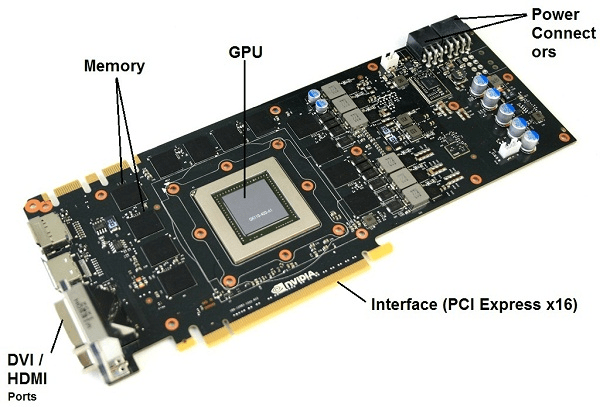
A video card is a piece of hardware equipment consisting of various smaller parts with their own specified roles. Some of the necessary components include:
1. GPU (Graphics Processing Unit)
It is the most necessary component in the graphic card, and it forms the very core of the video card. It is responsible for performing all the computations required to determine the graphic of the content. When performing all the calculations, it generates a lot of heat that may result in the wear and tear of the device, so to prevent this from happening, the GPU is located near the fan. In some graphic cards, the processors in the graphical processing unit are also used to perform advanced tasks such as smoothing the graphics of the 3-dimensional images.
2. Memory
Though there is memory in the system, additional memory is also provided in the graphic card. The additional memory is used to store the data required by the card frequently so that it can be used easily. As already discussed above, the work of the GPU is to handle the numerical computations that produce the graphic content that will be represented on the screen. All the images and content are stored in the graphic card's memory until fully completed. GPU takes the textures from the card's memory that can be easily further sent to the RAM once the GPU has completed all the computations. From the RAM, the images are forwarded to the RAMDAC that finally accepts the images and displays them on the monitor or the screen of your system. It is the job of the RAMDAC to convert the graphical content into analog signals. These signals are then transmitted to the monitor using a display cable. The space available in the Graphic card memory is comparatively less than the memory available in the systems, but their performance and speed are much higher.
3. Internal Interface
The interface establishes the connection between the motherboard and the video card. It plays a crucial role in the graphic card as it serves as a bridge between the computer and the video card. In the earlier versions of the graphic card, the connection between the graphic card and the motherboard was established by the AGP interface (Accelerated Graphics Port Interface). Still, nowadays, the connection is made using the PCI Express 2.0 X 16 interface. This has significantly increased the graphic card's performance as the data transmission is faster when using them. It is necessary to have PCI slots in the system if the user wants to connect the graphic card to the graphic card; it will not be possible to use graphic cards without it.
4. DVI/HDMI/VGA Port
It forms the external interface of the video card. It consists of various ports, and their primary function is to provide a spot for connections. They can be DVI, HDMI, or VGA ports. It depends on the port and which component of the system will be attached using the port. DVI stands for Digital Video Interface, and the HDMI is High-Definition Multimedia Interface. These two ports are mostly used in a graphic card that provides high-end graphic cards. The low-end graphic cards do not have HDMI ports; instead, they have VGA ports. There are some more components available in the graphic cards. They perform minor functions. These components include capacitors, diodes, and resistors.
Different Types of Graphic Cards
The user can attach the additional graphics card to the system to enhance the visual aspects of the system. It allows users to significantly boost the performance of video games. Various manufacturers produce these graphic cards, and numerous models of video cards are available on the market. It is necessary to evaluate the needs of the user and, according to the need, determine the best-suited graphic card for the system.
Some of the Video cards available are:
On-Board: These were specially built for a budget-friendly system, and this was done to ensure that the user does not require any additional expensive video cards in the system. They can be used for playing high graphics games or executing applications that require high-quality graphics. They are used in decoding the higher quality videos, but there is a limitation to their functioning as they are not much powerful. They are designed with a budget constraint, so if the user wants a video card that can even increase the quality furthermore, they can always replace the pre-installed graphic card with an add-on video card. All they need to do is disable the onboard video card from the computer's BIOS and then install the add-on video card.
PCI Express: Earlier, most video cards used the AGP interface, but when PCI Express was introduced, the PCI Express video card became the standard video card in 2009 due to its high efficiency and performance. NVIDIA and ATI are the only two major manufacturers of the PCI Express video cards. The latest version is PCI Express 3.0, and there are three architectures of the PCI Express video cards.
AGP: They were extensively used in the mid-2000s; the AGP interface was the standard interface of the video card before the PCI Express video cards. Nowadays, they are not used much as they are not effective. Most of the new systems that are manufactured no more have AGP ports in them which is one more reason for their less use. The last video card that was developed by ATI in 2008 was the Radeon HD 4000 series, and since then, there has been no continuation.
External Graphic Cards: Nowadays, the graphic cards are embedded in the computer case, so there was no need to provide additional space for the add-on video cards on the laptops. So, to provide the user with an option to extend the ability of the video cards, the graphic card manufacturers manufactured the external graphic cards.
Legacy Graphic Cards: Certain graphic cards were popular before but are now not used anymore. This was due to the upgrade of the operating systems. Some of the video cards, such as PCI and ISA graphics, are no more compatible with the latest versions of Windows.
History of Graphic Cards
Earlier, the video cards were provided with printer ports to be directly connected with the video cards; this allowed the user to take high-quality printouts as before, the printers could only print the content on a less resolution green screen.
It was 1987 when IBM released a new standard for the video cards that were the VGA graphic cards that provided up to 720X400 resolutions. It increased the color palette as it provided support for 256 colors. The major difference between the previous video card models and the VGA graphic card is that they transmitted analog signals and modern monitors use digital signals.
The digital signals have a strict on/off nature, and this increases the functionality by changing the signals and creating numerous types of combinations. After this, all the manufacturers provided various solutions to the digital issues by providing all the functionality of the analog adapters.
The manufacturers then produced the SGA graphic cards.
Though the base idea was the VGA graphic cards only, they improved the presentation quality by increasing the depth of the colors, and the resolutions could be implemented to the content in many ways. The resolution was increased to 1280X1024, and the color palette was also significantly increased. The new graphic cards supported almost 16.8 million colors.
It is necessary for the manufacturers of video cards to follow the standards decided by the industry. This allows the user to select from various graphics cards available in the market. If not so, then there will only be limited options; the user would only be able to select the graphic cards that could be attached to their system. But now, the user only needs to check the VGA specifications and choose the graphic card with the right color palette and the resolutions that fit the user's budget.
In 2004, Geforce 6 series 6600 and 6800 were released by NVIDIA. This video card became very popular among the overclockers. They are the programs that use the application called Riva turner. SLI provided support for using multiple video cards and the PureVideo technology; implementing these two increased video qualities. AMD launched the Radeon HD 5970 and overtook ATI in 2009.
Functions Performed by a Video Card
The monitors can present millions of colors. On average, the system's display simultaneously uses millions of colors, and they can also form an even more complex color by mixing the shades of different colors. Though most of the processing is done by the system's central processing unit, before displaying the graphical content on the display screens, the content is first passed through the graphic card. The video card is responsible for improvising the quality of the graphical content. It acts as the middleman that processes the content further and increases the pixel quality of the video and images.
Working
The process starts with initiation from the device's CPU, and it sends a request to the graphic card stating that the CPU requires a card to represent something on display. Once it does, it depends on the graphic card to determine how to represent the content and define the instructions to visualize it. The pixels are similar to the canvas, and the graphic card act as the artist. The earlier connected monitor to the CPU is now directly connected to the graphic card. The connection is established using VGA, S-Video, or DVI cables. The information from the graphic card is forwarded to the monitor, where the content is finally displayed.
The data transmitted to the video card from the CPU is in binary format, and the card must convert the binary data into 3-dimensional versions. To begin this process, it all starts with the basic wire frame. The data contains all the information about the image or video, including all its graphical aspects such as the resolutions, lighting effects, contrast, brightness, textures, and complex colors in the image or video. It is necessary to repeat this entire process at least 60 times a second so that the resulting content is optimum. If the process is not performed at this rate, the resulting display will be sluggish, and the image or video quality will be inconsistent.
Ports to Attach the Graphic Card
Many types of graphic cards have been launched in the past few years. Various models of the graphic card have a different structure, and they have different ports through which they are connected to the monitor. Some of the standardized video ports for the graphic card are as follows:
- DVI
- S-Video
- VGA
- HDMI
Let us discuss all these visual ports individually:.
- DVI: It stands for Digital Video Interface. It was an interface that was used to display the video graphic content. The PC industry designed this port to transmit the graphic content with higher resolutions. The resolutions of the image or video can be up to 2560 X 1600. The data is transmitted from the card to the monitor.
The DVI cables handle the data loss during transmission virtually and ensure that the data transmitted is in digital format and suitable to be directly used by the monitors. Some televisions were also provided with DVI ports. It was done as the DVI cable allows the user to transmit both the audio and the video simultaneously. Still, nowadays, HDMI cables are a popular choice as they also transmit both video and audio signals.
- S-Video: This port is a standard port for analog video connection. The S in the S-Video stands for super. The visual data is transmitted in the form of electrical signals carried through wires; these electrical signals represent the original video sent from the processing unit to the display unit.
This type of connection is available on video devices with a round connector interface and an electric cable. The connection was used in various VCRs, televisions, and video cameras. It was also used in some models of computers and DVDs.
- VGA: It was a popular standard for the display ports. VGA stands for Video Graphics Array. The VGA was developed by IBM and was released in 1987. The connection is usually provided in monitors and projectors. It provided a 640 X 480 resolution color screen display. It provided support for a wide range of colors. The user can reduce the resolutions to 320 X 200 and display over 256 colors. The VGA connection was quite popular in earlier days but is no more in use today because of two main reasons:
- A VGA cable was only able to transmit the video signals, the quality of video signals was also not very good because it only supported low resolutions.
- The data in the VGA cable was transmitted in the form of analog signals while the monitors and other display units used digital signals
- HDMI: HDMI ports are available in the device that can transmit both audio and visual simultaneously. It provides high-bandwidth audio-visual streams. They are quite popular because of the high-definition quality of the output. They are available in televisions, computers, DVDs etc.