How to test if a Website or Web Page is down?
The web server hosting a website, the routers, and other hardware connecting your computer to the server could all fail. The web server or routers may be unavailable due to adjustments, maintenance, patching, or other problems. When this occurs, your computer may experience a timeout or an error (such as a 404 error) when attempting to access a website.
Your DNS settings, hosting company, or web apps may be at fault if your website is offline. An offline website may also be the result of security problems brought on by DDoS attacks or hackers trying to infiltrate your website with malicious malware. The longer your website is down for users, the more money you could be losing. Popular websites like Amazon reported losing $4.8 million after experiencing a 40-minute outage.
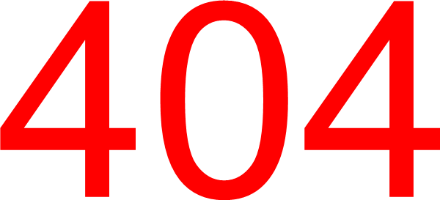
Additionally, downtime on your website can harm your ranking on Google and other search engines. You might not be aware that your website is offline, though, as errors sometimes happen on the user's end. In this situation, continual site uptime monitoring is essential for taking preventative steps to safeguard your WordPress site.
The tests listed below can help you figure out whether the issue is on your end, between you and the problem, or on the web server.
1. Examine your Internet connection.
A website could seem to be unavailable if your Internet connection is down. By visiting a website you've never been to, you can determine whether you have this issue rapidly. For instance, your Internet connection is probably not the issue if you are accessing this website for the first time while using the same Internet connection.
2. Try a different browser or refresh your current one.
You can experience issues in some circumstances because of your Internet browser. Make sure to hit the keyboard's F5 key to update the website you are trying to visit to help make sure that is not the issue. Try using another browser if this doesn't work, and you have one installed (like Google Chrome or Firefox, for example). Try clearing your browser's cache if the web page functions well in another browser but not in the one you prefer. You may need to restore the browser to its factory settings if this does not solve the problem.
3. A router test and reset
A website or web page may not function if your home router or broadband modem is having issues, which is not uncommon. Websites are frequently not found as a result of an issue with routers' routing tables. Alternatively, it could seem like all websites function properly except for one. Disconnect the power line from your router and modem and keep the devices unplugged for 10 seconds to assist ensure there isn't a problem with them. Wait a short while, then plug the devices back in and attempt the website or web page again. After trying the website once more, make sure to restart your browser. If not, a cached version of the website might be used by the computer.

4. The site was used as a test for an online service
Check to see if the issue is on their end if you have tried all of the options above and are still unable to access a website. Using a third-party service to determine whether a website is active or not is the most effective approach to testing this. A few services to determine whether or not a website is operational are listed below.
One of the following factors could be to blame for the issue factors if these services indicate that the website or web page is up, but you are still unable to view it.
- Internet connectivity issue.
- The website has been restricted by work or school.
- It's possible to prohibit an IP address.
By calling them for assistance, you can make sure the issue is not on their end and rule out a problem with your ISP (Internet service provider). You must get in touch with the network administrator if this machine is located at a place of business or education. Another technique to test a website is to turn off the Wi-Fi on your smartphone, and the website is currently unavailable. Check to determine whether the issue persists when Wi-Fi is disabled while utilising the cellular data service on your phone. If the website works well on your phone, there is a router or PC issue.
5. Trace the network connection
A traceroute on the IP address or domain you are attempting to reach can be used for additional troubleshooting. You can determine if one of the routers between you and the web server is the issue by performing a traceroute.
6. Root Cause Evaluation
To assign IT, workers to the task of resolving and making your website accessible once more after being informed about accessibility issues with your website, you are necessary to gather more information about the issue in question. Certain monitoring tools frequently send additional data. This data, which can include HTTP status codes, request content, resolving IP tests, DNS failures, and traceroute, is also known as root cause analysis and is used to locate and resolve issues. The 404 error code, for example, indicates that a specified page was not found; it may be the result of a wrongly configured check, an unintended deletion of a page, or a botched redirect. HTTP status codes often aid in understanding specific issues.
Web page speed testing: The speed at which first- and third-party resources load can be measured using page speed monitoring to assess a website's functionality. With the help of this, you can evaluate how well your website is optimised and take action to fix loading problems before they affect a larger user base.
Monitoring of transactions: Monitoring key website navigational processes, such as purchases, orders, and registrations, is helpful. This supports the early rectification of transactional issues in order to avoid the loss of money and engagement.
Automation and simulation techniques are used to do monitoring for transaction monitoring, page load, and uptime jointly. The term "synthetic monitoring" is used to describe them. Even though synthetic monitoring might not be able to identify every potential issue with transactions, page loading, and downtime, it is still important to ensure sure your website is up and functioning properly. For instance, a navigational flow may break on mobile devices, or a particular subpage may load slowly on a specific browser or device type because your customers could be using any browser or device platform, wherever in the world, synthetic monitoring is unable to take into account every scenario that might arise.
A short piece of code that is frequently injected across your website by real user monitoring software allows you to collect information about visitor activity in real-time directly from their browsers. As a result, you can learn more about the interactions and experiences that actual website users are having. Consequently, it can aid in locating issues that synthetic monitoring was unable to find. It can also provide you with total visibility into how well your website performs across the entire internet.
Conclusion
Many things can cause a website to go down, such as server maintenance, DNS problems, or malicious requests from hackers. If you own a website, you should optimise it by keeping an eye on its uptime. Your website's prolonged downtime may result in security flaws, a decline in visitors, or a loss of revenue. Fortunately, there are a variety of tools you may use to check if a website is down. You will be able to view the outcomes of your website status several times after entering the website domain and a few other pieces of information into these tools.
Sometimes users are unable to access your website because it appears to be down on their network. To determine whether your website is usable worldwide, you must first do a lookup with one of the resources we provide. If the website appears to be operating fine, The problem is probably being brought on by the user's network. In this case, the user might need to clear their cache or fix problems with their internet connection. Make sure to test with different tools for more accuracy. To prevent website downtime, it's essential that you choose a package from a trustworthy hosting provider. A 99.99% uptime guarantee is included with all reliable hosting services.