How to fix a general protection fault?
The suggestions below may help you resolve the issue if you frequently see GPF (general protection fault) issues when utilizing an application on your computer. Errors involving the General Protection Fault may also indicate that the program attempting to access the memory does not have the proper authorization. Simply told, what you are dealing with is a memory violation issue.
Users often receive a warning to let them know this is happening, but it isn't much you can do about it other than restart the software and hope it will work correctly the next time. Unfortunately, the system freezes regularly as a result of these issues. As a result, users have little choice except to restart their machines. It appears that General Protection Fault problems usually occur while you are playing a game. It seems that some games, such as the Harry Potter game series, are more likely to result in General Protection Fault problems than others.
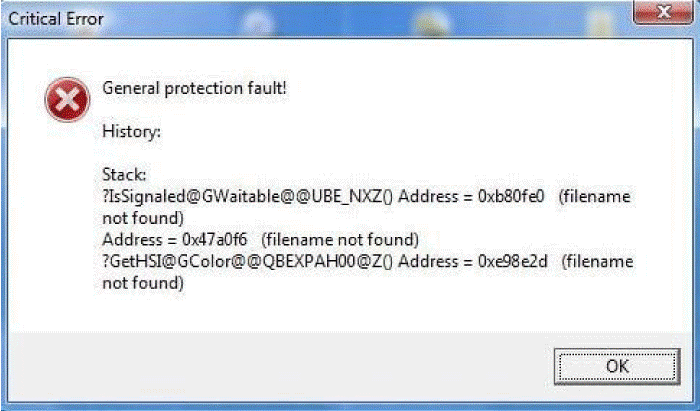
There is a substantial likelihood that a general protection problem will occur when utilizing beta test versions of software. Even well-established systems, nevertheless, can experience a general protection error if a user suddenly hits a lot of keys that the programmer is unable to predict. Additionally, a bad system configuration can lead to this issue. If you keep getting the general protection fault message, you can take note of the information (you are usually given a string of digits that indicates precisely where in storage the error is occurring) and get in touch with the company that makes the software that appears to be the cause of showing this message.

Take away all TSRs
Disable or unload any running TSRs or programmes before starting the application that creates the GPF. The steps to temporarily remove running programs and TSRs from memory are provided in the information below. Remember that many of these will reload if the machine is restarted. Hold down Ctrl, Alt, and Delete while selecting the Task Manager option. Or you can simply access the Task Manager by pressing and holding Ctrl+Shift+Esc. Select the program you want to end by clicking the Processes tab, then click the End Task button.
Delete all temporary program files.
Eliminate any temporary files that programmes that have recently been used or that are still on the hard drive have left behind. Open the Start menu and type %tmp% in the Search area to view and delete temp files. From the Start menu, select the Run option in Windows XP and earlier, then type %tmp% in the Run field. Once you hit Enter, the Temp folder should appear. All of the files found in this folder can be deleted, and any files that are currently in use can be skipped. A slight improvement in the computer's performance should be seen after restarting it.
Scan the disc and defrag it.
Run ScanDisk and Defrag on the hard disc to make sure it doesn't have a problem that could make the swap file or data files invalid or corrupt.
Ensure there are more than 200 MB accessible on your machine.
Your computer's Windows swap file cannot grow in size if there is not enough hard disc space available. As a result of this circumstance, programmes may move between memory and the hard disc more frequently, increasing the number of GPFs.
Recently put in hardware or software
Uninstall or reinstall any new software or hardware you have just installed to be sure it isn't the root of your problem. You might need to remove one or more apps from your computer if they are no longer needed or if you need extra space. The benefits and cons of each technique are listed in the sections that follow, along with many methods for removing apps from a computer running Microsoft Windows.
Turn off the external cache.
If your CPU uses an external cache, you should temporarily turn it off to see if that is the source of your GPF problem messages. If this choice is made, it can be turned off using the CMOS configuration process. If this resolves the issue, we urge you to contact the motherboard, CPU, or CPU manufacturer for additional guidance.
Disable screen savers and power management
Disable Power Management and screen savers to make sure they aren't the source of your problem if you frequently get GPFs when the computer is idle.
running-system problem
A generic protection issue may be caused by files connected to Windows. A general protection fault, for instance, with Explorer and KRNL386.EXE. To solve the problem with Windows-related files, reinstall Windows. To restore the computer to its original or default settings, most computers feature a system restore disc or an integrated restoration procedure on the hard drive (factory reset). A computer can be restored, formatted, or reset to help resolve software problems such as virus infections and corrupt program files.
faulty memory or other hardware issues
If you have complied with all of the aforementioned advice but are still experiencing GPFs, your computer may have faulty or malfunctioning hardware. Poor memory is typically the main source of random GPFs. Your computer may experience a number of various problems as a result of a bad memory. Here are a few potential problems that you might run into. It is essential to remember that memory problems are not the only potential causes of the following problems.
- You hear a beep code, and the computer won't boot up.
- Random computer crashes can result in a blue screen of death (BSoD), general protection fault error messages, illegal actions, fatal exceptions, etc.
- Computer restarts at random.
- Failure during software installation.
Clearing the registry
Now that the foundational aspects of the system configuration have been taken care of, it is time to review the registry. Please proceed with the register very carefully at all times. One mistake could disable both Windows 98 and your application programs. To check the registry on your PC, select Run from the Start menu and enter REGEDIT into the Run box. Windows will begin by launching the Registry Editor. The Registry Editor acts in a manner similar to Windows Explorer. You can navigate by using the navigation tree in the left-hand column. The right-hand column will show the registry keys that are actually present under any given place in the register. Navigate to HKEY LOCAL MACHINE | Software | Microsoft | Windows | CurrentVersion |. Activate in the register. When you select this registry site, you will likely see several keys in the right-hand column. These keys correspond to programs that start up automatically as soon as Windows has finished loading. As opposed to the Startup section of the Start menu, these programs are often more basic and related to specific system activities.
The Task Manager shows the name of the program next to it. You can also see the actual command that was used to start the program. Utilize these two bits of information to make an understanding of how each application works. Now, selecting the unwanted programmes and pressing the delete key will get rid of them. Just remember that removing a registry key makes it permanently disappear. The registry does not have a save feature, and therefore when you press [Delete], the deletion occurs immediately. Close the Registry Editor after making all of these adjustments, then restart your computer. Next, check to see whether any system flaws are still present.
Hardware failures such as bad memory or others
If you have successfully complied with all of the recommendations and methods are given above but are still experiencing General Protection Faults, your computer may be suffering from faulty or broken hardware. Poor memory is a common primary cause of random General Protection Faults.
Program should be run in compatibility mode
Run the offending application in compatibility mode. Many customers were able to solve the issue by running the problematic game in compatibility mode after experiencing General Protection Faults issues while playing video games. To accomplish this, select Properties from the context menu when you right-click on the offending program. After that, select the Run this software in compatibility mode option by clicking the Compatibility tab. From the drop-down menu, choose Windows 7.
Remember to update your drivers as well. Visit the website of the company that makes your device to download the newest driver versions.