How to create a text file?
Text files are commonly used for storing and sharing information, such as notes, scripts, and data. Creating a text file is a simple task that can be accomplished in several ways. A text file stores plain text and can be opened and edited using software applications such as Notepad, WordPad, or Microsoft Word.
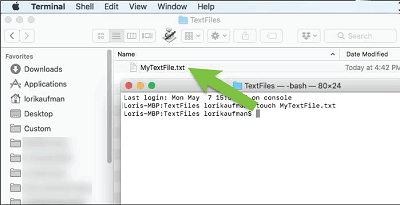
Steps to create a text file in Windows:
- Open the File Explorer.
- Right-click on a space within the File Explorer window.
- Select New > Text Document from the context menu.
- A new text document will be named "New Text Document.txt".
- Double-click on the text file to open it in Notepad.
- Enter the text you want to save in the text file.
- Go to File > Save or press Ctrl + S to save the text file.
- Choose a location to save the text file and enter a new name for the file if desired.
- Click the Save button.
Steps to create a text file on Mac:
- Open the TextEdit application.
- Go to File > New.
- Enter the text you want to save in the text file.
- Go to File > Save or press Command + S to save the text file.
- Choose a location to save the text file and enter a new name for the file if desired.
- Select “Plain Text” from the Format menu.
- Click the Save button.
Types of text files
.txt: A plain text file containing only basic text characters and no formatting or special characters.
.csv: A comma-separated values file commonly used for storing and exchanging data in tabular form.
.rtf: A rich text format file that contains text and basic formatting, such as font type, size, and colour.
.log: A log file that records events or actions taken by an application or system.
.ini: An initialization file that stores settings and configuration information for a program or operating system.
.html: A hypertext markup language file used to create web pages and websites.
.xml: An extensible markup language file that stores structured data in a format that humans and machines can easily read.
.md: A markdown file used for creating simple, easy-to-read formatted documents, often used in technical documentation or README files in software projects.
Each text file serves a different purpose and can be opened and edited using different software applications. Choosing the appropriate text file type for your needs is important, as some text file formats may not be compatible with certain software applications or platforms.
Different Ways of creating text Files
There are several ways to create a text file:
Text Editor: You can use a text editor like Notepad, TextEdit, or Sublime Text to create a new text file. Open the text editor, click on "File," and then "New" or "New File". Type your content into the file and save it with a .txt extension.
Command Line: You can create a text file using the command line interface. Open the command prompt or terminal on your operating system, navigate to the directory where you want to create the file and type the command "echo > filename.txt". Then, type your content into the file and save it with a .txt extension.
Programming Language: If you are a programmer, you can create a text file using your preferred programming languages, such as Python, Java, or C++. Use the appropriate code to create a new file, write content to it and save it with a .txt extension.
Microsoft Word or Google Docs: You can also create a text file using Microsoft Word or Google Docs. Open the application, click on "File," and then "New" or "New Document". Type your content into the document and save it with a .txt extension when you're done.
Online text editor: You can also create a text file using online text editors such as Text Editor or CodePen. Please open the website, create a new file, type your content into it, and save it with a .txt extension.
Notepad or TextEdit shortcut: On Windows, you can press the Windows key + R to open the Run dialog box, then type "notepad" and press Enter to open Notepad. On Mac, you can press Command + Space to open Spotlight, then type "TextEdit" and press Enter to open TextEdit. From there, you can create a new file, type your content into it, and save it with a .txt extension.
Copy and paste: If you already have some text you want to save as a text file, you can simply copy and paste it into a new file in your preferred text editor, then save it with a .txt extension.
Email: You can create a text file by sending an email containing the text you want to save as a text file. When you receive the email, please open it and copy the text, paste it into a new file in your preferred text editor, and save it with a .txt extension.
OCR (Optical Character Recognition): If you have a physical document that you want to save as a text file, you can use an OCR tool to scan the document and convert it to text. There are many OCR tools available online, such as Adobe Acrobat, Google Drive, and Microsoft OneNote.
Voice recognition software: If you prefer to dictate your text rather than type it, you can use voice recognition software such as Dragon NaturallySpeaking or Google Voice Typing to create a text file. Simply speak your text aloud, and the software will transcribe it.
Tips for creating a text file
Sure, here are some tips for creating a text file:
Select the right format: Text files can be saved in several formats, such as .txt, .docx, .rtf, or .html. However, for plain text files, it's best to use the .txt format. This format ensures that the file can be opened and read by any text editor or program, regardless of the platform or operating system.
Keep it simple: When creating a text file, it's best to keep the formatting simple. Avoid using multiple fonts, colors, or styles, as these can cause compatibility issues when opening the file in different text editors or programs. Stick to a basic font like Arial or Times New Roman, and use bold or italic formatting sparingly.
Use line breaks and white space: Break up your text into paragraphs or sections, and use white space to separate different ideas. This makes the text easier to read and understand, especially for longer documents.
Save often: Be sure to save your text file frequently as you work on it to avoid losing any changes or progress. You can use the "Save" or "Save As" command in your text editor to save the file to a specific location on your computer.
The purpose of creating the text file
Storing information: Text files are a simple and efficient way to store plain text information, such as notes, scripts, or data. They can be saved and opened on any computer or device with a text editor.
Sharing information: Text files can be easily shared via email, cloud storage, or instant messaging. This makes it easy to collaborate on a project or share information with friends and colleagues.
Backup: Text files can be used as a backup for important information, as they can be easily saved and stored in multiple locations.
Logging: Applications and systems often use text files to log events and actions, making troubleshooting problems and tracking changes easier.
Data analysis: Text files, especially in .csv format, can store and analyze data in a tabular format, making it easy to manipulate and visualize the data using spreadsheet software such as Microsoft Excel or Google Sheets.
Web development: Text files in .html or .xml are used to create web pages and websites.
Text files are a versatile and useful tool for storing, sharing, and analyzing information simply and efficiently.
Advantages of the text file
- Compatibility: Text files are universally compatible with a wide range of operating systems and devices, making it easy to access and edit information on any computer or device with a text editor.
- Simple format: Text files use a simple format that is easy to understand and edit, even for those without technical expertise.
- Small file size: Text files are small, making them easy to transfer and store, especially compared to other formats such as images or videos.
- Flexibility: Text files can be used for various purposes, including storing information, sharing information, logging events, and analyzing data.
- Cost-effective: Text files are a cost-effective solution for storing and sharing information, as they do not require special software or licenses.
- Easy to automate: Text files can be easily processed by software and scripts, making it possible to automate data analysis or log management tasks.
- Versatile: Text files can be opened and edited using a variety of software applications, from basic text editors to more advanced word processing software.
In conclusion, text files are a simple, flexible, and cost-effective solution for storing and sharing information, making them a popular choice for many applications.
Disadvantages of the text file
- Limited formatting options: Text files do not support complex formatting, such as bold or italic text, images, or tables, making it difficult to create visually appealing documents.
- No security features: Text files do not have built-in security features, such as password protection or encryption, which can make it easy for unauthorized users to access sensitive information.
- Poor representation of structured data: Text files can be difficult to use when representing structured data, such as financial or scientific data, as they need built-in methods for organizing and displaying data in a structured manner.
- No multimedia support: Text files do not support multimedia elements, such as audio or video, making it difficult to use them for multimedia projects or presentations.
- Limited software support: Some software applications do not support text files or may need more support, making it easier to work with certain data types.
Best software for creating text files
Notepad: Notepad is a simple text editor included with the Microsoft Windows operating system. It is a basic text editor ideal for creating and editing simple text files.
Microsoft Word: Microsoft Word is a word-processing software application widely used to create and edit documents. While it is primarily designed for creating formatted documents, it can also be used to create and edit text files.
Sublime Text: Sublime Text is a popular code editor widely used by programmers and developers. It provides advanced features for editing code and text files, including syntax highlighting, code completion, and code folding.
Visual Studio Code: Visual Studio Code is a source code editor developed by Microsoft. It is designed for software development but can also be used to create and edit text files. It offers a wide range of features, including code highlighting, debugging, and IntelliSense, a feature that makes it easier to write code.
Text Edit: Text Edit is the default text editor in the MacOS operating system. It is a basic text editor ideal for creating and editing simple text files.
Gedit: Gedit is a free, open-source text editor included with the Gnome desktop environment on Linux. It is a basic text editor ideal for creating and editing text files and includes features such as syntax highlighting and code folding.
In conclusion, there are many software applications that you can use to create text files, each with its own set of features and capabilities. The best software for you will depend on your specific needs and the projects you are working on.
Key Points
Text files are a simple and flexible way to store and share information.
Advantages of text files include universal compatibility, a simple format, small file size, flexibility, cost-effectiveness, and the ability to be easily automated.
Disadvantages of text files include limited formatting options, poor representation of structured data, no security features, no multimedia support, and limited software support.
There are many software applications that you can use to create text files, including Notepad, Microsoft Word, Sublime Text, Visual Studio Code, Text Edit, and Gedit.
Tips for writing an effective text file include knowing your audience, being clear and concise, using headings and subheadings, breaking up the text, checking spelling and grammar, keeping it simple, and considering the purpose of the text file.
Summary
Text files are a simple and flexible way to store and share information. They have several advantages, including universal compatibility, a simple format, small file size, flexibility, cost-effectiveness, and the ability to be easily automated. However, text files also have disadvantages, including limited formatting options, poor structured data representation, no security features, multimedia support, and limited software support. When deciding whether to use text files, it is important to consider their advantages and disadvantages and choose the best file format for your specific needs. There are many software applications that you can use to create text files, including Notepad, Microsoft Word, Sublime Text, Visual Studio Code, Text Edit, and Gedit. The best software for you will depend on your specific needs and the projects you are working on.