What is a DNS Resolver?
The Domain Name System (DNS), which provides a means of converting human-readable domain names into IP addresses that computers can comprehend, is a crucial component of the internet's architecture. A key element of the DNS system, DNS resolvers translate domain names into IP addresses on behalf of client devices. This article will examine DNS resolvers, including what they are, how they operate, and their significance.
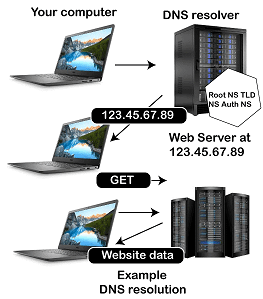
An application or service that converts domain names into IP addresses is a DNS resolver. A DNS query is sent by a web browser to a DNS resolver when a user types a domain name into their browser to ask the server to translate the domain name to an IP address. While it searches through DNS servers for the IP address related to the domain name, the DNS resolver employs the DNS protocol. The client device can connect to the desired website or service after the DNS resolver returns the IP address after it has been located.
How Do DNS Resolvers Work?
A client device sends a DNS query to a DNS resolver when it wants to translate a domain name to an IP address. The domain name that needs to be resolved is contained in the query. The domain name is subsequently resolved to an IP address by the DNS resolver via a recursive DNS resolution procedure. The following actions are part of the recursive DNS resolution process:
Step 1: Querying the Root DNS Servers
The DNS resolver must query the root servers before beginning the recursive DNS resolution procedure. The top-level domains (TLDs), such as.com ,.org, and.net, are listed on the root DNS servers, a global network of computers. When a domain name query is received, the DNS resolver determines if the TLD is one of the TLDs the root DNS servers are aware of. If so, the DNS resolver asks one of the root DNS servers to determine which DNS server manages the TLD.
Step 2: Querying the TLD DNS Servers
After determining which DNS server is in charge of the TLD, the DNS resolver requests that server to determine which DNS server is in charge of the next-level domain. If the domain name is www.example.com, for instance, the DNS resolver would ask the DNS server for the.com TLD to determine which DNS server is in charge of the example.com domain.
Step 3: Querying the Authoritative DNS Server
After determining which DNS server is in charge of the domain, the DNS resolver contacts that server to discover the IP address related to the domain name. Due to its authoritative domain knowledge, this DNS server is referred to as the authoritative DNS server. The IP address related to the domain name is returned as a response to the query by the authoritative DNS server.
Step 4: Caching the Result
The client device that made the initial inquiry obtains the IP address once the DNS resolver receives it from the authoritative DNS server. Moreover, the DNS resolver caches the outcome to enable rapid responses to subsequent requests for the same domain name.
Why are DNS resolvers important?
To translate domain names into IP addresses for client devices, DNS resolvers are a crucial part of the internet infrastructure. Users would have to memorise the IP addresses of every website they wished to access if DNS resolvers didn't exist, which is unpleasant and impractical. By assisting in preventing DNS attacks, including DNS cache poisoning, DNS hijacking, and DNS amplification assaults, DNS resolvers also play a significant part in internet security.
An attack is known as "DNS cache poisoning" involves injecting fake data into a DNS resolver's cache, forcing the resolver to provide clients with incorrect IP addresses. An attack known as DNS hijacking occurs when an attacker intercepts
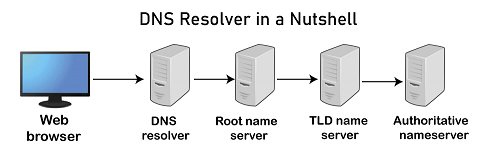
Tips for using
As an AI language model, I can provide some general tips for using DNS resolvers effectively and efficiently:
Use a reliable DNS resolver: On the internet, there are a lot of free DNS resolvers, but not all of them are trustworthy. Certain DNS resolvers could be malicious, slow, or have a high failure rate. Use a reputable, well-known DNS resolver like Google Public DNS, OpenDNS, or Cloudflare DNS wherever possible.
Use a fast DNS resolver: Your internet connection's full speed can be impacted by the speed of a DNS resolver. While loading websites or establishing connections to internet services, a sluggish DNS resolver might create delays. To determine which DNS resolver is the quickest for your area, utilise a DNS benchmarking tool to measure their speed.
Use a trusted DNS resolver: Although there are multiple DNS resolvers accessible, not all of them are reliable. Certain DNS resolvers have the potential to record your DNS requests, sell your information to outside parties, or even insert malware or advertising into your web pages. It's crucial to pick a reliable DNS resolution from an established vendor.
Use a secure connection: Make careful you connect securely while using a DNS resolver. Hence, you should use DNS over HTTPS (DoH) or TLS (DoT). These protocols encrypt your DNS requests and responses to stop hackers from listening in and meddling with them.
Use multiple DNS resolvers: Your internet security and performance can be enhanced using several DNS resolvers. Your device can automatically switch to a different DNS resolver if one is unresponsive or slow. Several DNS resolvers can also offer redundancy and safeguard against DNS assaults that target a particular DNS resolver.
Clear your DNS cache: Your DNS query results are cached by DNS resolvers to increase performance. This cache, however, may grow out of the current, resulting in sluggish or inaccurate DNS resolution. Ensuring your DNS resolver provides the most recent data possible may be achieved by frequently clearing your DNS cache.
Monitor your DNS traffic: You may notice odd DNS activity and stop DNS assaults by watching your DNS traffic. You may track your DNS traffic and examine it for security issues using a network monitoring tool or a DNS monitoring service.
Keep your DNS resolver up-to-date: The same security flaws that affect other software also affect DNS resolvers. To guarantee that your DNS resolver is secured against known vulnerabilities, it is crucial to keep it updated with the most recent security patches and upgrades.
In conclusion, Domain names are converted into IP addresses by DNS resolvers, a crucial part of the internet's architecture. By using DNS resolvers wisely and securely, you can enhance internet performance while preserving your privacy and security.
Why you need a DNS Resolver?
DNS resolvers are crucial in connecting devices to websites and other internet services. Here are some reasons why you need a DNS resolver:
- DNS resolvers translate domain names into IP addresses: Your device needs to know the IP address associated with the domain name you type into your web browser, such as "www.google.com," to connect to the website. For your device to access the website, DNS resolvers convert domain names into IP addresses.
- DNS resolvers improve internet performance: Your device can receive an IP address from a DNS resolver's cache rather than submitting a fresh DNS query each time you visit a website because DNS resolvers save the results of your DNS queries. Web browsing and other online activities can be made faster thanks to this caching, which can considerably improve internet performance.
- DNS resolvers can provide security features: Several DNS resolvers provide security measures like banning advertisements and other undesirable content or screening out known harmful websites. These features can make browsing more enjoyable while assisting in the protection of your device and network from security risks.
- DNS resolvers can bypass content restrictions: Internet usage is regulated or banned in various nations. You can access websites and content that might otherwise be banned by utilizing a DNS resolver that can get around these limitations.
- DNS resolvers can improve privacy: DNS requests can reveal sensitive information, such as the websites you frequent. You may increase your online privacy and security by utilizing a DNS resolver that doesn't record your DNS requests or sell your information to outside parties.
Devices cannot connect to websites and other internet services without DNS resolvers. They can boost internet speed, offer security measures, get around content limitations, and increase privacy. You can ensure your internet experience is quick, safe, and dependable by utilizing a reputable DNS resolver.
How names are Resolved
When you type a domain name into your web browser, such as "www.google.com," your device must translate that domain name into an IP address to connect to the website. This process is called name resolution and involves several steps.
Local DNS cache: Your device checks its local DNS cache first to see if it has a record of the domain name's IP address. If it does, it can connect to the website directly without sending a DNS query.
Recursive DNS resolver: If the domain name's IP address isn't in the local DNS cache, your device sends a DNS query to a recursive DNS resolver. The recursive DNS resolver is responsible for finding the IP address associated with the domain name.
Root DNS servers: If the recursive DNS resolver doesn't have a record of the domain name's IP address, it sends a query to the root DNS servers. There are 13 root DNS servers worldwide that are responsible for storing information about top-level domain names, such as ".com" and ".org."
Top-level domain servers: The root DNS servers provide the recursive DNS resolver with the IP addresses of the top-level domain servers responsible for the domain name's extension, such as ".com." The recursive DNS resolver sends a query to the top-level domain servers.
Authoritative DNS servers: The top-level domain servers provide the recursive DNS resolver with the IP addresses of the authoritative DNS servers responsible for the specific domain name. The recursive DNS resolver sends a query to the authoritative DNS servers.
DNS response: The authoritative DNS servers provide the recursive DNS resolver with the IP address associated with the domain name. The recursive DNS resolver stores this information in its cache and sends the IP address back to your device, which can then connect to the website.
This process can take a few milliseconds to several seconds, depending on various factors, such as the responsiveness of the DNS servers and the complexity of the DNS query. However, once the recursive DNS resolver has cached the IP address associated with the domain name, subsequent queries for that domain name will be much faster.
How to change your DNS Resolver
Changing your DNS resolver can be a simple and effective way to improve internet performance, security, and privacy or bypass content restrictions. Here are the steps to change your DNS resolver:
Choose a new DNS resolver: There are many DNS resolvers to choose from, including public resolvers offered by companies like Google, Cloudflare, and OpenDNS, as well as private resolvers offered by VPN providers, internet service providers, or third-party software.
Determine the IP address of the DNS resolver: Once you have chosen a DNS resolver, you need to find its IP address. This information is usually available on the DNS resolver's website or documentation.
Configure your device's network settings: To change your DNS resolver, you must configure your device's network settings. The process varies depending on the operating system and device you are using but generally involves the following steps:
- Windows: Go to Control Panel > Network and Internet > Network and Sharing Center > Change adapter settings. Right-click on the network adapter you are using and select Properties. Select Internet Protocol Version 4 (TCP/IPv4) or Internet Protocol Version 6 (TCP/IPv6) and click Properties. Select Use the following DNS server addresses and enter the IP address of the DNS resolver you want.
- Mac: Go to System Preferences > Network. Select the network adapter you are using and click Advanced. Select the DNS tab and click the "+" button to add a new server. Enter the IP address of the DNS resolver you want to use.
- Android: Go to Settings > Network & internet > Wi-Fi > Wi-Fi preferences. Long-press on the network you are using and select Modify network. Select Advanced options and change the IP settings to Static. Enter the IP address of the DNS resolver you want to use in the DNS 1 and DNS 2 fields.
- iOS: Go to Settings > Wi-Fi. Tap the "i" icon next to the network you are using and scroll down to DNS. Tap Configure DNS and select Manual. Add the IP address of the DNS resolver you want to use.
Test the new DNS resolver: Once you have configured your device's network settings, you can test the new DNS resolver by visiting a website or using an online DNS lookup tool to verify that your device is using the new DNS resolver.
It's worth noting that changing your DNS resolver can have different effects depending on your location, network configuration, and the DNS resolver you choose. It's important to choose a trusted DNS resolver and monitor your internet performance and security after changing your DNS resolver to ensure that it meets your needs.\
Summary
In conclusion, an essential part of the internet's network, DNS resolvers convert domain names into IP addresses so that devices can connect to websites and services. Your device performs a multi-step name resolution process when you enter a domain name into a web browser.