What Does Ctrl + P do?
In most text editors and web browsers, "Ctrl + P" is used to open the print dialog box. This keyboard shortcut allows you to print the current document or page. In some applications, "Ctrl + P" may have a different function, but in most, it is used to access the print options.
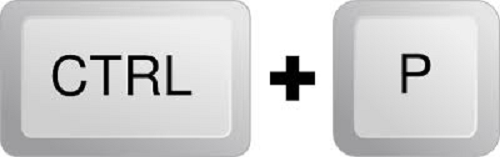
To use the "Ctrl + P" keyboard shortcut, follow these steps:
- Open the file or website that you wish to print.
- When pressing "P," hold down the "Ctrl" key.
- By doing this, you can pick your printer, specify how many copies to print, and make other printing-related changes in the print dialog box.
- When you're ready to print, hit "Enter" or click the "Print" button.
Note: The specific options available in the print dialog box may vary depending on your application and the type of printer you have. However, the basic process of using the "Ctrl + P" keyboard shortcut to open the print dialog box should be the same in most applications.
Ctrl+P use in Excel and other spreadsheet programs:
"Ctrl + P" is not the standard keyboard shortcut for printing in Microsoft Excel and other spreadsheet applications. Instead, the most common way to print a spreadsheet is to go to the "File" menu and select "Print" or press the "Ctrl + P" key combination.
You may pick your printer, specify the number of copies, and change other printing choices like page orientation, scaling, and range in the print dialog box. You can also preview the spreadsheet to ensure it will print as expected.
In some spreadsheet programs, you may also be able to use the "Ctrl + P" keyboard shortcut to access the print preview or printing options. Yet this can depend on the specific programme you're running and your computer's configuration. To be sure, you can check the program's help documentation or search for information using the keyboard shortcut for printing.
Ctrl+P in Microsoft PowerPoint:
In Microsoft PowerPoint, "Ctrl + P" is a common keyboard shortcut for printing slides. To use this shortcut, follow these steps:
- Open the PowerPoint presentation you want to print.
- Hold the "Ctrl" key and press the "P" key.
- This will open the print dialog box, where you can select your printer, choose the number of copies, and adjust other printing options such as page orientation, page scaling, and page range.
- You can also specify which slides you want to print using the "Print Range" option. For example, you can print the current, selected, or all slides in the presentation.
- When you are ready to print, click the "Print" button or press "Enter."
Note: PowerPoint, you can also access the print dialog box by going to the "File" menu and selecting "Print." The "Ctrl + P" keyboard shortcut is a convenient way to quickly and easily access printing options.
Ctrl+P in word and other word processors:
In Microsoft Word and other word processors, "Ctrl + P" is a common keyboard shortcut for printing documents. To use this shortcut, follow these steps:
- The word processing document you intend to print should be opened.
- Press the "P" key while holding down the "Ctrl" key.
- Doing this lets, you access the print dialog box to pick your printer, specify the number of copies, and modify other printing settings, including page scaling, page orientation, and page range.
- With the "Print Range" option, you can also define which pages you wish to print. For instance, you may print the current page, a selection of pages, or the whole document.
- When you're ready to print, hit "Enter" or click the "Print" button.
Note: For word processors, you can access the print dialog box by going to the "File" menu and selecting "Print." The "Ctrl + P" keyboard shortcut is a convenient way to quickly and easily access printing options.
Ctrl+P in the edit command window:
In an edit command window like the Command Prompt or Terminal, "Ctrl + P" is a keyboard shortcut to recall previously entered commands. This shortcut is often combined with the "Up Arrow" key, which recalls the most recent command, and the "Down Arrow" key, which recalls commands in reverse order.
When you press "Ctrl + P" in an edit command window, the previous command in the command history is displayed in the input area, allowing you to recall and reuse previously entered commands easily. This can save time and increase efficiency when working in the command line.
Note: The specific behaviour of the "Ctrl + P" keyboard shortcut in an edit command window may depend on your program or operating system. For example, some programs may use "Ctrl + R" or other shortcuts to recall commands, so it's always a good idea to consult the program's help documentation or reference manual for more information.
Ctrl+P in an Internet browser:
In most Internet browsers, "Ctrl + P" is a keyboard shortcut for printing web pages. To use this shortcut, follow these steps:
- Click the link to the web page you wish to print.
- Press the "P" key while holding down the "Ctrl" key.
- By doing this, you can access the print dialogue box to pick your printer, specify the number of copies, and modify other printing settings, including page scaling, page orientation, and page range.
- To make sure the web page prints as intended, you may also preview it.
- When you're ready to print, hit "Enter" or click the "Print" button.
Note: The print dialogue box's specific options may vary depending on your browser and printer type. However, the basic process of using the "Ctrl + P" keyboard shortcut to open the print dialog box should be the same in most browsers. Additionally, some browsers may have different keyboard shortcuts or methods for accessing the print dialog box. It is usually a good idea to consult the browser's help files or settings to learn more.