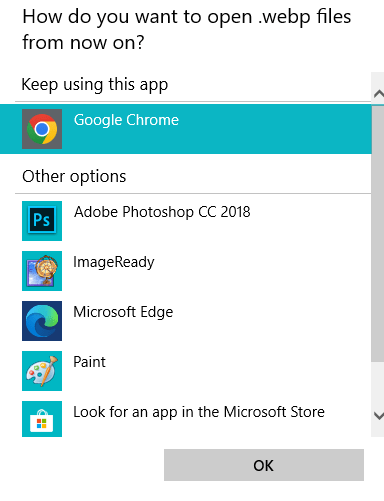How to associate a file with a program?
How to associate a file with a program in Windows?
By default, a particular program is selected by the Windows to open each file type, but you may re-associate a file with another program if you wish to. If you want to choose a particular program for opening all types of files, then you can do it in the window.
As a result, there will be two options for opening file in given software. That is the following:
- Open all file to a particular program
It depends on your window, which type of operating system do you have? So below is the list of the window where you can choose the steps to do:
- Windows 11
- Windows 10
- Windows Vista, 7, and 8
- Windows 2000 and XP
- Windows 95, 98, ME
Now we will see the steps to do associate in each window.
Windows 11
In the window 11, there are the following steps to do associate a file with a particular program that is following:
- Open the control panel on desktop
- In this, choose the default program option.
- Then choose the option to associate a file type or protocol with a program.
- In this application, windows scroll down to the bottom and click on the Choose defaults by file type.
- On that, choose the file type that you want to associate with.
- Click Choose a default choice in the file type or click on the current default software.
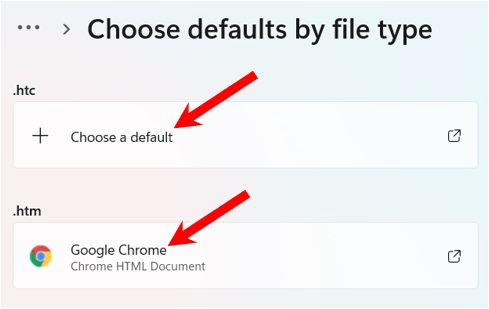
- Then, in this, there will be a pop-up window. Select the application you wish to use to open that file type.
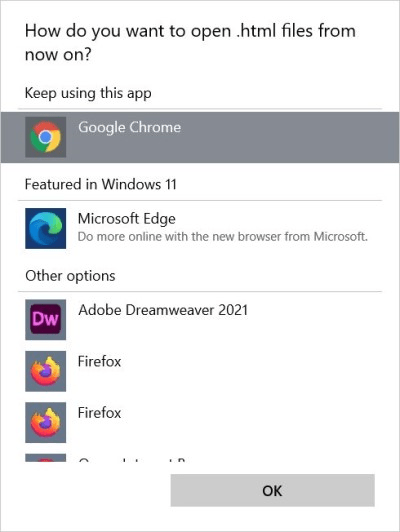
- Then press the Ok button, and you have now done.
Windows 10
The steps to follow for the association are following:
1. On the desktop, press the Window key and write Default apps, and then press the Enter key.
2. In the Default apps, scroll down and select Choose defaults apps by file type option.
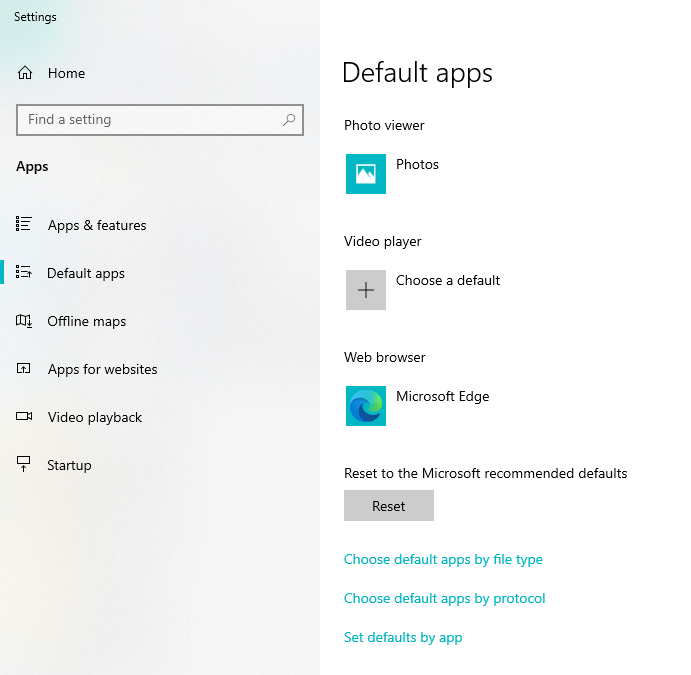
3. Under the column, locate the file extension that you want to Modify.
4. In the Default apps column, select the name of the currently selected Default program.
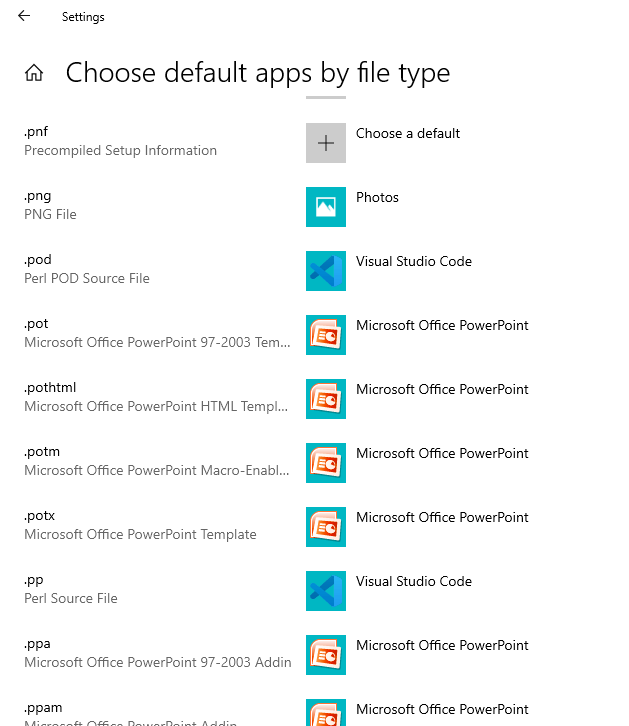
5. There will be open a pop-up window of Choose an app Select any software that you want to link to the file type.
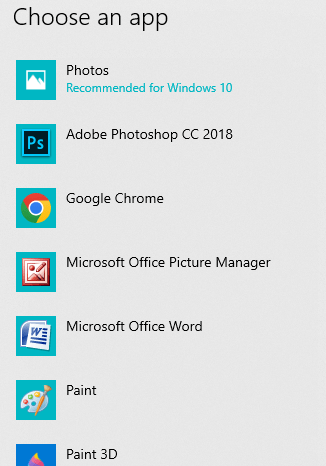
Windows Vista, 7, and 8
There are the following steps to associate with the file to the program:
1. On the desktop, open the control panel.
2. on this search, type on the search field Default program and click on the Default Program selector.
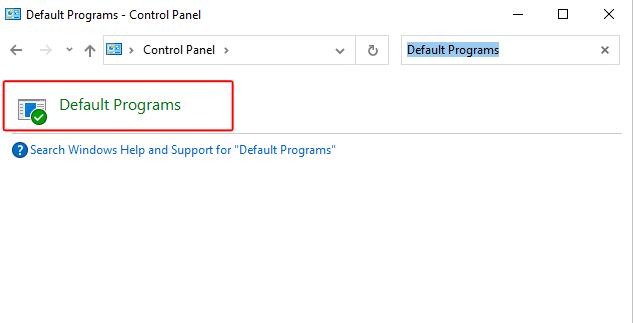
3. Choose the option to associate a file type or protocol with a program.
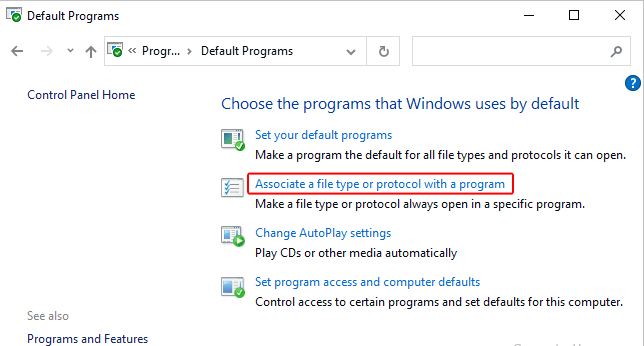
Update the action of a file type
1. Search the file extension that you want to update and highlight.
2. Select the Change program button.
3. Choose the program that you want to associate with and open the file extension, then click on Ok. There is also one condition that if your selected program is not listed, then click on the Browser button and find the program executable file on the computer, then click on Ok to choose the program.
Windows 2000 and XP
There are the following steps to do associate with the file:
1. Open Explore on the computer.
2. Choose the Tools in the Menu file and then click on the Folder options.
3. Choose the File type tab.
Adding a new file type
There are the following steps: -
1. Choose the New button.
2. Fill in the file extension's name.
3. Select OK.
Change a file type's actions
There are the following steps to alter the file type’s action:
1. Identify the file extension that you want to update and highlight.
2. Choose the Advanced button.
3. If you wish to update a prior action, choose it in the Actions list and make the necessary changes. If not, choose New and create a new Action.
Delete a file type
There are following steps to delete a file type: -
1. Identify the file extension that you want to delete.
2. Choose the Delete button and then it will be deleted.
Windows 95, 98, and ME
There are the following steps to delete a file type: -
1. Identify the file extension that you want to delete.
2. Choose the Delete button, and then it will be deleted.
Adding a new kind of file
- Select the New type option.
- Write the file's extension, as well as its description and operations.
Update the action of a file type
- Identify the file extension you want to update.
- Choose the Edit button.
- Then, if you want to change something about a prior action, choose it from the actions list and modify it. Otherwise, select New to start a new action.
Deleting a file type
- Identify the file extension that you want to remove.
- Choose the Remove button.
Thus, that is all to add a program in all file extensions. Now we'll look at how to link a program to a certain file.
Associate one file to a particular program
If you want to switch to the software that's connected with a specific file. It will be the same in all windows, so there are the following steps to do:
- Identify the file whose association you want to update or set.
- You have to do Right-click on the file that you want to associate and choose the properties in the drop-down menu.
- In this pop-up window, choose the Change button, which is next to the Open with option.
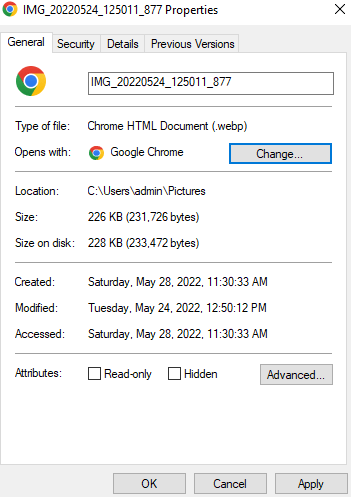
- After you click the edit, a list of apps that can open the file will appear. So select any software you'd like to open and press the OK button.