What is Safe Mode?
There are various operating systems that provide multiple boot options to the users. Safe mode is also one of the boot options available for the users. It is very different from the usual boot as they restrict access to several features that can be used when the system is booted normally. The safe boot is performed with a diagnostic test of the system, and it offers a fix for certain issues that may be affecting the operating system's working or maybe preventing the normal start.
It is generally used to debug the system when it has crashed or when the user wants to perform a basic task and does not want to use the network. There can be various reasons that can affect the booting of the system, such as an update on a driver or any change in the system software.
In the mac operating system, it is called Safe Boot. When the user performs a safe boot, the default drivers are loaded with all the default settings. The packages that are necessary for the functioning of the system are loaded. The objective behind providing this boot option was to provide a mechanism in the operating system to perform maintenance on the system. It regulates the operating system's working by isolating the cause of the error that is responsible for the instability of the system. The user can use the diagnosis and windows program in this mode.
The user can manage the network settings according to the requirement. Due to not installing the drivers responsible for the audio, the volume is usually disabled, and the video quality is also dropped. Either the user can manually use the safe mode on the system, or the system uses this model in the case when the previous attempt for normal boot fails.
Safe Mode in Windows Operating System
The safe mode boot option is available in almost all the versions of the windows. The latest versions of the operating systems, such as Windows 10 or Windows 8, can be assessed from the Startup menu. In the earlier versions, the user could use the safe mode from the Advanced Boot Options.
The user can also change the booting mode from the System Configurations; by doing this, the user will be able to start the system in the safe mode without any failure.
Using Safe Mode
The major difference between safe mode and regular boot is the operating system's functionality, not the way it works. Safe mode is just another booting option, which means that the working of the safe mode is similar to the regular Windows option. In safe mode, certain features won't work. This is because only limited drivers are loaded in this mode. This is taken as a measure to isolate any error in the system. It allows you to roll back the previous action, and the user can perform an update on the driver. The user can also uninstall any application from the system and perform a diagnostic check.
Options in Safe Mode
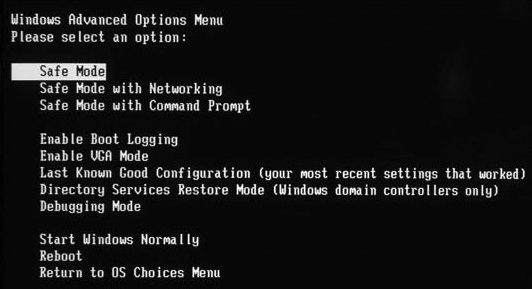
They are even further options in the safe mode too. The user can choose from the options depending upon the user's requirement. The option chosen can also vary with the error with the system. Let us discuss each option in this mode individually.
- Safe Mode
This is the default option launched by the window when the Windows fail to load properly. This mode has the most limited access as the operating system loads minimal drivers, basically those necessary for the system's working. It restricts the system from establishing any connection. The user can use this mode if they do not want to access the internet on the device.
- Safe Mode with Networking
This mode is preferred when the user wants to connect to a network. This mode allows the operating system to load additional drivers that provide user network services. They are the same drivers that provide these features during the normal boot. The user can opt for this when the user wants to use safe mode for some reason and is also required to use the internet. The operating system uses this option when there is some problem while downloading the drivers. The user can refer to a troubleshooting guide to resolve the issue.
- Safe Mode with Command Prompt
The command prompt in safe mode provides only the default interface. This is almost similar to the safe mode, and there are no additional drivers loaded; the only difference is that the user can execute the command prompt. This method is preferred when there is trouble loading the Start Menu, Taskbar, or Start Screen.
Types of Safe Mode
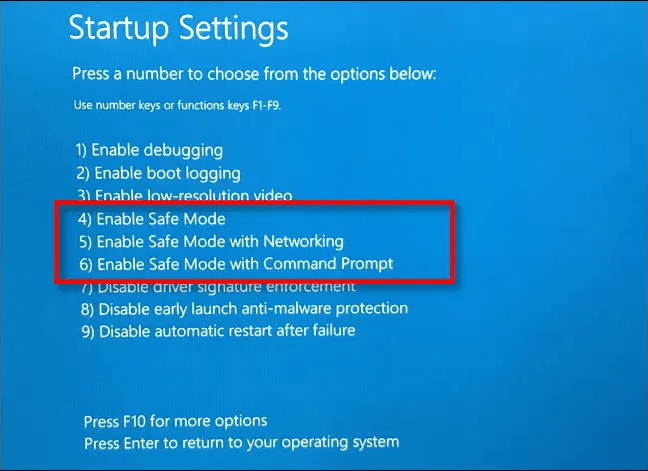
Safe mode was coined to load the software in a node that only utilizes the default settings. This is done to search for and resolve the error responsible for the system's malfunctioning. It is similar to Window's Safe Mode. The basic thought process behind this is that any software running on the minimal settings can work more efficiently, and there are probably fewer chances of errors. Suppose the software is loaded at the basic settings without any additional customization, extensions, or add-on. This isolates the part that can be the reason behind the problem and make troubleshooting easier. The user can implement the hit and trial method to determine which part of the software is behind the error. The user can activate each of the components and implement it one by one until they cannot determine the cause of the error. Once the user can locate the error-causing module, it becomes easier to resolve the error.
Other operating systems provide the user to use the device in safe mode. In Android, using the safe mode is different in all the models. The user can refer to the guidebook provided with their mobile phones. In some mobile phones, the user needs to press the menu button and the volume button while switching on your device. While in some mobile phones, the user also needs to press the device's power button.
In mac operating systems, we have Safe Boot, which is also used for similar reasons. The user must press down the Shift key and turn on the system to activate the safe boot in computers. As only the most essential drivers are loaded in safe mode, most downloaded software does not run during it.
However, certain software other than the system software can be used in safe mode. Microsoft Outlook and Thunderbird's email provide basic services. They operate in this mode by disabling all the extensions and additional functions such as Reading Pane. The software can only work in the default settings. Some more applications may function in the safe mode, such as Firefox and internet explorer. It may be possible to use the Google web browser in the incognito mode in the safe mode window.
Differentiate between a Normal Boot and Safe Mode In Windows Operating System
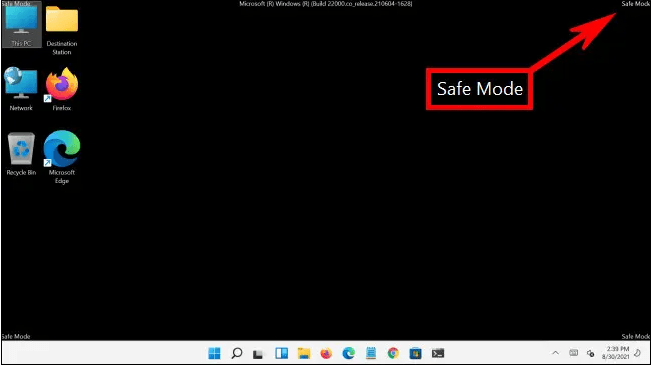
Windows has multiple booting options; each booting option is different from the other and should be used accordingly. It is often suggested that if there is any difficulty during the system's normal boot, the user should try to use the safe mode and perform the Windows diagnostic from there. This mode can be used to resolve the issues that may prevent the system's normal boot.
Let us discuss the difference between these two booting options and determine what makes safe mode suitable for performing this function.
Key Changes in Safe Mode
- When the device or the system is in safe mode, it only loads the essential drivers. These drivers enable the operating system to perform all the basic functions.
- In the Windows operating system, the screen display is also affected in the safe mode as it is loaded with VGA graphic mode. This provides only a limited range of color and resolution.
- There are limits to the type of files it can execute. It does not allow the run of the file that can change in the system software. Some of the files that cannot be run are autoexec.bat and config.sys.
- When the system is operated in the safe mode, the model is mentioned on all the screen sides.
- Windows automatically performs a diagnostic check on the expandable memory of the system.
- Whenever the system is operated in safe mode, the window is loaded from a batch file called system.CB instead of the normal system.ini file.
- The connection between the system and the hardware is established using Virtual Device Drivers.