What is Case Badge?
A case badge is a small label or symbol fixed to the outside of a computer case, typically on the front panel that displays the manufacturer's name or logo. Some case badges include additional information, such as the model number or a tagline. They are used as a marketing tool to promote brand recognition and to make it easy for customers to identify the brand of a computer at a glance.
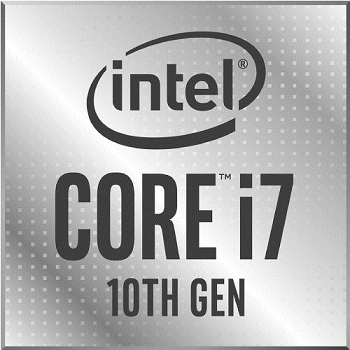
The use of case badges can be traced back to the early days of the personal computer industry when computer manufacturers sought to differentiate their products from those of their competitors. These early badges were often made of plastic or metal, and featured simple designs that included the manufacturer's name or logo. As the personal computer industry grew and became more competitive, manufacturers began using case badges to promote their brands and make their products more easily recognizable.
Over time, case badges have evolved to include additional information, such as the model number or a tagline. Some case badges also feature illuminated designs or moving parts, adding visual interest and further promoting brand recognition.
Case badges are not limited to computer cases; other electronic devices, such as phones, laptops, and gaming consoles, also carry them.
Types of Case Badge
There are several different types of case badges, and their classification can vary depending on the manufacturer or the industry in which they are used. However, in general, case badges can be grouped into the following categories:
1. Standard case badges: These are the most basic type of case badge, typically feature the manufacturer's name or logo, and may include a model number. Usually, plastic or metal is used to make them, and they are pasted or attached to the front panel of the computer case.
2. Illuminated case badges: These types of case badges feature LED lights that illuminate the badge when the computer is powered on. They are often used to add an element of visual interest and to make the brand more visible in low-light conditions.
3. Moving-part case badges: This case badges feature moving parts, such as spinning disks or rotating gears, that add an element of visual interest and are designed to draw attention to the badge.
4. Custom case badges: These are case badges customized by users to fit their personal preferences. They can be made using various materials, such as acrylic or metal, and feature custom designs or logos. Some users may make their custom case badges using laser cutting or 3D printing techniques.
5. LCD or OLED screen badges: Some manufacturers use a small OLED/LCD screen to display a logo or message on the badge that they can change dynamically. This type of badge is rare and mostly used on luxury devices.
Where Case Badge is located?
Case badges can typically be found on the exterior of computer cases, most commonly on the front panel. The badge can be located in different areas of the front panel, depending on the case's design. Still, they are usually placed in a prominent location that is easily visible to the user. Some examples include:
- Center of the front panel: This is a common location for case badges, as it is the most visible spot on the front of the case.
- Top of the front panel: This location is also a common spot for case badges, as it is easily visible when the computer is sitting on a desk.
- Bottom of the front panel: This location may be less common, but it is still a spot that can be used for case badges.
- On the corner of the front panel: some manufacturers put the badge on the corner of the case; it may not be as visible, but it can have a subtler presence.
- Inside of the case: some manufacturers use the case badge on the inside of the case rather than the exterior. This can be especially useful for devices with a windowed side panel that allows users to view the device's internal components. Depending on the device's design, case badges can be placed in other areas, such as on the sides or the back of the device. It is common to see case badges in multiple places on the device.
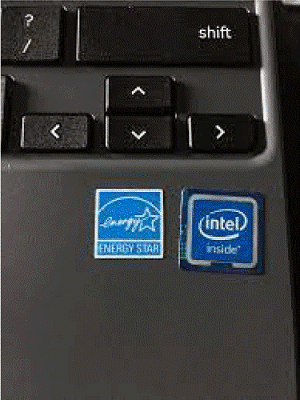
Advantages of Case Badge
Case badges have several advantages in the computer industry, such are as follows:
1. Brand recognition: One of the main advantages of case badges is that they promote brand recognition by prominently displaying the manufacturer's name or logo on the computer case. This can help establish the manufacturer's products as recognizable and reputable brands and increase customer loyalty.
2. Marketing: Case badges can be used as a marketing tool to promote new products or to remind customers of the manufacturer's brand. By prominently displaying the badge on the computer case, manufacturers can attract the attention of potential customers and encourage them to consider purchasing their products.
3. Product differentiation: Case badges can be used to differentiate a manufacturer's products from their competitors. By using unique designs or materials, manufacturers can create case badges that set their products apart and make them more easily recognizable to customers.
4. Customization: Custom case badges enable users to personalize their computers to their preferences and style. This allows users to express their individuality and stand out from others with the same device.
5. Identify the product: The case badge can also be used to identify the product, with the model number or other useful information. It can be useful for repair or customer support.
6. Cost-effective: Case badges are relatively inexpensive to produce and can be easily affixed to the exterior of a computer case. This makes them an effective marketing tool for manufacturers, as they can be used to promote brand recognition without incurring high costs.
7. Durability: Depending on the materials used, case badges can be durable and withstand everyday wear and tear.
In summary, case badges are a cost-effective and powerful marketing tool for manufacturers and can also serve other purposes like product identification, customization, and product differentiation. They can help to establish brand recognition, promote new products, and increase customer loyalty.
Disadvantages of Case Badge
While case badges can serve an important function in the computer industry, they also have a few potential disadvantages, some are given below:
1. Damage to the case: Removing a case badge can be difficult and may cause damage to the computer case if not done properly. The paste used to affix the badge may leave a residue or stains, and the badge may also scratch or dent the case when it is removed.
2. Aesthetics: Some users may find that case badges detract from the overall aesthetic of the computer and may choose to remove them to improve the appearance of the device. This can be especially true if the badge needs to be well-designed or placed in a certain location on the case.
3. Cost: Case badges can be relatively expensive to produce, especially if they are illuminated or feature moving parts. This can increase the cost of the computer and may make it less competitive in the marketplace.
4. Privacy concerns: In the case of OLED or LCD screen badges, displaying sensitive information or images on the badge can be a privacy concern. It can be used for phishing or for showing personal information.
5. Limited lifespan: Some case badges may have a limited life and require replacement regularly due to wear and tear. This can add to the computer's cost and be a pain for users.
In general, case badges can be beneficial for manufacturers and users, but they also can have some drawbacks depending on the design, usage, and specific context. It's up to the user or manufacturer to the advantages and disadvantages of using a case badge and decide whether or not to include them on their devices.