What is a Path?
In computing, a path refers to the unique location of a file or folder on a computer system. Paths are an essential part of navigating through a computer's file system and are used to locate and access files or folders.
A path can be considered a roadmap to a particular file or folder. It is a sequence of directories and filenames uniquely identifying the file's location or folder on the computer system. A path can be either absolute or relative.
An absolute path is a complete path that starts at the root directory and lists every directory and subdirectory in the path to the file or folder. For example, on a Windows computer, an absolute path might look like this:
C:\Users\JohnDoe\Documents\MyFile.txt
This path starts at the root directory (C:) and lists every directory and subdirectory in the path to the file (MyFile.txt).
A relative path, on the other hand, is a path that starts at the current directory and lists the directories and subdirectories in the path to the file or folder. For example, if the current directory is C:\Users\JohnDoe, a relative path to MyFile.txt might look like this:
Documents\MyFile.txt
This path does not start at the root directory and assumes that the file or folder is located in the Documents subdirectory of the current directory.
Paths are used in a variety of contexts in computing. For example, when opening or saving a file, a path is used to specify the file's location on the computer's file system. In programming, paths are used to locate files and folders that are needed by the program.
In conclusion, paths are an important concept in computing and are used to locate files and folders on a computer's file system. Whether absolute or relative, paths provide a roadmap to a file or folder and are an essential part of navigating through a computer's file system.
This shows the path of the file or document in the computer.
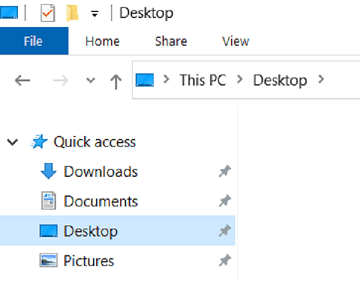
Different types of computer-related paths
There are several types of computer-related paths, including:
- Absolute path: An absolute path specifies the exact location of a file or folder from the root directory. It starts with the root directory symbol (/ on Unix-like systems or C:\ on Windows) and lists all the directories in the path to the file or folder. For example, /usr/share/doc/file.txt is an absolute path.
- Relative path: A relative path specifies the location of a file or folder relative to the current working directory. It doesn't start with the root directory symbol but instead uses the names of the directories that are in the path to the file or folder. For example, if the current working directory is /usr/share, the relative path to the file.txt would be doc/file.txt.
- UNC path: A UNC (Universal Naming Convention) path is used to access files or folders on a network. It uses the format \servername\sharename\directory\filename to locate the file or folder on the network.
- URL path: A URL (Uniform Resource Locator) path is used to locate web pages or files on the internet. It starts with a protocol (such as http:// or https://), followed by the domain name or IP address of the web server, and then the path to the file or page.
These are the most common computer-related paths to locate and access files and folders on a computer or network.
How do I display the current path?
The method for displaying the current path depends on the operating system you are using.
On Windows:
To display the current path on Windows, you can open a Command Prompt window and enter the command "cd" (without the quotes) followed by a space and the command "echo %cd%" (again, without the quotes). This will display the current directory or folder in the command prompt window.
On macOS or Linux:
To display the current path on macOS or Linux, you can open a Terminal window and enter the command "pwd" (without the quotes). This will display the current directory or folder in the terminal window.
Alternatively, in both Windows and macOS, you can view the current path by opening the file explorer or finder and checking the address bar, which displays the current path to the folder or directory you are viewing.
Note: In both Windows and macOS, the current path may differ depending on the user account you are logged into and the current working directory of the terminal or command prompt window.
Uses of path
File Management: Paths are used to access and manage files and directories within a file system, allowing users to organize and store data.
Software Development: Paths specify the location of resources, such as images, libraries, or configuration files.
Networking: Paths are used in networking to specify the location of network resources, such as printers or shared folders, and to share data between computers.
Command Line Interfaces: Paths are used in command-line interfaces to specify the location of files and directories and to automate processes.
Web Development: Paths specify the location of web pages, images, and other resources.
Backup and Recovery: Paths specify the location of data for backup and recovery processes, allowing users to protect and recover data in the event of data loss.
Automation: Paths are used to automate processes, such as file synchronization, by specifying the data location in a consistent and standardized manner.
Paths play a crucial role in many areas of computing, including file management, software development, networking, command-line interfaces, web development, backup and recovery, and automation. Understanding and using paths is important to working with computers and data.
Advantages of path
- Ease of Access: Paths provide a convenient and standardized way of accessing files and directories within a file system. This makes it easier to locate and manage data and automate processes.
- Portability: Using paths, data can be referenced and accessed across different platforms and operating systems, especially in cross-platform software development.
- Improved Efficiency: By using paths, developers can specify the location of resources concisely and consistently, reducing the risk of errors and improving overall efficiency.
- Better Organization: Paths can structure and organize files and directories within a file system, making it easier to find and manage data.
- Automation: Paths can automate processes, such as data backup or file synchronization, by specifying the data location in a consistent and standardized manner.
- Sharing: Paths can be used to share resources, such as files and directories, across a network or between different users, making collaboration and data sharing easier and more efficient.
Understanding paths in computer systems have numerous advantages, including improved access, portability, efficiency, organization, automation, and sharing of resources.
Disadvantages of path
- Complexity: The use of paths can become complex, especially in large and complex file systems, making it difficult to manage and organize data.
- Inconsistent naming conventions: Different operating systems and file systems may use different naming conventions for paths, leading to confusion and compatibility issues.
- Security Concerns: Paths can provide access to sensitive data and resources and, if not properly secured, can be vulnerable to unauthorized access or manipulation.
- Interoperability: Paths may not be compatible across different platforms and operating systems, making it difficult to access and share data between systems.
- Limited Flexibility: Paths are often rigid and cannot easily be changed, making it difficult to reorganize data or switch to a different file system.
- Typographical Errors: Paths must be entered correctly to access the correct file, folder, or directory. Typographical errors can result in incorrect data access or loss of data.
While paths are a useful tool for accessing and managing data in computer systems, they also have some potential disadvantages, including complexity, inconsistent naming conventions, security concerns, interoperability issues, limited flexibility, and the risk of typographical errors. Careful consideration and management of paths are necessary to maximize their benefits and minimize potential drawbacks.
Some important tips about Path
- Consistent Naming Conventions: Use a consistent naming convention for paths, especially when working with different operating or file systems. This will reduce the risk of compatibility issues and make it easier to access and manage data.
- Use Absolute Paths: Use absolute paths whenever possible to ensure that the correct file or directory is accessed, even if the current working directory changes.
- Avoid Typographical Errors: Be careful when entering paths to avoid typographical errors, which can result in incorrect data access or loss.
- Document Paths: Document important paths, such as those for critical data or system resources, for future reference and to simplify troubleshooting.
- Automate Path-related Tasks: Consider using scripts or other automation tools to manage path-related tasks, such as file backup or synchronization, to improve efficiency and reduce the risk of errors.
- Use Shortcuts: Consider using shortcuts, such as environment variables or symbolic links, to simplify path management and reduce the risk of errors.
- Secure Paths: Ensure that sensitive data and resources are protected by securing paths and controlling access to data.
Following these tips can help you effectively manage and use paths in computer systems, improving the efficiency and security of your data and processes.
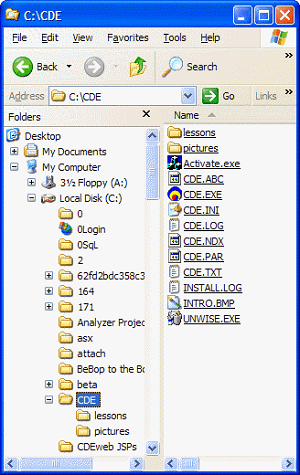
Summary
A path in computing refers to the location of a file, directory, or resource within a file system. Paths use a specific syntax, such as "/" in Unix-based systems or " in Windows, to define the hierarchy of directories and subdirectories leading to a specific file or resource. Paths play a crucial role in many areas of computing, including file management, software development, networking, and automation, and are used to access, organize, and manage data. However, paths can also pose challenges, such as complexity, inconsistent naming conventions, security concerns, interoperability issues, and the risk of typographical errors.