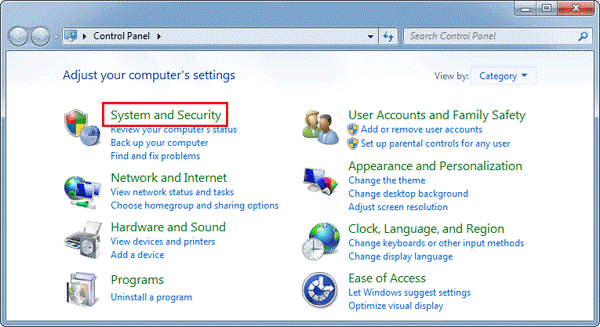My computer is running slow, what steps can i do to fix it?
It’s your time to work on your computer, and it just remains hanged, not letting you switch to other programs; in other words, your computer is in a state of a crash. This is a common scenario for a lot of computer fanatics as they get frustrated with all the time as it breaks their enthusiasm down for the day, which is a very significant issue that the following methods can solve:

1. Removing unnecessary programs occupying the space on the computer
2. Checking for any hardware devices connected to the computer
3. Check and partition the complete drive to sub-drives to create a better space to operate
4. Upgrade the drive that you have to a better capacity
5. Freeing up the tasks running in parallel on the system
6. Identify malware present in the system if there is any
7. Delete temp files
8. Old Computer
9. Reboot the computer
10. Factory reset the computer
Removing unnecessary programs occupying the space on the computer
Many people make this mistake, and you might have done the same not right away but the programs that you install, which you might find useless but not uninstall over time. The storage in the computer that you have is limited according to the basic specs. Therefore, look into the storage for at least a month to check that storage is within limits and is enough to run all the programs on the computer without any problems.
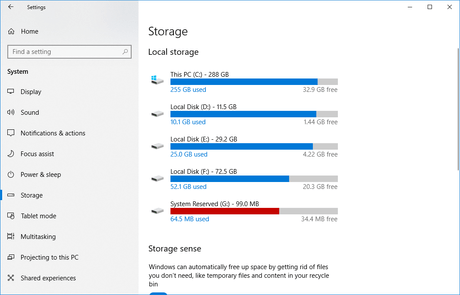
Why check on storage?
Storage is always an essential factor in the computer world as it decides the efficiency and optimization of technology. Therefore, to keep more focus on such things, keeps the storage in check in the storage settings.
Checking for any hardware devices connected to the computer
Any hardware devices like the SSD or hard drives connected to the computer's USB port might occupy the register space, making the laptop hang or crash unnecessarily.
When we connect stuff required to the computer, it always keeps the processor in reading mode to detect the device in the additional state, and it reads all the files to display them on the computer screen.

Problems with the hardware devices
The number of devices stacked on the computer can compromise its effectiveness, that’s why always keep the USB ports open to work and unplug them as soon as you are done with the work. Rather than working more time on the computer with the connected devices that might slow down the computer.
Check and partition the complete drive to sub-drives to create a better space to operate
When you have a complete hard drive in the computer, you must partition it to divide the work and files you have uniformly distributed among different points in the processor, making it easier for the workload to be divided and carried out.
To do this, we go to the settings and then go to the disc settings and partition it into required parts like Local disc: E; this makes the disc easier to recognize and carry out the work.
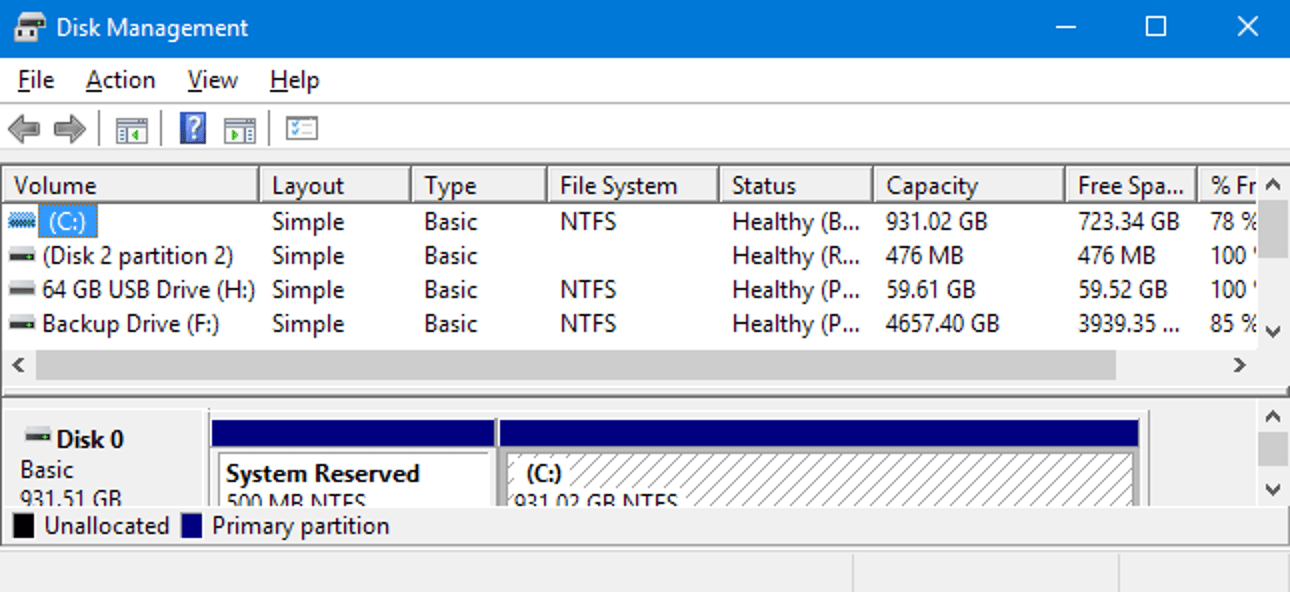
Upgrade the drive that you have to a better capacity
If you have a problem with storage or have storage necessities more than which is provided by the actual local disk of your laptop, you might want to check on the extendable memory slot of the computer and then equip it with the required storage you want to increase the speed of the computer. This increases the computer's memory with the help of extendable drives, which will accommodate your growing data needs.
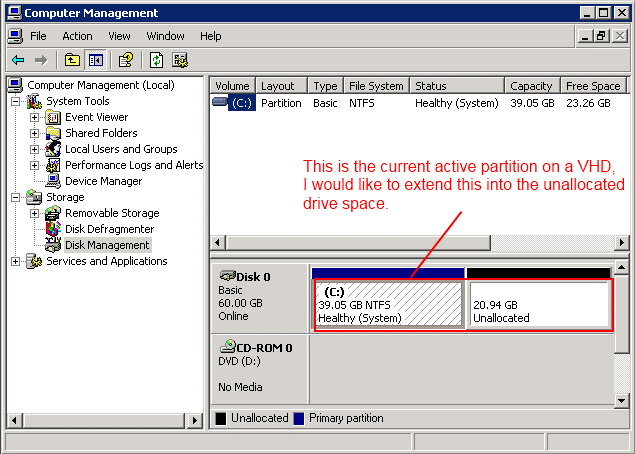
Freeing up the tasks running in parallel on the system
When you open many programs that run parallel on the computer memory, i.e., RAM, this will lead to hanging or slowing situations. To reduce the problem through this, you can use the shortcut to access Task Manager, which will show you all the open and running programs that can remove the tasks running to free up the RAM.
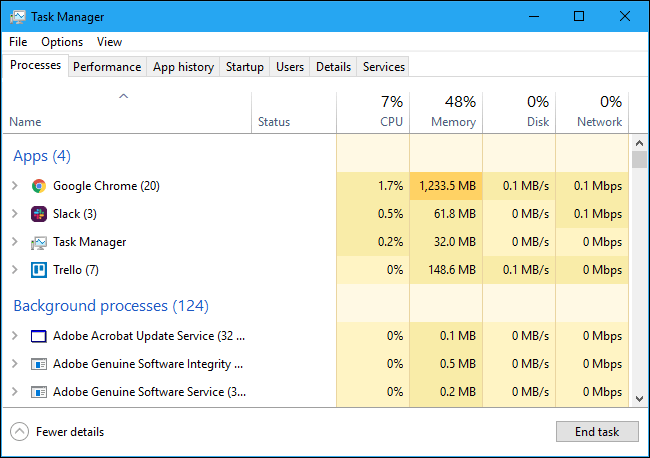
Identify if there is malware presented in the system
If you have followed all the above suggestions, still you are facing problem. In that case, you need to scan the computer for compromised files that might contain any malware, such as viruses or any website cookies through which it might have resulted in the issues.
You can check this with the help of the computer's anti-virus software that will help you out to find the malware and eliminate it. If there is no more chance to eradicate the spread of malware, you might want to change your computer.
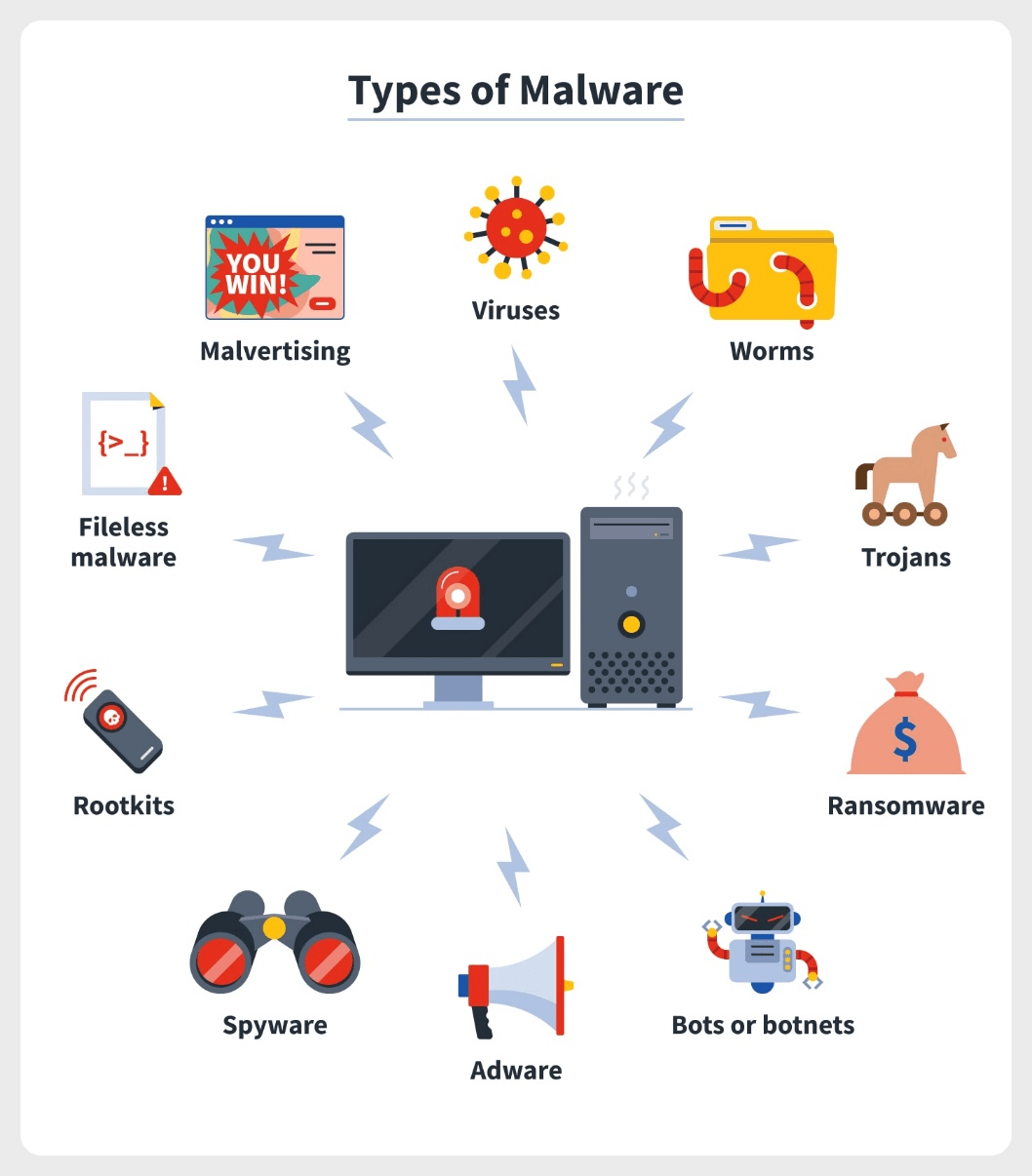
Delete temp files
All the files relating to updates, as well as files that are corrupted and not of the format that is compatible with the Operating system, end up as temp files. These files must be removed and kept in check from time to time not to take up the required space to run programs and required operations on the computer.
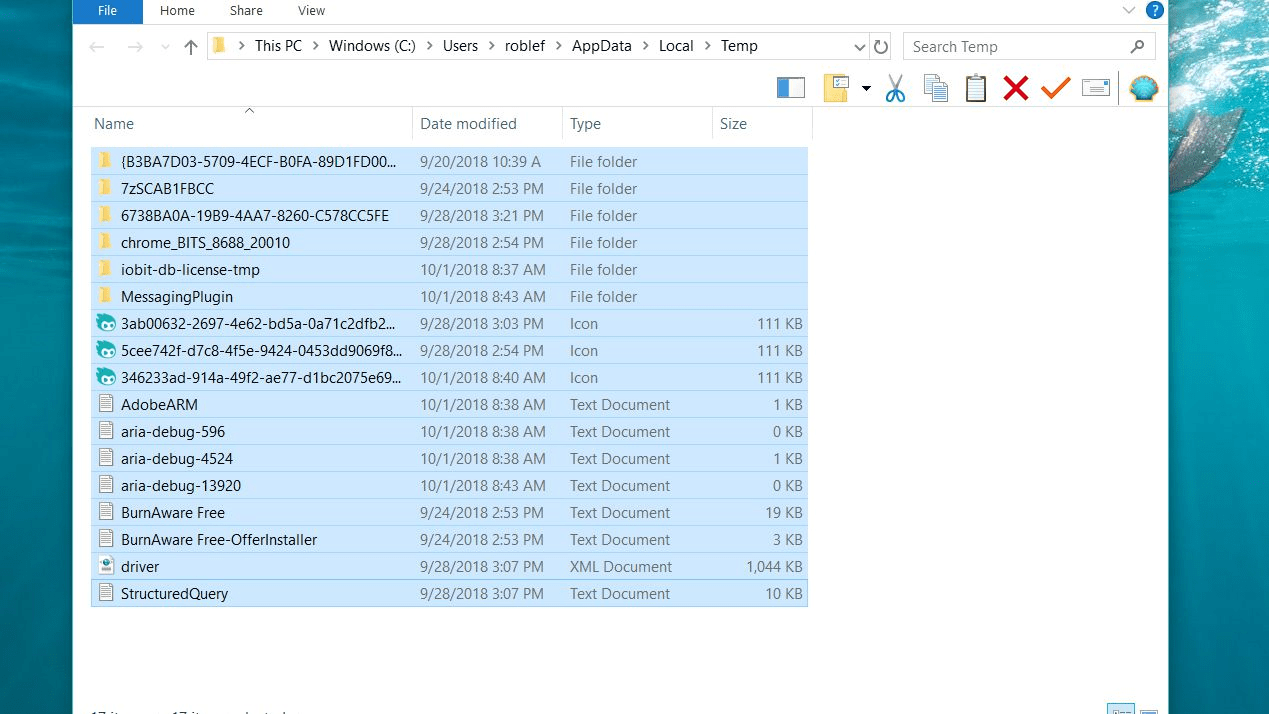
Old Computer
This is also a case when there are no more updates for the computer, and the new arriving technologies are not compatible with the older Operating System and the processor, which can be avoided with upgrades done from time to time.

Reboot the computer
All the time when you have this problem, this can be a simple go-to step to solve the slow issues of your computer. It requires you to go to the windows menu and choose the restart option to solve the problem.
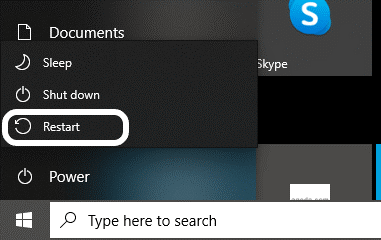
Factory reset the computer
Factory reset the computer is also an option to resolve this kind of Issues. Resetting the computer is the same as wiping the slate clean and making the laptop efficient, but the drawback to this is all the data present on the hard drive will be lost altogether.