What is a Dual-boot?
A dual boot system is a computer configuration that allows users to install and run two or more operating systems (OS) on a single machine. This setup can be useful for individuals who need to use different OS for different purposes or want to try a new OS without committing to replacing their current one.
To set up a dual boot system, the user must first install both operating systems on their computer and then modify the boot order in the BIOS or UEFI settings to allow them to choose which OS to boot into at startup. This process can be somewhat technical and may require some knowledge of partitioning the hard drive and installing operating systems. It is important to be careful when setting up a dual boot system to avoid damaging the existing OS or data.
Overall, a dual boot system can be a useful configuration for individuals who need to use multiple operating systems or want to try a new OS without committing to replacing their current one. However, it is important for the user to be aware of the potential drawbacks and to take appropriate precautions to avoid any issues.
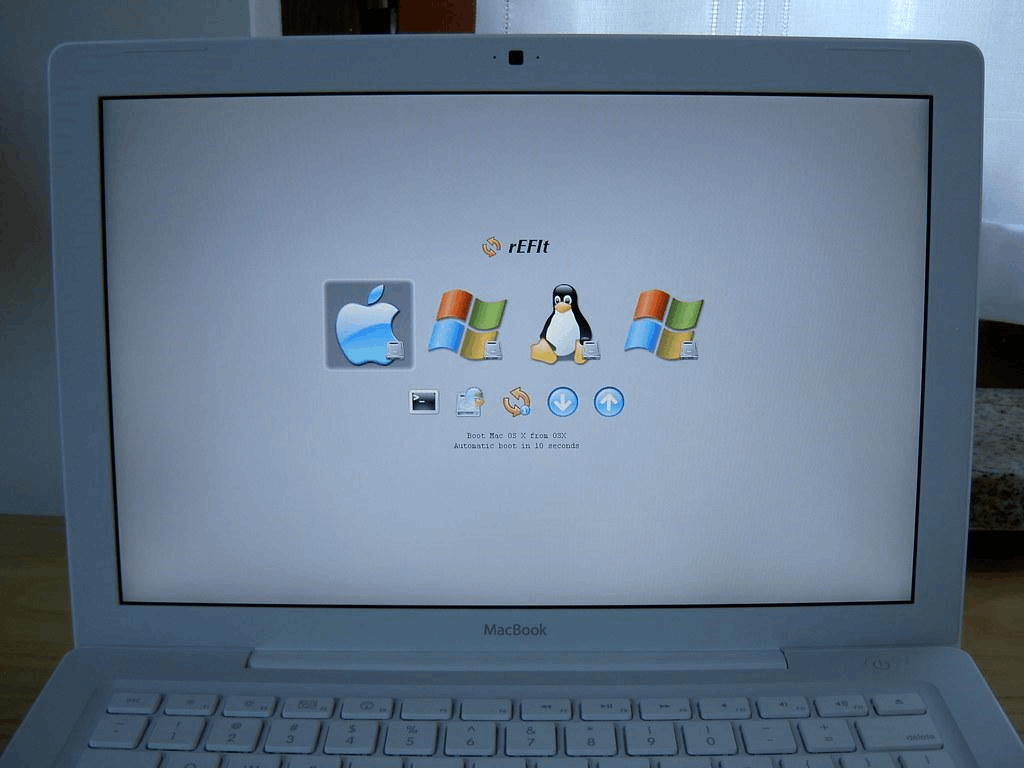
Features of a dual boot system:
There are several features of a dual boot system:
- Multiple operating systems: A dual boot system allows the user to install and run two or more different operating systems on the same computer. This can be useful for individuals who need to use different OS for different purposes or want to try a new OS without committing to replacing their current one.
- The choice at startup: The user can choose which operating system to boot into by modifying the boot order in the BIOS or UEFI settings. This allows the user to switch between operating systems as needed.
- Easy switching: A dual boot system allows users to easily switch between operating systems without having to restart their computer or install and uninstall operating systems.
- Testing new operating systems: A dual boot system allows the user to test out new ones without committing to replacing their current ones. This can be useful for individuals interested in trying out a new OS but may want to commit to using it full-time.
Advantages of a dual boot system:
A dual boot system allows users to switch operating systems as needed, depending on their current needs or preferences. This can be useful for individuals who need to use different OS for different purposes or want to try a new OS without committing to replacing their current one.
There are several advantages to using a dual boot system:
- No need to uninstall or reinstall: A dual boot system allows the user to easily switch between operating systems without having to uninstall and reinstall them each time. This can save time and effort compared to using a single-OS setup.
- Multiple OS at a time: we can use different OS at a time in a single computer system; this saves money and energy for those users who love to try different Operating Systems.
- Easy to set up: In many cases, a dual boot system is relatively straightforward and can be done following a series of prompts or instructions.
- Customization: A dual boot system allows users to customize their computers to suit their specific needs and preferences. This can be particularly useful for individuals who require a specific OS for certain tasks or want to use a particular OS for personal use.
Disadvantages of a dual boot system:
There are several potential disadvantages to using a dual boot system:
- Complexity: Setting up a dual boot system can be technical and requires some knowledge of partitioning the hard drive and installing operating systems. This can be difficult for individuals who are not comfortable with technical tasks.
- Potential for instability: A dual boot system may be less stable than a single-OS setup, as the two operating systems may conflict or cause issues when running certain programs or applications.
- Need to reconfigure settings: The user may have to reconfigure their settings and preferences each time they switch operating systems. This can be time-consuming and require the user to remember different login information and settings for each OS.
- Compatibility issues: Some programs or applications may not be compatible with both operating systems, limiting users' ability to use them.
- Security risks: A dual boot system may be more vulnerable to security risks, as the user will have two operating systems installed on their machine and may be required to switch between them frequently. The user needs to take appropriate precautions to protect their data and ensure that both operating systems are updated with the latest security patches.
Types of dual boot systems
There are several types of dual boot systems, including:
- Dual boot with two different operating systems: This is the most common type of dual boot system, where the user installs two different operating systems, such as Windows and Linux, on the same machine.
- Dual boot with multiple versions of the same operating system: In this type of dual boot system, the user installs multiple versions of the same operating system, such as different versions of Windows or Linux, on the same machine.
- Dual boot with a virtual machine: In this type of dual boot system, the user installs a virtual machine program, such as VirtualBox, on their primary operating system and then installs a second operating system within the virtual machine. Still, the secondary operating system is isolated from the primary one and does not have direct access to the computer's hardware. It allows the user to run both operating systems simultaneously.
- Dual boot with a removable drive: In this type of dual boot system, the user installs an operating system on a removable drive, such as a USB flash drive or external hard drive, and then boots into it when needed. This allows the user to switch between operating systems by simply changing the boot device.
- Dual boot with a cloud-based operating system: In this type of dual boot system, the user installs a cloud-based operating system, such as Chrome OS, on their computer and then uses it in conjunction with their primary operating system. This allows the user to access their cloud-based OS, associated applications, and data from any device with an internet connection.
How dual boot works
A dual boot system allows the user to install and run two or more operating systems on the same computer. When the computer is turned on, the user can choose which operating system to boot into by modifying the boot order in the BIOS or UEFI settings.
To set up a dual boot system, the user must first install both operating systems on their computer. This typically involves partitioning the hard drive to create separate areas for each operating system and then installing each OS on its respective partition.
Once the operating systems are installed, the user must modify the boot order in the BIOS or UEFI settings to allow them to choose which OS to boot into at startup. This is typically done by accessing the BIOS or UEFI settings during the boot process and selecting the desired operating system from a list of options.
After the boot order has been modified, the user can choose which operating system to boot into at startup by selecting it from the list of options. The computer will boot into the chosen operating system, and the user can use it like any other computer.
Users must be careful when setting up a dual boot system to avoid damaging their existing OS or data. It is also important to keep both operating systems up to date with the latest security patches and updates to ensure they are secure and stable.