What is a VDU (Visible Display Unit)?
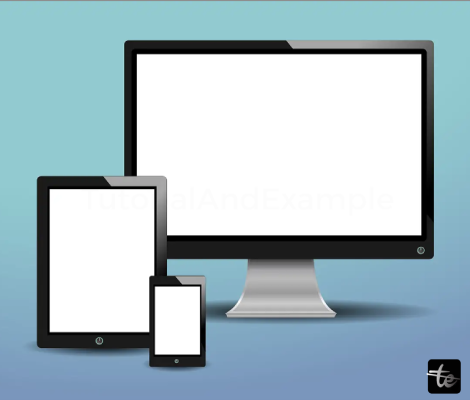
Although the term "VDU" is commonly used interchangeably with "monitor," it may also refer to a display that is a digital projector. Generally speaking, it's a device that could be a component of the main assembly or a distinct one. For example, the Apple iMac employs an all-in-one design, merging monitors and computers into a single box.
Early VDUs were generally cathode ray tube monitors with screens no bigger than 13". With 15", 17", and 20" screen sizes beginning to be offered by certain manufacturers, VDU displays gained prominence in the 1990s. In the early 2000s, flat-panel displays started to supersede CRT displays and gained popularity; in fact, CRT monitors became increasingly uncommon. Modern computers generally have displays between 20" and 30" in size. In addition, the newer LCD, plasma, and LED technologies offer bigger panels and are significantly cheaper than their predecessors.
The term VDU may be used to refer to any of the following:
1) Computer display device
The term VDU, which originated in Britain, stands for visual display unit and encompasses any device used in conjunction with computers for the purpose of displaying text and images. Visual Display Units (VDUs) include various devices such as projectors and flat-panel monitors. VDU, or Visual Display Unit, often denotes the CRT (cathode ray tube) monitor, which is an obsolete technology replaced by modern flat-panel display methods such as LED (light-emitting diode).
The early VDUs used displays with a size of 13 inches. VDU screen sizes of 15" and 17" had a surge in popularity during the mid-1990s, and there was also the introduction of some 20" screen sizes. Flat-panel monitors with 15" and 17" screen sizes grew more and more prevalent by the early 2000s, ultimately replacing CRT displays.
2) Commodore computer
A computing device that provides user input and output to a display, such as a computer monitor, is termed a video display unit, or VDU for short. A VDU consists of a keyboard, display device, and sometimes a mouse. It is sometimes referred to as a VDT (video display terminal) in the United States.
The Radio Shack TRS-80 Model 1 and the Commodore PET (Personal Electronic Transactor), both launched in 1977, were two of the earliest VDUs. The IBM 2260, Televideo 920C, and Texas Instruments Model 911 are a few more early VDU types. These VDUs were all single devices with integrated keyboards and monitors.

Types of Visual Display Units
There are two distinct sorts of screen technology. Liquid crystals and organic light-emitting diodes are the predominant materials used in the current industry for visual displays. The advancement of flat-panel displays has almost rendered the obsolete cathode ray tube technology unnecessary. However, there are potentially specific applications for plasma screens.
- Liquid Crystal Displays (LCDs): Comprised of fluid substances, liquid crystals operate as an assemblage of minute shades that can either allow or obstruct the passage of light. At the rear of the screen, there is a backlight, a powerful source of light. This light, in combination with an LCD, creates a multitude of tiny red, blue, and green dots, resulting in a colorful picture. Since the backlight is housed inside the display and is only filtered with the help of an LCD panel, you will never be unable to see it directly.
- Cathode Ray Tube: Almost all computer displays, video screens, and television sets employed cathode-ray tube technology at some time in the 1990s. A cathode ray tube (CRT) is a bulky vacuum tube that has an interior layer of phosphor and a flattened display surface at one end. An electron beam emitted from a heated metal filament strikes the phosphors on the other end of the screen, resulting in the production of light inside the vacuum. An electrical control element flexes the scanning beam from the bottom to inspect the screen vertically, resulting in the formation of visible images on the screen. Despite the fact that CRTs deliver high-quality visuals, LCD and other subsequent improvements have rendered cathode-ray tubes obsolete as they are substantially lighter and more secure.
- LCD with Fluorescent Backlight: Some LCDs contain a fluorescent bulb, which provides a bright white light. It is lightweight, thin, and less costly. Fluorescents on the bottom contain modest amounts of mercury vapor. Mercury does not represent a serious concern in homes or businesses.
- LCD with LED Backlight: This more current technology for LCDs makes use of light-emitting diodes in lieu of fluorescent lights. The LED produces white light despite not requiring mercury.
- Plasma displays: Because they comprise tiny gas capsules inside the structure of a grid that shine like neon signs, plasma displays produce high-resolution pictures. When it comes to color, plasma display panels combine the three colors—red, green, and blue—to produce a substantially broader color gamut than CRT or LCDs. However, as opposed to plasma screens, LCDs are more energy-efficient due to considerations about battery life. Additionally, practically all laptop computers have LCD panels rather than plasma ones. Since most plasma panels now range in size from 40 to 60 inches, their better image quality helps balance their greater energy demand. There are a number of plasmas that may be used as computer shows, even though really massive widescreens generally employ plasma shows.
- Organic Light-Emitting Diode: Although OLED panels create their light and don't require a backlight, they resemble LCD technology on the surface. OLED displays have this feature over its LCD equivalent, allowing for substantially smaller panels. OLEDs also help to longer battery life in mobile devices as backlights take a lot of electricity. In addition, OLEDs' working lifetime is now lower than that of LCDs, despite the latter's greater image quality.
History of VDU
Visual display units (VDUs) were initially just cathode ray tube (CRT) TVs. They measured 13 inches or fewer; thus, they were gigantic. The mid-1990s saw the standardization of 15" and 17" display sizes, and some manufacturers even began manufacturing 20" screen size displays. Flat-panel displays gained popularity and started to replace CRT displays in the early 2000s progressively. These days, computers generally have displays between 20 and 30 inches in size. In contrast to a short time back, with the expansion of LED, LCD, and plasma innovation, producing enormous displays has gotten substantially more challenging.
Benefits of VDU
- VDU could be pricier.
- It provides a resolution of great quality.
- The animation capability of VDU gives an extra benefit.
- Additionally, it features an almost unlimited array of customized color possibilities.
- Modern VDUs are thinner and demand less area.
Downsides of VDU
- A specific level of graphics may occasionally be required for games and films to show on the screen.
- They could alter character estimates since they restrict the screen's width and even the amount of area that can be viewed properly.
- Because the screen is so fragile, cleaning it can cause damage to the surface.
The developer of the visual display unit
With the introduction of cathode ray tube (CRT) displays in the early 20th century, the notion of a visual display unit (VDU) was developed. Karl Ferdinand Braun pioneered the CRT display in 1897, and it was utilized in the earliest oscilloscopes and TVs.
However, the 1960s and 1970s saw the creation of the present VDU, which includes a screen that exhibits text and graphics and is utilized in computers. The first computer with a graphical user interface (GUI) and a visual display unit (VDU) was shown by Douglas Engelbart in 1964 at the Fall Joint Computer Conference in San Francisco. As part of Engelbart's attempts to increase human-computer interaction, the GUI and VDU were established.
The Xerox Alto, the company's first personal computer with a VDU, was designed in the 1970s. The Apple Macintosh and the IBM PC were two of the several computers whose designs were affected by the Xerox Alto, a pioneer in the area of personal computer development.
Although many other persons and technologies contributed to the establishment of the present VDU, Engelbart, and Xerox are typically given credit for the invention of the VDU as we know it.
What led to the design of the Visual Display Unit?
A device that presents text and pictures on a screen is termed a Visual Display Unit (VDU). Another term for it is a computer monitor. When the initial VDUs were established in the 1960s, their principal usage was as computer terminals. VDUs made it feasible for users to interface with computers remotely because, at the time, most people were unable to access or purchase massive, pricey computers.
VDUs were intended to ease human-computer interaction and allow users access to the massive amounts of data and information that computers could manage and store. VDUs became more universally available and fairly priced as the personal computer progressed in the 1970s and 1980s, and they ultimately became a required feature of the majority of computer systems. These days, there are numerous more applications for VDUs, such as office work, education, entertainment, and more.
The Visual Display Unit's Structure:
Depending on the specific sort of device, a Visual Display Unit's (VDU) structure could vary, yet most VDUs share a few fundamental elements. The general outline of a VDU's structure is as follows:
The section of the VDU that genuinely presents the visual data is called the display panel. It is generally formed of a thin layer of plastic or crystal, and it may employ a variety of technologies, including organic light-emitting diodes (OLEDs) and liquid crystal displays (LCDs), to show images.
- Backlight: To illuminate the display screen, many VDUs, especially those available in portable devices, incorporate a backlight. In low light, this assists in boosting the visibility of the visuals on the screen.
- Circuitry: The VDU is made up of multiple electrical circuits that govern the backlight, display panel, and other aspects of the device.
- Housing: The VDU is commonly contained in a housing, also known as a casing, which helps to both connect the device and protect its internal components.
- Input/Output (I/O): The VDU may feature one or more input/output (I/O) ports, which allow it to take signals or data from other devices like a computer or a cable TV box.
- Power supply: The majority of VDUs require a power source, which may come from an internal battery or a power connection.
Visual Display Unit's Functions
Among the specific responsibilities performed by a VDU are:
- Text: Text and images may be exhibited on a screen in a VDU. These may contain websites, spreadsheets, text documents, and more.
- Providing a visual interface: VDUs allow users to connect with a computer or other device by delivering a visual interface that enables them to input commands and data and see and grasp the information being processed.
- Multitasking: By presenting various windows or apps on the screen at once, VDUs allow users to work on multiple tasks at once.
- Supporting high-resolution displays: High-resolution displays have the potential to give a more accurate and detailed portrayal of the data being displayed, and certain VDUs are capable of supporting them.
- Connectivity: VDUs may be supplied with DisplayPort or HDMI ports, allowing users to attach the unit to other devices like a TV or PC.
Applications for Visual Display Units
Computer monitors, commonly referred to as Visual Display Units (VDUs), are utilized in a number of scenarios. Typical uses for VDUs include:
- Office work: Spreadsheets, text documents, and other business-related data are typically exhibited on VDUs in office environments.
- Education: VDUs are used to present instructional materials and movies, as well as to allow students to employ educational apps in classrooms and other educational situations.
- Entertainment: In addition to being able to access streaming services like Netflix and Hulu, VDUs are used to show films, TV programs, and video games.
- Gaming: To display video games, VDUs are commonly used in tandem with gaming consoles or PC gaming systems.
- Design and graphics: To produce and edit graphics and other visual information, designers and graphic artists utilize vector data units or VDUs.
- Scientific and medical research: VDUs are used to exhibit data and visuals, such as microscope or MRI scans, in scientific and medical research.
- Military and aviation: Maps, navigational data, and other data are exhibited on VDUs in military and aviation applications.
- Industrial and manufacturing: Production data, machine status, and other information are presented by VDUs in these situations.
Advantages of the Visual Display Unit
Visual Display Units (VDUs), commonly referred to as computer displays, offer various benefits, such as:
- Increased productivity: By giving a legible and clear text and visual display, VDUs help users work more effectively.
- Multitasking: By presenting various windows or apps on the screen at once, VDUs allow users to work on multiple tasks at once.
- High-resolution displays: A more accurate and detailed portrayal of the information on display may be produced using high-resolution displays, which are supported by certain VDUs.
- Connectivity: VDUs may be linked to other devices, such as computers or televisions, by connectivity alternatives like HDMI or DisplayPort.
- Simple to operate: VDUs are often easy to use due to their uncomplicated controls and user-friendly interface.
- Energy-efficient: Many modern VDUs are designed to use less power, hence reducing the environmental impact of computer usage and helping to save energy.
- Personalization: VDUs may be customized to meet the specific needs of the user. For instance, the display may be fine-tuned to enhance performance for certain tasks. It is possible to modify the settings to lessen the pressure on the eyes.
- Information retrieval: Visual Display Units (VDUs) enable users to access a vast amount of computerized information and data, which may be beneficial for many reasons, such as study and education.
Limitations of Visual Display Units (VDUs)
Computer monitors, generally known as Visual Display Units (VDUs), possess some limitations. The following items are included:
- Restricted viewing angles: A few VDUs feature a restricted viewing angle, which means that from certain angles, the display might look washed out or distorted.
- Restricted display size: A VDU's size is controlled by the screen's size, which might not be large enough to show certain types of pictures or information.
- Restricted color depth: The precision and excellence of the display may be compromised if a visual display unit (VDU) can only show a limited number of colors.
- Restricted refresh rate: A VDU's refresh rate is the frequency at which the display is altered; a lower refresh rate could make the display less responsive and fluid.
- Limited resolution: A VDU's resolution, which is determined by the number of pixels on the screen, could lead to a display that is less exact and detailed.
- Limited lifespan: VDUs may need to be replaced after a specified length of time, just like any other electrical equipment.
- Cost: VDUs may be pricy, particularly the higher-end models with the most complex features.
- Environmental impact: Because VDUs comprise materials and chemicals that may be harmful if poorly handled, their creation and disposal may affect the environment.
Risks Associated with Visual Display Units
The following are some probable concerns associated with employing Visual Display Units (VDUs), frequently referred to as computer monitors:
- Eye strain: Using a VDU for lengthy periods may lead to eye strain, which can result in symptoms like headaches, blurred vision, and dry eyes.
- Backache: When using a VDU, incorrect posture may lead to back discomfort, particularly if the workstation is not appropriately positioned.
- Electromagnetic fields: Research has associated electromagnetic fields created by various VDUs with an increased risk of cancer and other ailments. However, it's commonly known that there aren't many concerns associated with electromagnetic fields from VDUs.
VDU Definition in the Refinery
The abbreviation VDU stands for Vacuum Distillation Unit in a refinery. This form of the distillation column is used to separate the mixture ingredients according to their distinct boiling points. Because the VDU functions in a vacuum, it can distill materials at lower temperatures than it could when running at atmospheric pressure. This decreases the threat of thermal breakdown or other damage by allowing the distillation process to be carried out at a lower temperature, which is advantageous for separating materials with high boiling points or those that are thermally delicate. The VDU is widely used in the refining process to separate and purify different hydrocarbons, including diesel, gasoline, and other fuels.
Conclusion
Large cathode ray tubes served as the basic for VDUs in the past. The visuals presented in these VDUs are made of millions of small particles known as pixels. These VDUs synchronize the voltage of the cathode ray tube with the electron gun using the same mechanism as the CRT. Images are eventually generated by swiftly directing particles, also known as pixels, to different spots on a screen.
These days, VDUs have gotten thinner by a number of means. They are also widely utilized. Using 100 to 200 volts of alternating current (AC), depending on the brand and kind of the monitor, the screen is lighted from behind. This AC is commonly provided by an external transformer within an all-metal enclosure.