What is an App launcher?
A program that triggers the loading and functioning of applications is called an App launcher. Every operating system includes a built-in functionality for launching applications, yet third-party app launchers are easily available and commonly utilized on mobile devices. For organizing the home screen and app icons, an app launcher assumes the function of the default user interface largely on Android devices; however, it is also available for iPhones that have been hacked.
An app launcher is basically a third-party application that we download from the Play Store to replace our smartphone's default launcher. They undertake the duties carried out by the factory UI.
The app launcher on your smartphone is a crazy journey. The home screen of a native launcher will not be entertaining, but this app launcher will drive you mad with its multitude of unique features. It offers a ton of extra animation features.
Overview
The Application Launcher's several functional levels may be utilized in chunks or all at once. An Application Launcher scenario is a means of launching an application with the appropriate permissions and then transferring the end user's authenticated session to it. This may be as easy as making an explicit run-as-like call or, in certain cases, starting the program with specific parameters. When you start PuTTY, one of the preconfigured programs, for example, you may tweak the connection settings by using particular command line options obtained from the Privileged Identity secure library. The user may then use the application's session just as if they had launched it from their desktop.
This implies that no additional techniques or scripts are required for this to operate. PowerShell is another software that takes advantage of the execution context's credentials. PowerShell may be started locally by any user who has launch rights, or it can be launched on the Jump Server by choosing one of the various run-as options upon launch. Again, no scripting is required. Many of the applications that administrators want to utilize are configured in this manner. The package includes examples of how to use this.
For many more uses, much more effort is necessary. When you launch the program, a pop-up box may appear asking for your password, username, and maybe other information. Certain online applications need the user to open the browser and interact with the web pages using the Document Object Model (DOM) in order to navigate and input authentication data as if the system were human. In certain cases, delivering the data that Privileged Identity has to be done in combination with the usage of a script. The script serves as an automation layer, directing the given data to the appropriate part of the user interface of the application or website. A number of them have also gained "out of the box" support from us (a complete list of all applications, regardless of kind, that we give "out of the box" support is provided below). However, this is far from exhaustive. The scripts, like programs with run-as or command-line arguments, may be updated and extended to enable the system to start several new, comparable, or even more complicated apps. This will only need configuration upon deployment; there will be no modifications to our product.
All of this shows that the only thing limiting the number of applications that Privileged Identity can manage is the scripts' ability to connect with other apps and deliver the data those programs want from Privileged Identity. Although the list includes those that we handle outside of the box, it was never meant to represent an upper limit on what might be performed. The objective has always been to make it as easy as possible for individuals installing the system to add applications that match their specific business requirements.
With Google ChromeOS 100, a new feature called the App Launcher was added, which opens the app menu similarly to the Microsoft Windows Start menu. The search bar is located at the top of the App Launcher, followed by a list of your installed applications and recently used apps.
With App Launcher, you can provide staff members single-click access to all of their web-based business apps directly from the Employee Center.
After registering the custom applications manually and syncing all of your business apps from Azure AD and non-SSO, you may provide workers access to these apps. Via search and dynamic subject pages, you may get the apps from the Employee Center home page widget in context.
With App Launcher, finding applications is easier, and there's no need to utilize SSO dashboards for individual use cases, which increases worker productivity. You may handle the following categories of programs using the Employee Center Pro's application launcher:
App Launcher offers pre-built integration with Azure AD for SSO Integrated Apps. The registered applications in your Azure AD account may be automatically synced with the App Launcher if you employ Microsoft Azure AD as an identity and access management solution. The Employee Center shows only programs that users have access to utilizing SSO, like Microsoft Azure AD. You may sync registered applications and communicate with other SSO vendors using the App Launcher framework. For details on the activities, license requirements, and spokes that are required, see Integration Hub.
Note: Microsoft Azure AD spoke transactions are not subtracted from your Integration Hub entitlement and are excluded from the licensing required for specific use cases.
Non-SSO web applications: Manually register any applications that are not already registered in SSO. In order to control visibility, register the apps in the Web Application database and specify the user criteria.
Android Launchers
The ability to modify the UI of your phone is one of Android's best features. You may easily alter the style and feel of your Android home screen or app drawer, unlike the iPhone, where Apple controls the interface. All you need is an app called a launcher, which is also known as a home-screen replacement. It adjusts the operating system's functionality and software design of your phone without producing any long-term adjustments.
ROM
Launchers differ drastically from aftermarket firmware updates, or ROMs, which have affected Android's customizing culture since the operating system's birth, owing to their transience. A ROM is more than just an app; it's effectively an alternative version of the Android OS meant to take the place of the operating service that came preloaded on your phone.
Although ROMs give a powerful way of making major adjustments to the design and operation of your phone, there are limitations to employing them. It may be a tough and drawn-out operation to install, and you will probably lose the warranty on your phone in the process. Additionally, there's a slight potential that you may brick your phone, which would render it worthless.
Launchers have been increasingly popular in recent years, replacing the drop in popularity of ROMs. The simplicity of installation of launchers—download them from Google Play like any other app—has a large influence on this transformation. The ease with which a launcher's effects may be reversed is also useful.
An increase in launchers
One of two categories may be applied to almost every launcher: “design” or “smart." The main feature of design launchers for Android phones is the ability to alter the appearance of the home screen completely. You may create simple designs or more complex ones that resemble photo collages or carved wood. Additionally, you can program your phone to do unique gestures, like double-tapping the screen to launch a certain app.
"Smart" or adaptable launchers aim to display the most relevant information at the top of the screen when you get up, go on your commute, work in the office, and spend your evenings either watching TV at home or out on the town. Since they replace your standard home screen layout with a fresh experience, they refer to these launchers as "smart" launchers or home-screen replacements.
The design launchers
Firstly, let's analyze design launchers, which were the first form of launchers to acquire considerable support in the Android community. You may use these programs to entirely modify or personalize your Android home screen, which is accessible by clicking the home button or hotkey on your phone. This is where you keep app shortcuts and adjust your wallpaper and widgets.
Icon sets, widgets, and backgrounds may all be added to create launchers as a basis. These applications "unlock" existing design limits, such as the number of apps that can fit on a single home screen, to allow more comprehensive customization. With these programs alone, you can customize the appearance and feel of your phone to some degree, but downloading icon packs, playing with widgets, and seeking one-of-a-kind wallpapers is where the real fun starts. Icon packs modify the look of some or all of your phone's app icons. To use most packs, which are either free or cost a few bucks, your phone must have a launcher loaded.
Smart launchers
The objectives of design launchers vary greatly from those of so-called smart home-screen replacements. With the help of these applications, you should never have to search through your phone for the apps or information you need again.
Because they learn the applications you use most often, the majority of these home-screen replacements get smarter the more you use them. In order to recognize whether you're at home or the office and to display the relevant applications for each scenario, some even ask for your work and home addresses.
Although launchers are optional to have a great Android experience, utilizing them could be frightening at first. Nevertheless, it's good to experiment with launchers, as they may substantially boost and rejuvenate phones that have old software or irritating built-in services.
You should experiment with a few launchers, even if you're content with the way your phone is set. You may be pleasantly surprised by the things you can achieve with a new design or by how useful it is to have the apps you need easily accessible when you need them. If not, a few clicks will always restore you to your stock experience.
The strength of Android is customization. The majority of Android users like personalizing their phones since they find it impossible to picture themselves using and staring at the same boring home screen for more than six years throughout a phone's upgrade cycle (if you know, you know). Installing a third-party launcher is a good place to start if you're new to Android and want to customize your device's appearance.
Well-known App Launchers for Various Platforms
There is a vast number of app launchers available, each tailored to a specific platform and user's preferences. The most well-liked app launchers for different operating systems are presented here, along with information on their capabilities and contributions to improve user experience.
1. App Launchers for Windows
Microsoft Start Menu: This launcher, which is built for Windows devices, allows rapid access to recently opened files, customizable feeds, and seamless Microsoft service interaction.
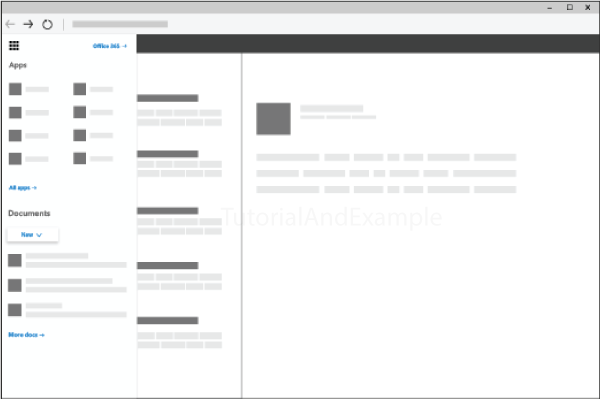
Classic Shell: A customizable launcher that upgrades the Windows Start Menu and enables users to bring back familiar components from older Windows incarnations.
Launchy: A lightning-fast keyboard launcher that takes minimal effort on the part of users to start files, programs, and even web searches.
2. App Launchers for macOS
Alfred: Alfred is a versatile launcher that blends system commands, calculations, and more with app launching. Its extensive search tools and customizable workflows make it a macOS user favorite.
Spotlight: Integrated into macOS, Spotlight offers users universal search capabilities via the system menu. This includes discovering programs, folders, documents, and even online results.
Quicksilver: Quicksilver is a quick tool that enables users to traverse between files and programs and even conduct sophisticated actions using keyboard shortcuts.
3. App Launchers for Android
The incredibly versatile Nova Launcher enables you to create custom tabs and folders, adjust the layout and icon, and employ gesture controls.
Action Launcher: This launcher promotes rapid access with features like Quickdrawer, which makes organizing applications simpler, and Quicktheme, which syncs app icons with the wallpaper.
Smart Launcher: With a focus on optimizing the user experience, this software includes an efficient application categorization system, a customizable home screen, and an automatic app sorting system.
4. Launchers for iOS Apps
A customizable iOS launcher that helps users personalize the Today View widget for simple access to apps, create custom shortcuts, and execute actions with a single touch.
Launch Center Pro: Designed for rapid activities, Launch Center Pro helps users build up shortcuts to often-used actions, contacts, and tasks.
Workflow (Shortcuts): This application, which is now accessible on iOS as Shortcuts, allows users to automate sophisticated sequences of tasks, reducing repetitious labor to a single swipe.
Some of the widely used launchers are as follows:
1. The Launcher Niagara: Unlike other Android launchers, Niagara does not require you to swipe up to locate applications or slide sideways to find apps. You may access all of the apps as soon as you open your mobile. You may search and launch programs alphabetically by sliding your thumb along the right side of your screen. Niagara's ability to show notifications next to the app icon alongside the app title is one of its best features. This lowers the distraction of using your phone as you can quickly swipe away the notification and go back to work.
The Niagara widget, which effectively works as an extension of Google's "at a glance" widget and offers you the day, date, time, battery life, and weather information in one handy area, is another excellent element of the launcher. In contrast, at a glance, it is entirely configurable and synchronizes with your Google calendar to indicate impending events. A few excellent features of Niagara, a freemium program, are concealed behind a price. It's incredibly affordable—$30/Rs 360 for a one-time purchase, or $10/Rs 120 for a yearly subscription—and looks excellent on your phone. It is among the best Android launchers accessible overall.
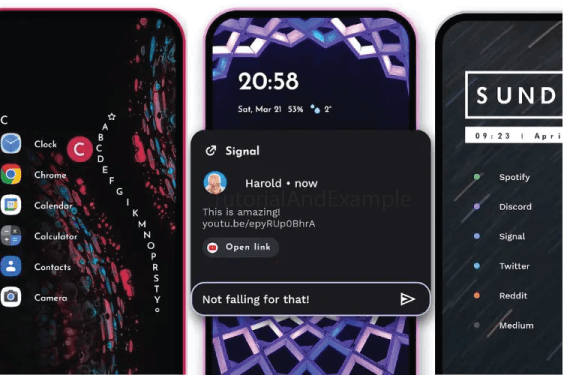
2. Lawnchair: With Lawnchair, you can finally experience a home screen that begs to be called Pixel. It draws a great deal of influence from the Pixel launcher that comes with Google Pixel smartphones, infusing it with extra magic to increase customization. Although Lawnchair is open-source, the community has yet to have much success since the chief developer left a few years ago.
Lawnchair offers an abundance of customization choices to enhance your home screen, ranging from altering the size of folders to modifying the form of the icons. The enhanced support for themed icons—which is made possible by Lawnicons, another Lawnchair project—is the second outstanding feature of Lawnchair. Lawnchair is among the greatest Android launchers and is the one you should use if you want a more customizable Pixel-like launcher.
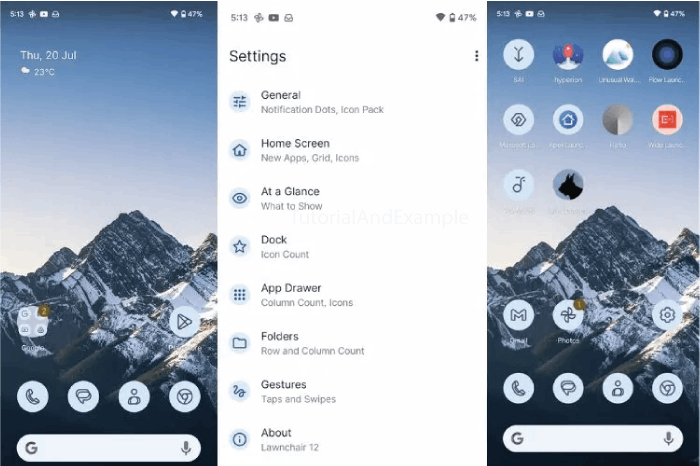
3. The Launcher Hyperion: Another third-party launcher that is patterned after the Google Pixel launcher and performs a lot of things well is called Hyperion. First of all, it has a lot of functionality packed into its settings panel but is simple after the initial configuration. To start, you may personalize the UI to your taste by altering everything from the iconography to the background color of the dock, drawer, widgets, folders, and icons. Additionally, Hyperion has a themed icon option of its own to enable greater compatibility for themed icons.
In addition to the decorative components, you can add movements, adjust the Google search widget, customize the animations area, and download the Hyperion Dock, which allows you to swipe left to access the Google app feed. You may pay $5 or Rs 160 to access features like personalized icons, gestures, widget modifications, and more. Hyperion is certainly among the most feature-rich and clean Android launchers available.
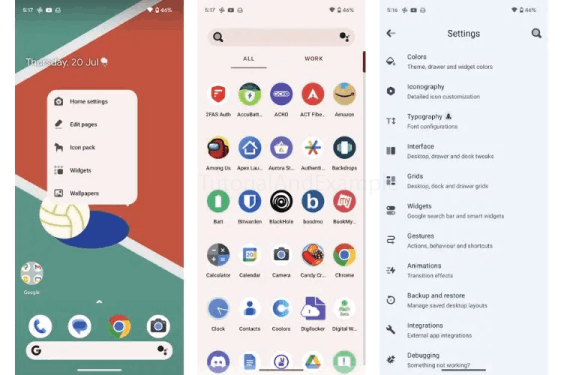
4. Microsoft Launcher: Microsoft does actually offer an excellent launcher for Android. When we first tasted it, we were... unmoved. It looks a touch cartoonish, which is why it largely reminded me of the launchers I used to use before the Android Lollipop era, but it's jam-packed with features. It enables you to adjust the home screen layout, dock, app drawer, and gestures. It also syncs with your Google Calendar to indicate upcoming events.
But the launcher's feed—which you can access by swiping immediately from the home screen—is its biggest draw. It shows recent activities, screen time, regularly used programs, documents, to-do lists, calendars, and sticky notes. To sync documents and other data, you may also log in using your Microsoft account.
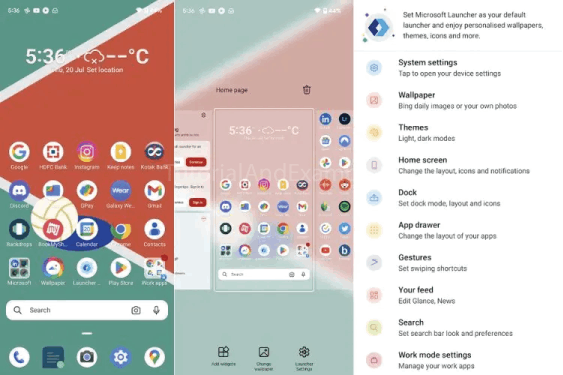
5. AIO Launcher: AIO Launcher runs separately from other Android launchers. It offers an information-rich layout on a single screen in lieu of a typical home screen. With merely a swipe, you may instantly access a range of categories, including commonly used programs, alarms, a dialer, a mailbox, and a control panel.
You may examine critical system information by utilizing the space at the top devoted to system information. In the interim, you may search the internet for contacts, programs, and even information by utilizing the search button on the bottom left. The rapid launch menu may be reached by swiping the search button or by holding it to show the settings. Custom font size, icon packs, UI tuner, themes, and support for Android widgets are among the additional features that may be accessible with the premium version.
6. IOS-16 Launcher: This launcher will be good if you want the UI of your Android phone to appear like that of iOS. Launcher iOS 16 features an appearance that is comparable to iOS 16, including animations, backgrounds, widgets, and the control center. Just like on iOS 16, you may hide programs and adjust various parts of the layout.
With the assistance of this unique launcher, you may tweak your phone's interface to appear as much like the iOS UI as possible. It is important to download multiple apps for features like the lock screen, Control Center, and Assistive Touch. But after everything is set up, the launcher resembles the default iOS launcher quite a bit. Isn't that what makes Android so beautiful? All it takes to explore a broad array of smartphone skins and UI designs is to download a launcher.

Conclusion
App launchers play a very special function in the ever-expanding world of contemporary technology. These little instruments, offering a productive entryway to our virtual environment, possess the capability to revolutionize our interactions with our gadgets and software. With their ability to improve customization and streamline productivity, app launchers have become indispensable allies on our digital journey.