Auxiliary Storage Devices
Auxiliary storage devices are the unsung heroes of the digital age, which effortlessly store and retrieve enormous volumes of data that run our daily operations. In this in-depth examination, we will explore the realm of auxiliary storage, analyzing its historical development, breaking down different kinds, and examining the crucial function it plays in contemporary computing.
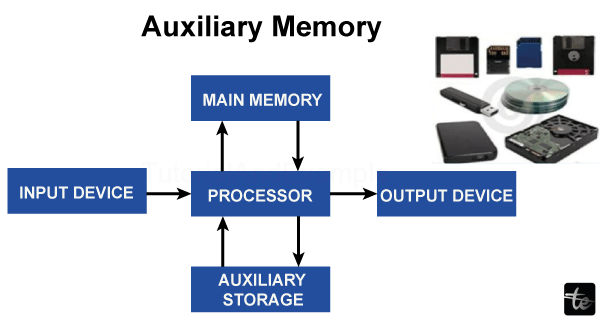
Overview
Auxiliary Storage Device Definition
Often called secondary or external storage, auxiliary storage devices are essential parts of computer systems built to hold data for long periods. Auxiliary storage ensures data durability by holding data even in the event of a power outage, in contrast to volatile main storage (RAM).
The Significance of Computing
Auxiliary storage devices are important because they may hold a lot of data, including operating systems, apps, and user information. This article will explain the complexities of these devices and provide information on their varieties, evolution, and crucial functions in the computer industry.
Evolution of History
Inventive Storage Options
Auxiliary storage devices have their roots in the early days of computing, when magnetic drums and punched cards were the main methods of data storage. These crude solutions made the more complex gadgets we use every day possible.
Magnetic Storage Transition
A paradigm change was brought about by the development of magnetic storage, which made it possible to store more data in a smaller format. Throughout the second half of the 20th century, Hard Disc Drives (HDDs) revolutionized data storage and were the technology's trailblazers.
Solid-State Drive Development (SSDs)
As the 20th century came to an end, Solid-State Drives (SSDs) became a revolutionary technology. SSDs, using NAND flash technology, outperformed their mechanical equivalents in terms of read and write speeds, power consumption, and durability.
Auxiliary Storage Device Types
HDDs, or hard disc drives
- Inside Parts: Understanding HDD anatomy is essential to understanding how they work. HDDs are made up of an actuator arm, read/write heads, and magnetic discs or platters. The platters hold data magnetically, and when the platters rotate, the heads read and write data.
- Mechanism of Operation: The read/write heads travel across revolving platters as part of the operating concept. Despite its effectiveness, this mechanical technique has limits in terms of durability and speed.
- Speed and Capacity Factors to Consider: Because of their enormous capacity storage, HDDs are well suited for applications that need to store large volumes of data. However, their speed is less quick than SSDs', which affects system performance as a whole.
Beyond Conventional Storage: Solid-State Drives (SSDs)
- Benefits Compared to HDDs: SSDs provide several benefits, such as quicker system responsiveness, shorter boot times, and faster data access. The lack of moving components enhances their dependability and durability.
- NAND Flash Mechanism: NAND flash memory is SSDs' primary technology. Because of their non-volatile nature, SSDs are the perfect storage option for applications that need high-speed performance, enabling quick data access.
- Effect on the Performance of the System: The introduction of SSDs has significantly improved computer systems' overall performance. SSDs have completely changed users' interactions with computers, offering smooth multitasking and faster program loads.
Reading and Writing Data with Optical Drives
- Blu-ray, CD, and DVD: Optical drives use lasers to read and write data to optical discs, including Blu-ray, CD, and DVD discs. Although optical storage is becoming less common, certain applications still exist for it.
- Other Technologies vs. Optical Storage: When optical storage is compared to HDDs and SSDs, some benefits and drawbacks become apparent. While optical drives are superior for archiving, they are slower and having more capacity than other drives.
Memory Sticks
- Solutions for Transportable Storage: Flash drives, often known as USB drives, are now widely used for portable data storage. They are popular options for those who are always on the road because of their plug-and-play convenience, tiny size, and fast data transfer speeds.
- The technology of Flash Memory: Like SSDs, flash drives use NAND flash memory. Because of its robustness-ensuring technology, flash drives can survive physical shocks and provide dependable data storage.
- Uses and Restrictions: Due to capacity restrictions, flash drives while perfect for transporting documents, multimedia, and tiny applications might not be the best choice for large-scale data storage. Comprehending their advantages and disadvantages is essential for efficient use.
Drives for Magnetic Tape
- Historical Importance: Magnetic tape drives, which were once the main storage medium, are now used mostly for data backup and archiving. They need to be more appropriate for random access jobs due to their sequential access design.
- Niche Applications in Modern Environments: Despite their decreased significance, magnetic tape drives continue to be used in businesses that need to retain data for extended periods of time. They are practical for some use situations because of their longevity and cost efficiency.
Knowledge of Hard Drives (HDDs)
- Actuator Arm, Heads, and Platters: HDDs are made up of read/write heads that float above circular platters covered in a magnetic substance, an actuator arm that moves the heads into place, and the platters themselves. The mechanical configuration serves as the foundation for conventional hard drives.
- Mechanism of Operation: The read/write heads go over the spinning platters, magnetizing or demagnetizing small areas to represent binary data. Data storage and retrieval are made possible by this complex dance between the parts.
- Speed and Capacity Factors to Consider: HDDs may provide high storage capacity at comparatively low costs is one of its main advantages. However, compared to SSDs, their read and write rates are slower due to the mechanical nature of their functioning.
Solid-State Drives (SSDs)
Benefits Compared to HDDs
- Quickness and Efficiency: SSDs are very fast, enabling almost immediate data access. This performance advantage improves overall system responsiveness and is especially visible in operations like operating system startup and application launch.
- Dependability and Sturdiness: An important factor in SSD dependability is its lack of moving components. SSDs are more resilient to shocks and vibrations than HDDs since they don't have any mechanical parts that might break easily.
- NAND Flash Mechanism: The NAND flash memory found in SSDs stores data in memory cells. This technology makes fast data retrieval possible, enhancing SSD speed and effectiveness.
- NAND Flash Technology Functions at the Microscopic Level: Memory cells used in NAND flash technology to store information at a minuscule level. These memory cells are arranged to create pages, and pages together build blocks, which in turn provide a hierarchical framework for storing data.
- Levelling of Wear: One of its challenges is that NAND memory ages over time from repeated read and write cycles. Wear leveling techniques extend the life of SSDs by distributing these cycles uniformly throughout the memory cells.
- Effect on the Performance of the System: The storage industry has changed dramatically since NAND memory technology was introduced. SSDs are an appealing option for many applications since they not only provide quicker performance but also help save energy.
Reading and Writing Data on Optical Drives
CD, Blu-ray, and DVD
- Utilizing Laser Technology: Optical drives read and write data to optical discs using laser technology. The storage capacity of CDs, DVDs, and Blu-ray discs varies, with Blu-ray having the largest capacity.
- Loss of Popularity: Optical drives were originally considered essential parts of computers, but their use has decreased as digital downloads, streaming, and cloud storage have become more common. They are still relevant, nonetheless, in some application circumstances.
Flash Drives' Pervasiveness
- Small Form: Often referred to as thumb drives or USB drives, flash drives are portable because of their small form factor. Because of their compact size, they are helpful for users who need to transfer data between devices.
- Plug-and-play Operation: The plug-and-play operation allows flash drives to function without the need for an external power supply. Users need to insert them into a USB port for the drive to be recognized by the system, making rapid and simple data transmission possible.
Technology Using Flash Memory
- Storage That Is Not Volatile: Non-volatile flash memory is used by flash drives to store data. This ensures data permanence and dependability since the data is unaffected even if the disc is disconnected or the power is switched off.
- Resistance to Shock: Flash drives are noteworthy for their ability to withstand physical shocks. Flash drives are appropriate for consumers who want sturdy storage solutions since they can survive drops and knocks, unlike HDDs with delicate moving components.
Uses and Restrictions
- Rates of Data Transfer: Flash drives are effective for swiftly transferring information between devices because of their fast data transfer speeds. However, consumers with high storage requirements need help to get around their capacity constraints.
- Security Points to Remember: Because flash drives are tiny, they may be stolen or lost. Sensitive data saved on these devices should be secured using encryption and password protection.
Magnetic Tape Drives: An Outdated Participant in Contemporary Computing
Historical Importance
- Initial Mainframe Period: Large data storage and retrieval was made possible by magnetic tape drives, which were essential in the early days of mainframes. Tapes were designed for sequential access, which made them appropriate for archiving.
- Switching to Disc Storage: Magnetic tapes for main storage have lost some of their appeal with the introduction of disc storage, especially HDDs and SSDs. Tapes, however, continued to be used for long-term data preservation and backup in several sectors.
Specialized Uses in Modern Environments
- Data Archiving and Backup: Magnetic tape drives are useful in sectors that need to archive and backup large amounts of data. Tape access's sequential structure fits the requirements of long-term storage.
- Low-Cost Storage: Magnetic tape storage is still an affordable option for businesses handling large datasets. Compared to some contemporary alternatives, tapes provide a higher storage capacity at a cheaper cost per gigabyte.
Solutions for Hybrid Storage
Integrating HDDs with SSDs
The goal of hybrid storage systems is to bring together the large capacity of HDDs and the speed of SSDs. Through astute data placement management, these systems aim to provide peak performance for diverse storage requirements.
Mechanisms of Caching
SSDs are widely used as cache storage in hybrid configurations, where they store frequently requested data for easy access. The overall system responsiveness is improved by this caching technique without compromising storage capacity.
Customizing Storage Solutions while Maintaining Speed and Capacity
The particular needs of the user or organization will determine whether to utilize SSDs, HDDs, or a hybrid solution. An effective and economical storage strategy is ensured by striking a balance between speed and capacity.
New Developments in Auxiliary Storage Technologies
Storage via Holography
- Multi-Dimensional Data Display: Data is encoded in three dimensions using holographic storage, which makes use of the whole volume of the storage media. This technology can provide previously unheard-of data transport speeds and storage densities.
- Obstacles and Possible Uses: Although holographic storage has great potential, issues like cost and scalability must be resolved. Advanced data processing and high-density archival storage are examples of potential uses.
Storage of DNA Data
- Storage Inspired by Nature: DNA data storage encrypts digital information by taking use of the exceptional stability and density of DNA molecules. This bio-inspired method has the potential to store data for a long time with little deterioration.
- Investigation and Ethical Matters: Research on the viability of storing data in DNA is still ongoing. It addresses both the ethical and technological issues associated with modifying biological materials for information storage.
Concepts of Quantum Storage
- Entanglement in Quantum Physics for Safe Storage: The use of quantum entanglement to safe and effective data storage is explored in quantum storage. The subject of data security might undergo a revolution due to the distinct characteristics of quantum particles.
- Trial Advancements: Although it is still in the experimental stage, developments in quantum technology might lead to the development of ground-breaking storage systems with unmatched security characteristics.
Data Management Importance
Restore and Backup
- Reducing the Risk of Data Loss: In data backup and recovery plans, auxiliary storage devices are essential. Frequent backups reduce the possibility of data loss as a result of virus assaults, hardware malfunctions, or inadvertent deletions.
- Integration of Cloud Storage: Data management is improved when cloud solutions are integrated with auxiliary storage. Cloud storage offers an extra layer of data redundancy, collaborative features, and remote access.
Archiving Data
- Extended-Term Data Storage: Data must be archived for lengthy periods of time, often for legal or historical reasons. For long-term data preservation, magnetic tape drives and other auxiliary storage are still dependable options.
- Accessibility and Preservation in Balance: Preservation and accessibility must be balanced for effective data archiving. Technology is always evolving, and storage solutions need to keep up while maintaining the accessibility and integrity of data that has been saved.
- Integration of Cloud Storage Benefits of Cloud Storage: Scalability, accessibility, and collaborative advantages are provided via cloud storage. Cloud solutions that include auxiliary storage provide a smooth and all-encompassing approach to data management.
- Security Points to Remember: Although cloud storage is convenient, security issues must be addressed. A safe cloud storage plan must include encryption, access limits, and frequent security assessments.
Factors to Consider When Selecting Supplementary Storage
Necessities for Capacity
- Adapting Storage to Requirements: Ascertaining the necessary storage capacity is an essential factor to take into account. In order to choose auxiliary storage solutions that meet their data storage demands, users and organizations must evaluate their present and future needs.
Quickness and Efficiency
- Fitting Workloads and Performance: The overall responsiveness of a system is influenced by the speed and capacity of its storage devices. Optimal efficiency is ensured by matching the performance characteristics of auxiliary storage to certain workloads.
Sturdiness and Dependability
- Extended Durability: A crucial component is reliability, particularly when it comes to data that has to be preserved for a long time. Evaluating storage devices' robustness helps in preventing data loss from hardware malfunctions or deterioration over time.
Effect on System Operation
- Improving User Experience with Application Loading and Boot Times: Applications' loading times and system startup times are directly impacted by the speed of auxiliary storage devices. Faster storage options, like SSDs, provide for a more seamless and pleasurable user experience.
Upcoming Developments and Trends
Internet of Things (IoT) storage
- Managing Data in IoT Environments: Storage solutions need to change as IoT ecosystems grow in order to manage the growing amount of data produced by connected devices. Emerging developments in IoT storage include distributed storage systems and edge computing.
Ecological Storage Solutions
- Resolving Environmental Issues: The effects of storage technologies on the environment are coming to light. Upcoming trends include creating environmentally friendly storage options, investigating materials with little environmental effect, and supporting recycling programs.
Progress Made in Quantum Storage
Technologies Quantum: As quantum technologies develop, quantum storage ideas could become more widely used. The field of information security may change as a result of the possibility for very secure data processing and storage.
Difficulties with Supplementary Storage
- Security Issues: Data security and protection continue to be the fundamental issues with auxiliary storage. Protecting sensitive data from cyber threats and unauthorized access requires the use of encryption, access restrictions, and frequent security upgrades.
- Issues with Compatibility: Older storage devices and newer systems may not work together as technology advances. In order to reduce compatibility issues, proactive steps like firmware upgrades and regular system evaluations are recommended.
- The Effect on the Environment: The manufacture and disposal of storage devices have an effect on the environment. From production procedures to recycling at the end of life, sustainable practices must be given top priority in future storage systems.
Upkeep and Guidance
- Considerations for Temperature and Humidity: Storage devices are susceptible to changes in humidity and temperature. Device lifespan and dependability are ensured by storing them in controlled conditions with specific temperature and humidity ranges.
- Consistent Updates and Backups: Frequent firmware upgrades and backups are preventative steps that increase the auxiliary storage's dependability. These procedures guarantee interoperability with new technology while reducing the possibility of data loss.
- Techniques for Handling and Storing: It's crucial to handle storage devices carefully to avoid physical harm. Their lifetime is influenced by actions including avoiding abrupt impacts, securing gadgets during transit, and using protective cases.
Case Studies
- Industry-Specific Solutions for Storage Implementation Success Stories: Analyzing storage installation success stories yields insights into solutions tailored to the needs of the sector. Organizations in the healthcare and financial industries use auxiliary storage to suit a variety of data storage demands.
- Storage Failures Teach Us Lessons: Examining storage malfunctions teaches important insights. Understanding failures helps in improving storage techniques, whether they are the result of poor security measures, insufficient backup plans, or compatibility problems.
The Storage Environment of the Future
- Forecasts and Conjectures: Forecasting the state of storage in the future requires making assumptions about how current technologies will develop and if new paradigms will emerge. Faster storage medium, improved security features, and environmentally friendly storage techniques are possible future developments.
- Getting Used to Changing Technology: A dedication to lifelong learning is necessary in order to adjust to changing storage technologies. Users and organizations need to be aware of current trends and ready to accept new storage options that meet their changing requirements.
Synopsis
- Summarizing the Value of Supplementary Storage: From their modest origins, auxiliary storage devices have developed into essential parts of contemporary computing. They play a crucial role in offering dependable, high-capacity storage for both consumers and businesses.
- Promoting Well-Informed Storage Solution Selections: The variety of storage solutions is growing as technology develops. Encouraging users to make well-informed decisions based on their unique requirements guarantees that auxiliary storage solutions meet their demands and enhance their overall computing experience.