What is a Workbook?
A workbook is a file that contains one or more worksheets used in spreadsheet applications like Microsoft Excel or Google Sheets. Workbooks organize data, perform calculations, and create visualizations based on that data. A workbook can contain multiple worksheets, each with its own data set and calculations, allowing for complex analyses and reporting.
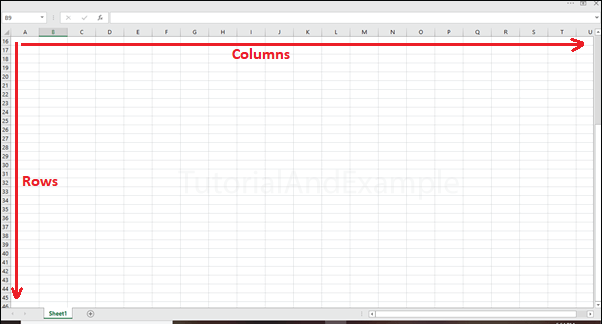
Workbooks are a powerful tool for businesses, individuals, and organizations, as they can be used for various purposes, from simple calculations to complex financial modeling. They provide a flexible and efficient way to manage and analyze data and can be customized to meet specific needs.
In addition to worksheets, workbooks can also contain other elements such as charts, graphs, pivot tables, and macros. Workbooks can be saved and shared, allowing multiple users to collaborate on a single file.
Overall, workbooks are essential for anyone who needs to organize and analyze data, from small business owners to financial analysts to scientists and researchers. They provide a versatile and customizable way to manage data and gain insights into complex datasets.
Difference between a workbook, worksheet, and spreadsheet:
Workbook, worksheet, and spreadsheet are related terms commonly used in spreadsheet applications like Microsoft Excel or Google Sheets. While they are related, each term has a distinct meaning.
Spreadsheet: A spreadsheet is a type of software application that allows you to create, manipulate, and analyze data in a grid format. Spreadsheets are designed to handle numerical data and perform calculations based on that data. Examples of spreadsheet applications include Microsoft Excel and Google Sheets.
Workbook: A workbook is a file that contains one or more worksheets. It is the highest-level container in a spreadsheet application. Workbooks allow you to organize your data and calculations into separate sheets and provide a convenient way to share and save your work.
Worksheet: A worksheet, also known as a spreadsheet or a sheet, is a single page or tab within a workbook. Worksheets are used to input, analyze, and manipulate data in a tabular format. Each worksheet consists of rows, columns, and cells where data can be entered and manipulated.
Components of a Worksheet:
A worksheet is a single page or tab within a workbook used to input, analyze, and manipulate data in a tabular format. The main components of a worksheet are:
- Cells and cell references: A cell is the intersection of a row and a column on a worksheet, and it is the basic unit of a worksheet. Each cell can contain data such as numbers, text, dates, or formulas. Cell references are used to refer to cells in formulas or functions.
- Rows and columns: Rows are a horizontal set of cells on a worksheet, while a column is a vertical set of cells. Rows are numbered, while columns are lettered. Rows and columns are used to organize and display data in a tabular format.
- Formulas and functions: Formulas are mathematical expressions used to perform calculations on data in a worksheet. Functions are built-in formulas that perform specific calculations. Formulas and functions can be used to automate calculations and manipulate data.
- Data validation: Data validation is a feature that allows you to set rules for data entry in cells. This can help ensure data accuracy and consistency.
- Conditional formatting: Conditional formatting is a feature that allows you to apply formatting, such as font color or cell shading, based on certain conditions. This can be used to highlight important data or visualize patterns in data.
Overall, the components of a worksheet provide a powerful tool for managing and analyzing data. Using cells, rows, and columns to organize data and formulas, functions, data validation, and conditional formatting to manipulate and analyze it, users can gain insights into complex datasets and make informed decisions based on the data.
Creating a Worksheet
Creating a worksheet is a straightforward process in most spreadsheet applications. Here are the general steps to create a new worksheet:
Open the spreadsheet application: This will depend on your software. Generally, you can open it by clicking the program icon or selecting it from your applications folder.
Create a new workbook: Once the spreadsheet application is open, you can create a new workbook by selecting the "New" option from the File menu or clicking the "New Workbook" icon.
Rename the worksheet: By default, a new workbook will have one worksheet named "Sheet1". You can rename the worksheet by double-clicking the name in the worksheet tab at the bottom of the screen and typing in a new name.
Enter data into the worksheet: Once you have created and named the worksheet, you can enter data into the cells. You can use the mouse to click on a cell and type in data or use the keyboard to navigate around the worksheet and enter data.
Format the worksheet: You can customize the appearance of the worksheet by changing the font size, color, and style, as well as adding borders or shading to cells. You can also apply conditional formatting to highlight important data or visualize patterns in the data.
Save the worksheet: It's important to save your work regularly to avoid losing any data. You can save the worksheet by selecting the "Save" option from the File menu or using the keyboard shortcut.
These are the basic steps to create a new worksheet. Once you have created the worksheet, you can use formulas, functions, and other features to analyze and manipulate the data.
Managing and Organizing Worksheets: Managing and organizing worksheets is an important part of using a spreadsheet application effectively. Here are some tips for managing and organizing worksheets:
Rename worksheets: Give each worksheet a descriptive name that reflects the data it contains. This makes it easier to find and reference specific worksheets in a workbook.
Move and copy worksheets: You can move or copy worksheets within a workbook or between workbooks. This can be useful for reorganizing data or creating new worksheets based on existing data.
Hide or unhide worksheets: You can hide or unhide worksheets to reduce workbook clutter or protect sensitive data. Hidden worksheets can still be referenced in formulas and functions.
Group worksheets: You can group worksheets to perform the same action on multiple worksheets at once, such as formatting or printing.
Insert or delete rows and columns: You can insert or delete rows and columns to add or remove data from a worksheet. This can be useful for reorganizing data or adjusting the layout of a worksheet.
Freeze panes: You can freeze panes to keep certain rows or columns visible as you scroll through a large worksheet. This can make it easier to navigate through the data.
Protect worksheets: You can protect worksheets to prevent accidental changes to the data or formulas. This can be useful when sharing a workbook with others.
Using these techniques, you can effectively manage and organize your worksheets, making it easier to work with and analyze your data.
Tips and Tricks for Working with Worksheets:
Here are some tips and tricks for working with worksheets that can help you work more efficiently and effectively:
- Use keyboard shortcuts: Keyboard shortcuts can save you time and make it easier to navigate through a worksheet. For example, using Ctrl + C to copy data and Ctrl + V to paste it can be faster than using the mouse to select options from the menu.
- Use named ranges: Named ranges to allow you to refer to a group of cells by a specific name rather than their cell references. This can make writing formulas and functions easier and understanding the data.
- Use data validation: Data validation can help ensure that data is entered correctly by setting rules for data entry in specific cells. For example, you can set a rule only to allow numbers within a certain range.
- Use conditional formatting: Conditional formatting can highlight important data or visualize patterns in the data. For example, you can use conditional formatting to highlight cells that meet certain criteria or to shade cells based on their values.
- Use templates: Many spreadsheet applications offer templates that can be used as a starting point for a new worksheet. This can save you time by providing pre-designed layouts and formulas.
- Use formulas and functions: Formulas and functions can automate calculations and manipulate data. Learning how to use them effectively can save you time and help you gain insights into your data.
- Use charts and graphs: Charts and graphs can be used to visualize data and make it easier to understand. They can also help you spot trends or patterns in the data.
Using these tips and tricks, you can work more efficiently and effectively with worksheets, making analyzing and manipulating your data easier.
Conclusion:
In conclusion, a worksheet is a grid of cells used to store and organize data in a spreadsheet application. It's an essential workbook component and can be used for various tasks, from simple data entry to complex calculations and analysis. By understanding the components of a worksheet and how to create, manage, and organize worksheets effectively, you can work more efficiently and effectively with your data. Additionally, tips and tricks, such as keyboard shortcuts, named ranges, and conditional formatting, can save you time and help you gain insights into your data. A well-designed and organized worksheet can be a powerful tool for managing and analyzing data in a spreadsheet application.