Object Linking and Embedding in MS Word
Introduction
Object linking and embedding facilitates application data and objects from different sources written in different formats can be shared. Application data insertion is made simpler by both linking and embedding. A relationship is formed between two objects through linking. OLE objects may show icons. When the icon is double-clicked, the relevant object application opens or the user is prompted to choose an application for object editing.A graph or chart that is an OLE object can also be seen as its actual contents. An Excel spreadsheet, for example, can be included in a Word program to display a chart from an external application.
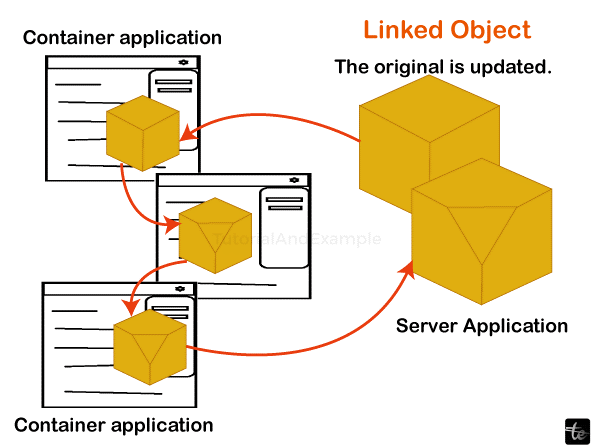
Once the Word document has been enabled and loaded with its user interface, the user can edit the data from its external chart.For instance, Microsoft Word pages can contain tabular files, graphic images, and audio recordings, among other things. OLE can be used to embed an Excel spreadsheet inside a Word document. The spreadsheet can be edited directly within the Word document once it appears as an item. When modifications are made to the spreadsheet, the Word document will also be updated. Users can link document objects to their source files using OLE. As a result, any changes made to the source file will automatically be reflected in the associated object in the document.
History of Object Linking and Embedding (OLE)
- OLE 1.0: Developed by Microsoft for older iterations of Windows, OLE 1.0 developed the original Dynamic Data Exchange (DDE) concept and was introduced in 1990. DDE could only communicate a finite amount of data between two applications that were operating at the same time, whereas OLE could embed one kind of document within another or even maintain active linkages between two documents. Virtual function tables, or VTBLs, are used by OLE servers and clients to connect with system libraries. The system library can communicate with the server or client using the function pointer structure found in the VTBL. The WM_DDE_EXECUTE message was intended for internal communication between the server and client libraries, OLESVR.DLL and OLECLI.DLL.
- OLE 2.0: Reimplemented on top of the Component Object Model (COM) rather than utilising VTBLs directly, OLE 2.0 was the next generation of OLE, sharing many of the same objectives as version 1.0. The new features were OLE automation, drag-and-drop, in-place activation, and organised storage. Originating from OLE 1 object names, monikers provide a hierarchical object and resource naming scheme akin to URLs or URIs developed separately.
- OLE custom controls: These were first made available in 1994 to replace outdated Visual Basic Extension controls. Rather than modernising these, the new architecture was OLE-based. Specifically, OLE custom controls could already be embedded into any container that supported OLE 2.0. However, these controls need the container's support to respond to events.
Linking
Including a link in a document that points readers to externally stored source material is known as linking. The path that leads to the original linked data is retained for connected elements in the article; this route is often maintained in a file apart from the body of the page.
Embedding
An application document containing a copy of another application document is said to be embedded if changes are made that only impact the application document.
An image, a portion of an Excel file, some noises, and an organized prose passage can all be categorized as items. Embedding or connected items preserve their connection to the program that generated them, in contrast to data that is conventionally copied from one place into another page. Clicking twice on the item lets you change it anytime you want with no requiring you to download the relevant file or look for the application's symbol, among other difficulties. Better still, the piece of literature in which you embedded or linked the item instantaneously updates with the changes you complete.
An object is an informational copy that you insert into your document. Although it is not linked to any specific document within the original application, this copy is associated with it. The ability to change the item more efficiently is the only benefit of embedding an object rather than copying the data in the conventional method.
Importance of OLE
The phrase "Object Linking and Embedding" (OLE) is essential in technology because it refers to a vital Microsoft platform that enables one application to construct objects made by another. OLE significantly improves the effectiveness and functioning of various software programs. It makes Cross-application integration possible by facilitating smooth collaboration and communication across several apps. One way to manipulate data dynamically within the Word interface is to embed an Excel spreadsheet into a Word document. OLE enables users to simultaneously use multiple applications' advantages, promoting ease of use, productivity, and creativity. OLE is, therefore, essential in data handling, programme design, and document management.
Importing OLE Objects
One of the following techniques can be used to insert data from Excel into an OLE object. Information can be copied or cut from an Excel file and pasted into the ACA design.
Import an Excel file that already exists. Double-clicking on the Excel icon within the ACA artwork will launch it. From there, you may create the data you wish to use. You must designate an insertion point when the Excel data is inserted into your graphic. The OLE object is shown in an unplotted frame by default. Because OLE objects are opaque, they will plot as opaque, hiding items from view. Draw order is supported by OLE objects. There are two techniques to manage how OLE objects are displayed.
The OLEHIDE environment parameter can be set to both broadcast and hide to prevent all OLE objects from being displayed in print the environment, modelling space, or both. To stop OLE entities being shown, you may also freeze or disable an entire layer. When printing OLE entities containing text, the written size is approximated based on the original Excel initiative's text size. It should be noted that OLE entities are not depicted, shown in blocks, or referenced externally in ACA sketches.
Embedding OLE Objects
An Excel spreadsheet in AutoCAD Architecture is an example of an embedded OLE object, just a copy of data from another document. Because there is no link to the source document when you embed objects, any modifications you make to the source document are not reflected in the destination documents. If you want to be able to edit objects with the program that created them but don't want the OLE object to update when you make changes to the source documents content, then you should only embed the object. Open the document you want to embed, pick, right-click, and copy the content to embed an OLE object in a drawing. Next, open your ACA drawing, right-click, and copy the data.
Linking OLE Objects
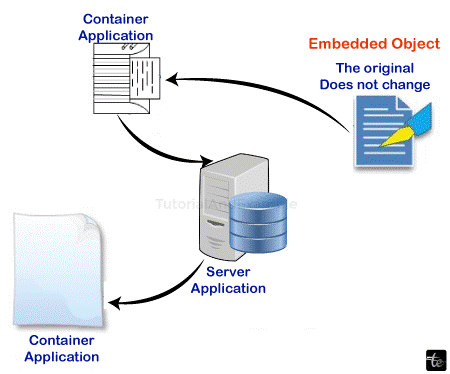
An OLE object that has been linked is merely a reference to data in a different document. Link the objects together when you wish to use the same data in multiple documents. To update the document containing the OLE objects, you must update the links if the original data changes. You can configure links to update automatically. It is important to bear in mind that once you link an illustration, you retain accessibility to the connected documents and the source program. If one of them moves or changes their name, you might need to rebuild the friendship.
Exporting OLE Objects
An AutoCAD Architecture drawing view can be linked to or embedded into another OLE-compatible program, such as Excel. The view in the active ACA viewport can be copied to the Clipboard with the COPYLINK command and then be pasted into the destination document. An unnamed view is given a view name, such as OLE1, when it is pasted into a document. If you close the drawing, you will then be prompted to save your modifications to the newly named view. You must save the drawing to create the link and save the view name, OLE1.
You can choose which objects to include in papers made with other apps. A copy of the chosen items will be included in the final document. The OLE component in AutoCAD Structure remains unchanged in the source drawings when you make changes to it while inside the final file.
Editing OLE Objects
Double-clicking linked or embedded OLE objects in a drawing will launch the source application, allowing you to edit the object. After selecting OLE objects with any selection method, you can modify them with most editing commands, the Properties panel, or grips. As long as the aspect ratio is locked in the Properties panel, an OLE object's shape remains unchanged when scaled using grips. To go back to the original size of an OLE object that you have resized, select it, perform a right-click, and choose OLE Reset. It's crucial to remember that OLE objects cannot use the editing commands BREAK, CHAMFER, FILLET, and LENGTHEN.
It's critical to comprehend the distinctions between editing embedded and linked objects before examining how to edit OLE objects. The file location of a connected drawing is stored in the document that contains it. A connected drawing can be edited in the source programme or from the destination application. The program and the document you edit must be loaded or available in the system. Editing an ACA drawing embedded in a document requires using the destination programme. To launch the program, you must double-click the OLE object. Documents that contain that drawing embedded will not be affected if the original drawing is edited within the programme.
Open the Excel document containing the embedded AutoCAD Architecture objects to start editing embedded objects. To launch the ACA programme, double-click the embedded items. The objects will then be displayed, and you may make necessary changes. To save modifications to the embedded objects, choose Update from the File menu. Click the File menu and choose Exit to go back to the target programme.
Examples
If modifications are done that solely affect the application document containing it, then one Windows application document may include a duplicate of another Windows application document.
An image, a portion of a spreadsheet, some noises, and a prepared prose passage can all be categorised as objects. Unlike data you traditionally copy and paste into another document, a linked or embedded object maintains its original program relationship. You can update the object at any moment by double-clicking the item, saving you the trouble of looking for the application's icon or loading the necessary file, among other things. Better still, the changes you make happen automatically.
Advantages of OLE
- Controllable Information: Object linking allows you to keep control of the source. The link returns to data under your control, allowing you to easily and quickly update the data or image without directing users to another location. One might return and review the URL multiple times to obtain the updated information.
- Convenience: Users of the presentation or document may find an embedded file quite handy, as it allows them to view the file or graphic directly within the document, eliminating the need to click on a link or visit a website, which may require the user to log in or go through additional steps.
Disadvantages of OLE
- Embed Problems: If a user cannot access an embedded file, it will appear as only a snapshot or not be displayed at all. This could derail a crucial presentation or paper that depends on the information you are embedding within it. To ensure the embed functions; you might need to test it from the systems that will need to access it, which could take a long time.
- Restricted Access: This can be a drawback if you have people who need to access the link but don't have the proper permissions or can't install the relevant program. All users must have access to the file and its application. In that scenario, the software or privileges that your users possess determine how good your presentation or paper is. This issue may not be as severe if many users share an office or are connected to the same network.