What is a File Attribute?
File attributes are meta-data that describe and may modify how files or directories in a filesystem behave. They are characteristics of the file itself, such as file name, file type, date (on which file was created), location, size, protection, etc. These attributes are associated with files by the operating system and may vary in different operating systems. Some common file attributes include read-only flag, hidden flag, system flag, archive flag, etc. File attributes are essential for storing data on computers and managing files.
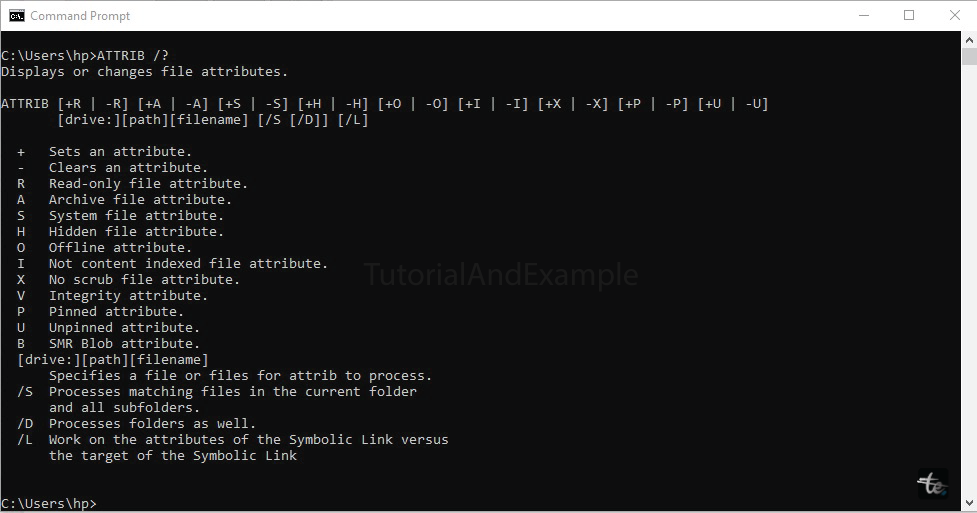
The file attributes act as flags or switches pointing to specific conditions for files and folders. An attribute exists in two states: enabled (set) or disabled (cleared). These attributes are used by the operating systems and other applications to manage, control, and organize files effectively. Attributes are easily recognizable from different forms of metadata, such as dates and times, extensions of filenames, and the permissions of the file system. Moreover, assigning attributes to directories, drives, and other objects within the file system is possible apart from files.
Types of Attributes
Based on computer Operating Systems, there are seven main file attributes discussed below:
1. Read Only (R)
The indication suggests that the document should not be altered. Unless the program explicitly demands it, the file system API generally does not authorize the requesting application to modify the file upon opening. The system typically disregards read-only attributes on directories as they serve a different purpose. By activating read-only mode in a file, a user can prevent accidental deletion or any modification to the file.
2. Hidden (H)
Enabling the hidden feature indicates that the hosting file is invisible. Unless explicitly requested, MS-DOS commands like dir and Windows apps like File Explorer do not display hidden files by default. You cannot see the file or folders from the normal directory listing by enabling this.
3. System (S)
The information suggests that the hosting document is a vital system file for properly operating the computer. It is utilised to identify significant system files in both MS-DOS and Microsoft Windows. Unless specifically prompted, default MS-DOS commands such as dir and Windows applications like File Explorer do not exhibit system files, even if hidden files are made visible.
4. Archive (A)
When it is enabled, It means that the hosting file has changed since the last backup. The Windows file system adds this attribute to any changed file. Backup software is responsible for clearing it after a successful full or incremental backup.
5. Compressed (C)
This indicates that a file has been compressed to save space.
6. Encrypted (E)
It specifies that the file or folder has been encrypted for security purposes.
7. Indexed (I)
It allows faster searches for content within a file or folder.
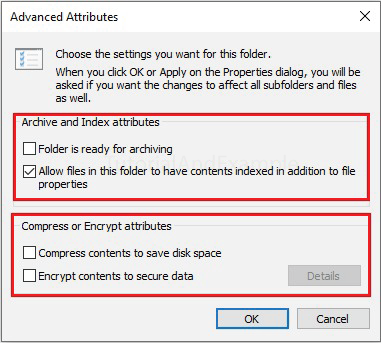
Note: The Encrypted, Compressed and Indexed file attributes were first presented in Windows OS with the NTFS file system. These are not available in the previous FAT file system.
What are FAT, NTFS and ext4?
File attributes may differ depending on the underlying file system. Includes
FAT (File Allocation Table): FAT is a unique file system designed specifically for hard drives with 12 or 16 bits assigned to each cluster entry. It employs a table allocation method to monitor the clusters. Numerous FAT variations exist, including FAT 12, FAT 16, and FAT 32. FAT is compatible with diverse operating systems such as Windows and Linux, effectively overseeing the management of files and other components on hard drives.
- The FAT 16 file system has a maximum capacity of 4 gigabytes for storing files, while individual files cannot exceed 2 GB.
- When we compare FAT 13 to FAT 32, we notice that FAT 32 offers a greater capacity and file size. Nevertheless, it does have some significant disadvantages.
NTFS (New Technology File System): NTFS is a privately owned journaling file system, debuting alongside the Windows NT Operating System. This remarkable file system enables the accommodation of substantial files while enhancing security measures through access control lists (ACLs). Among its notable features is journaling, which enhances the legibility of data. Additionally, NTFS boasts other functionalities such as compression, encryption, and the implementation of disk quotas.
- NTFS offers superior security capabilities compared to FAT. Its enhanced data structures enable it to outperform FAT in terms of performance.
- The default file system for Windows OS is known as NTFS. However, its compatibility with non-Windows platforms is quite restricted.
Ext4: Ext4 is a file system used by Linux OS. It is an extended version of Ext3 that includes more features than the older Ext3. It also supports journaling, a technique used to improve file system reliability. It helps recover the file system in case of issues like power failure. Ext4 supports larger file sizes and volume sizes than Ext3. It supports volumes up to 1 exabyte size and files up to 16 terabytes.
- Ext4 has a 256-byte inode structure, allowing more space for extended attributes and improved performance.
- Ext4 easily supports online defragmentation, enabling you to optimise disk placement without unmounting the file system.
Apart from the attributes mentioned above, a few more exist in Windows Explorer’s Attributes column.
- Directory (D): The inclusion represents a subfolder with individual file and folder inclusions.
- Sparse (P): The file is sparse, meaning its contents are partially empty and not contiguous.
- Temporary (T): By enabling this feature, your file will be used for temporary storage.
- Reparse Point (L): The file or directory is either a re-parse point or a symbolic link.
- Offline (O): The file data is physically transferred to remote storage (offline storage).
Bit Representation of Attributes
A file's attributes are stored in byte format, each assigned to a bit of a byte. The system will assign 'one' to the corresponding bit to enable a specific attribute, representing the 'On' state. This is known as flagging or setting the attribute. The file attributes in the Windows operating system (Win32) are stored as a 32-bit quantity, whereas the original MS-DOS file attributes only have 8 bits to store file attributes.
The following are some of the most common attributes and the bits that represent them:
| Attribute | Value (In Bit) |
| Archive | 00100000 |
| Directory | 00010000 |
| System | 00000100 |
| Read-Only | 00000001 |
| Not-Content Indexed | 10000000000000 |
| Hidden | 00000010 |
Some Other File Attribute
Apart from the above-described attributes, some other common file attributes are available, which are summarized below:
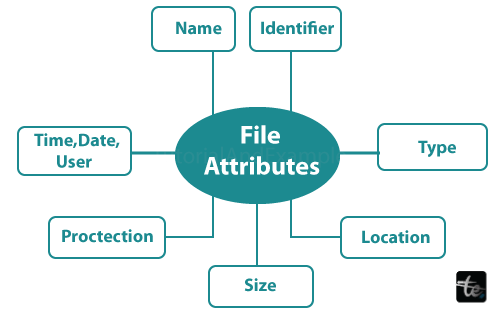
- Name: A name generally consists of several characters. A name given to the File or Folder is known as File Name.
- Type: It specifies a file type, such as a source code file format (.c, .js, .java, etc.) and an archive file format (.zip and .rar).
- Location: The location attribute defines the path on the device of a file. This attribute is a pointer to a device.
- Size: It specifies the current size of the file. The file size is considered in kb, mb, gb, and tb.
- Protection: It ensures access control (permission) information on who can read, write, and open the file. It provides security to crucial data or information.
- Identifier: It defines a unique number for a file. It is not readable to the users as a file name. It recognizes files within the file system.
- Date, Time, & User Identification: This information tells users about the data and time on which date the file was created, last edited, created and modified by which user.
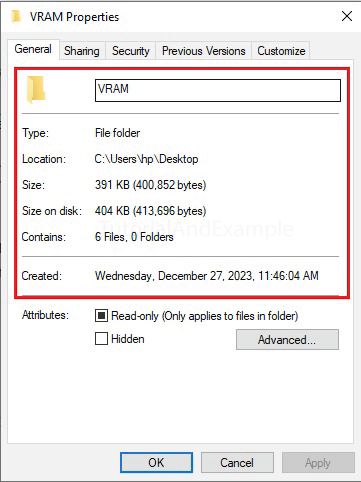
Why are File Attributes Used?
Here are the most important factors why file attributes are used:
Security and Protection
- By enabling this, you can prevent accidental file modifications. The Read-only attribute allows you to keep files or folders safe from modification.
- Using the hiding feature in the file system, one can secure their files from casual view, protecting crucial information.
- The Encrypted attribute allows you to secure files by swilling their contents.
- The System attribute protects critical system files from unauthorised or accidental modification.
Compatibility and Operability
- Attributes help to ensure that files behave relevant across different operating systems and software applications.
- It maintains file integrity by preserving file contents during transfer and operations.
Optimisation and Efficiency
- The compressed attribute diminishes file size and saves storage space.
- The indexing attributes provide quick content search within files.
- The archive attribute facilitates the backup process by considering the files that need attention.
Troubleshooting and Diagnostics
- Attributes can help files with troubleshooting and other specific issues.
- They log modifications, allowing for diagnostic analysis of file activity.
Organisation and Control
- Attributes categorise files to maintain organisation and management tasks.
- This attribute customises file actions such as directory visibility and write access permissions.
- Attributes help track file states such as archived, compressed, encrypted, etc.
In short, file attributes are important for:
- Protecting data integrity and making them secure.
- Open the door for troubleshooting and diagnostics.
- Attributes optimise storage, performance, and file management.
- Organise and classify files effectively.
- Attributes ensure compatibility and interoperability across systems.
How to Set File Attribute?
Here's a comprehensive guide to setting file attributes in various OS like Windows, Linux and macOS:
In Windows (Using GUI)
- Right-click on the file or folder.
- Then, choose the Properties option.
- Now, you can see options like Read Only, Hidden, and Archive.
- Check the options you want to keep from the Attribute section.
- In the last, click Apply or OK to set the attributes.
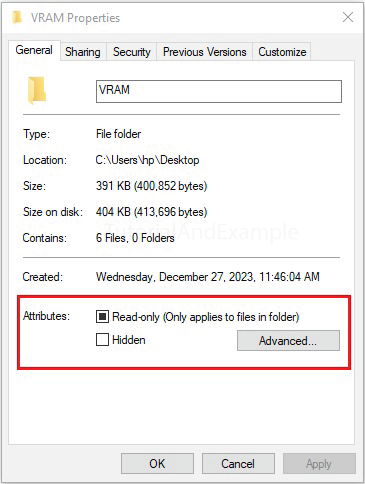
Command Prompt
- Launch Command Prompt.
- Type the attrib /? Command.
- To set the Read-only, use the command: attrib +R filename.ext.
- To set Hidden: attrib +H filename.ext.
- To clear Read-only: attrib -R filename.ext.
- To clear Hidden: attrib -H filename.ext.
Note: Replace filename.ext with the actual filename and extension.
In Linux and macOS (Command Line)
- Open the terminal window.
- Then type the chmod command to perform several actions:
- Use the command to make the file read-only: chmod +r filename.ext.
- To make the file writable: chmod +w filename.ext
- To make the file executable: chmod +x filename.ext.
- To remove read-only: chmod -r filename.ext.
- To set setuid attribute, for security purposes: chmod u+s filename.ext.
- To view existing attributes: lsattr filename.ext.
Note: Replace filename.ext with the actual filename and extension.
Other Methods
Apart from the Command line interface and graphical interface methods, several methods are available to set the attributes of a file system.
Using File Explorer: You can also set the attributes using File Explorer’s properties in Windows OS.
Using Programming Languages: Several programming languages, such as Python, provide functions to set file attributes.
Note: Not sure all file attributes can be set using these methods. For example, system, compressed, encrypted, etc. Perform every action cautiously when modifying file attributes, especially those related to system files or security, and proceed with caution. If you are unsure or not confident, refer to the documentation for your operating and file systems.
File Attribute vs Folder Attribute
Here are the key differences between the file and folder attributes.
| File Attribute | Folder Attribute |
| Actions will apply to individual files. | Actions will apply to whole folders and their contents. |
| Applied attributes control the file’s properties and behaviors. | Attributes control how folders and their files are maintained and displayed. |
| Common attributes are Read-only, Hidden, System, Archive, Compressed, Encrypted and Indexing. | Read-only, Hidden, System, Archive, Compressed and Encrypted. |
| Hidden file attributes only hide the individual file. | Hidden attributes of the folder hide both the folders and its files. |
| System file attributes protect individual system files. | System folder attributes protect files within the folder. |
| Archive and compression attributes work. | Archive and compression attributes function. |
| The encryption attribute only encrypts the individual file. | The Encrypt folder attribute encrypts all the files within a folder. |
Conclusion
The File attributes allow you to perform several actions for enforcing many purposes. File attributes are metadata flags indicating how files and folders function. These flags enable us to secure sensitive data, optimise storage, and organise files effectively, enabling them to be in a secure format in this digital era.