What does Ctrl + D do?
Ctrl+D, Control+D, or C-d is a keyboard shortcut used differently depending on the program is being used.
In most internet browsers, such as Google Chrome or Mozilla Firefox, Ctrl+D adds the current site to your bookmarks or favourites. This can be a quick way to save a website for future reference and make it easily accessible.
In Microsoft PowerPoint, Ctrl+D is used to duplicate objects. This means you can create a copy of a selected object or text box by pressing the Ctrl+D shortcut. This can be a useful way to save time when creating multiple objects with similar properties, such as bullet points or images.
Other programs may use Ctrl+D for different purposes, so checking the program's documentation, or help menu for specific details is important. However, keyboard shortcuts like Ctrl+D can help increase productivity and save time when working with different programs.
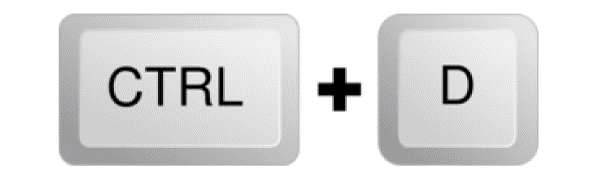
Ctrl+D keyboard shortcut:
The Ctrl+D keyboard shortcut is common in various programs, such as duplicating objects or adding bookmarks. To use this keyboard shortcut:
- First, locate the Ctrl key on your keyboard. There are two Ctrl keys on most standard keyboards, typically in the keyboard's bottom left and right corners.
- Press and hold the left/right Ctrl key using your left or right hand.
- While pressing the Ctrl key, press the letter D key. You can press the D key using the same hand you used to press the Ctrl key or use your other hand.
- Release both keys at the same time.
Depending on your program, the Ctrl+D shortcut will perform a specific action. For example, in Microsoft PowerPoint, pressing Ctrl+D duplicates an object, while in most web browsers, it adds the current webpage to your bookmarks.
Ctrl+D in an Internet Browser:
In most major internet browsers, including Google Chrome, Microsoft Edge, Mozilla Firefox, and Opera, the Ctrl+D keyboard shortcut creates a new bookmark or favourite for the current web page. This can be a useful way to save web pages that you frequently visit and make them easily accessible in the future.
Follow these steps to use Ctrl+D to create a bookmark in an internet browser:
- Open a Webpage to Bookmark it.
- Press and hold the Ctrl key.
- While pressing the Ctrl key, press the letter D key. This will open the bookmarking dialogue box or menu in your browser.
- You can choose where to save the bookmark in the dialogue box or menu, such as in your bookmarks toolbar or a specific folder.
- You can also edit the bookmark's name and add relevant tags or notes.
- Click the "Save" button to save the bookmark.
After you have created a bookmark using Ctrl+D, you can access it from your browser's bookmarks or favourites menu or toolbar. When visiting websites you frequently use, such as email or social media, this can save time.
Ctrl+D in Excel and Google sheet:
In both Microsoft Excel and Google Sheets, pressing Ctrl+D is a shortcut for filling and overwriting a cell or range of cells with its contents above it in a column. This is often useful for quickly copying a formula or value down a column without manually dragging the cell's contents down.
To copy the column with the contents of the upper cell, you can use the following steps:
- Select the cell(s) containing the data you want to copy.
- Press Ctrl+Shift+Down to select all cells below.
- Press Ctrl+D to fill all selected cells with the contents of the original cell.
Note: This shortcut only works when data is in the cell immediately above the cell(s) being filled. If the cell above is empty, the fill will stop at that point. Additionally, if multiple columns are selected, Ctrl+D will fill each column with the cell's contents in the same row as the leftmost selected column.
Ctrl+D in Microsoft Powerpoint:
In Microsoft PowerPoint, the keyboard shortcut Ctrl+D duplicates the selected slide or object. This feature can save time when you want to reuse content or create variations of an existing slide or object.
To duplicate a slide in PowerPoint using Ctrl+D:
- Go to the Thumbnail pane on the left side of the PowerPoint program window.
- Select the slide you want to duplicate.
- Press Ctrl+D. A duplicate slide will be created below the selected slide.
To duplicate an object, such as a shape or image, in PowerPoint using Ctrl+D:
- Select the object you want to duplicate.
- Press Ctrl+D. A duplicate of the object will be created in the same address as the original object.
Note: When you duplicate a slide or object using Ctrl+D, any animations, transitions, or other effects on the original will also be duplicated. You can edit the duplicate slide or object without affecting the original. This tool can be useful for making small changes or variations to an existing slide or object without starting from scratch.
Ctrl+D in Microsoft Word:
In Microsoft Word, the keyboard shortcut Ctrl+D opens the Font dialogue box. This dialogue box allows you to change various font and formatting options for the selected text or the entire document.
To open the Font dialogue box using Ctrl+D:
- Select the text you want to modify or leave it unselected to apply the changes to the document.
- Press Ctrl+D. The Font dialogue box will open.
In the Font dialogue box, you can change the font type, font size, font style, colour, and other formatting options for the selected text or the entire document. You can preview the changes as you make them and apply them by clicking the OK button in the Font dialogue box.
In addition to the Font dialogue box, you can use the keyboard shortcut Ctrl+Shift+D to open the Font formatting options in the Ribbon Home tab. This provides quick access to commonly used font options, such as font type, font size, and bold, italic, and underline formatting.
Ctrl+D in Linux shell:
In the Linux command-line shell, the keyboard shortcut Ctrl+D sends an end-of-file (EOF) signal to the shell, which logs the user out of the shell by default. When you press Ctrl+D, the shell interprets it as a signal to terminate the current command or input, and if the input buffer is empty, it will exit the shell and return you to the parent process.
If you have used the sudo command to execute commands as another user in the shell, pressing Ctrl+D will exit that other user and return you to the original user account you logged into. This is because the sudo command temporarily elevates your privileges to those of another user, and pressing Ctrl+D will end that elevated session and return you to your original user session.
Note: When you press Ctrl+D in the shell, any unsaved data in the current input buffer will be lost. To avoid accidentally logging out of the shell, use the command "exit" instead of pressing Ctrl+D, which will provide a confirmation prompt before logging you out. Alternatively, you can use the "logout" command to provide a confirmation prompt before logging out of the shell.