What is a Command button?
A command button is a clickable image with graphical user interfaces (GUIs) to initiate a specific action or Command within a software application or operating system. A command button typically appears as a graphical icon or image on the screen and is designed to be easily recognized and understood by users.
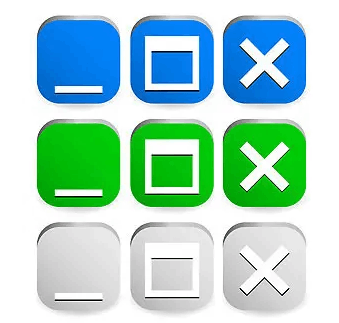
Command buttons are a common interface feature in many GUI-based operating systems, including Microsoft Windows and Apple macOS. For example, in Microsoft Windows, clicking the "close" button (represented by an X in the top-right corner of a window) will close that specific window. Other common command buttons in Windows include the minimize and maximize buttons (represented by a horizontal line and a square, respectively), which allow users to reduce or expand the size of a window.
In addition to operating system interfaces, command buttons are commonly used within software applications. For example, in a word processing program, a command button might initiate a specific action, such as saving a document, printing a document, or undoing a previous action.
Command buttons can be designed with various shapes, sizes, and colors and customized to suit the software application's or operating system's specific needs. They are typically positioned in a prominent location within the user interface and are often accompanied by text or tooltip descriptions to provide additional context and guidance to the user.
Note: The Command button and Command key are two distinct components on Apple keyboards and should not be confused with one another.
The Command button is a physical button typically found on Apple keyboards and used as a modifier key to activate various functions or commands within the macOS operating system. The Command button is typically represented by a symbol that looks like a four-pointed clover or a stylized version of the Apple logo.
On the other hand, the Command key is a separate key on the keyboard that is combined with other keys to execute various commands or keyboard shortcuts within macOS. The Command key is typically located next to the Space bar on Apple keyboards and is represented by the same clover-like symbol as the Command button.
While the Command button and Command key are related in that they both serve to execute commands or keyboard shortcuts within macOS, they are used in different ways. The Command button is typically used as a modifier key, holding it down while another key is pressed to activate a specific function or Command. In contrast, the Command key is typically used with other keys to execute specific commands or keyboard shortcuts.
How is the Command button used in graphical operating systems?
The Command button activates various functions or commands by itself or with other keys or buttons.
Some examples of how the Command button is used in macOS include:
Opening applications or documents: Pressing the Command key and the space bar simultaneously opens Spotlight search, where you can search for and launch applications or documents on your computer.
Copying, cutting, and pasting text: Pressing Command-C copies selected text to the clipboard, while pressing Command-X cuts selected text from the document and saved it to the clipboard. Pressing Command-V pastes the contents of the clipboard into the document.
Undoing and redoing actions: Pressing Command-Z undoes the previous action while pressing Command-Shift-Z or Command-Y redoes the action.
Saving, printing, and quitting applications: Pressing Command-S saves the current document while pressing Command-P opens the print dialog box. Pressing Command-Q quits the current application.
Adjusting window and application settings: Pressing Command-Tab switches between open applications, while pressing Command-~ switches between open windows within the current application. Pressing Command-+ or Command-- increases or decreases the size of text and images in the current document or window.
Note: The specific functions or commands associated with the Command button may vary depending on the macOS application or version. However, the Command button is generally used as a modifier key to activate various functions or commands within macOS.
What are some common functions or commands associated with the command button?
The Command button (or "Cmd" for short) is a modifier key on Apple keyboards, and it is used in conjunction with more keys to perform various functions or commands. Here are some common functions or commands associated with the Command button on macOS:
- Cmd+A: Select all items in a document or folder.
- Cmd+C: Copies selected text, files, or folders to the clipboard.
- Cmd+D: Duplicates selected files or folders in Finder or a selected object in some applications.
- Cmd+E: Opens the selected item in a document or folder.
- Cmd+F: Opens the Find window to search for text or a file.
- Cmd+G: Finds the next occurrence of the previously searched text.
- Cmd+H: Hides the current application and its windows.
- Cmd+I: Shows the Get Info window for a selected file or folder.
- Cmd+J: Shows the view options for the current window in Finder.
- Cmd+K: Opens the Connect to Server window to connect to a server or network.
- Cmd+L: Creates an alias of the selected file or folder.
- Cmd+M: Minimizes the active window to the Dock.
- Cmd+N: Opens a new document or window in the active application.
- Cmd+O: Opens a file in the active application.
- Cmd+P: Opens the Print window to print the current document or page.
- Cmd+Q: Quits the active application.
- Cmd+R: Refreshes the current window or web page.
- Cmd+S: Saves the current document or file.
- Cmd+T: Opens a new tab in Safari or other tabbed applications.
- Cmd+U: Underlines selected text in some applications.
- Cmd+V: Pastes the clipboard's contents into the current document or folder.
- Cmd+W: Closes the current window or tab in Safari or other tabbed applications.
- Cmd+X: Cuts selected text, files, or folders to the clipboard.
- Cmd+Z: Undoes the last action.
These are just a few functions or commands associated with the Command button on macOS. The exact functions or commands may vary depending on your application.
How does the command button compare to other clickable image objects, such as icons or buttons?
The command button, icons, and other clickable objects serve different purposes, each with advantages and disadvantages.
The command button is a graphical user interface element that triggers an action or event when clicked. It often has a text label that indicates the action it performs, making it easy to understand for users. Compared to icons, which may not always be self-explanatory, a command button can help to reduce confusion and errors when used correctly.
However, command buttons can take up more space on the screen than icons, making the interface feel cluttered. They may also be less flexible than other clickable objects, such as toolbars or menus, which can offer a wider range of options and customizability.
Icons, on the other hand, are graphical representations of actions, objects, or concepts. They are often small and can be placed in various locations on the screen, making them versatile and space-efficient. However, icons can be less intuitive than text-based labels, and users may need to hover over them or click on them to reveal their meaning.
Buttons, in general, are interactive elements that can have a wide range of functionalities, from triggering an action to controlling the layout of the interface. Like icons, buttons can be small and space-efficient but can also be customized to suit different needs and preferences. However, buttons may only sometimes be immediately recognizable as clickable elements, especially if they don't have clear visual cues, such as shadows or gradients.
Overall, the choice of clickable image objects depends on the context, user needs, and interface design goals. Command buttons, icons, and buttons can all be effective depending on how they are implemented and used.
How can I customize the command button in different graphical operating systems?
Customizing the command button can vary depending on your graphical operating system. Here are some general steps for customizing the command button in different operating systems:
1) Windows
- Right-click on the Windows taskbar.
- Select "Taskbar settings" from the menu.
- Scroll down to the "Taskbar and Start Menu" section.
- Click on the "Start menu."
- Choose the desired Start menu style from the options provided.
- Select "Color" to choose a new color for the Start menu.
- You can also use a custom image as the Start button by selecting "Choose which icons appear on the taskbar."
2) Linux
The process for customizing the Command button in Linux can vary depending on your specific distribution.
Many Linux desktop environments allow you to customize the appearance and behavior of the Command button through the system settings or configuration files.
For example, in the GNOME desktop environment, you can use the GNOME Tweaks tool to customize the Dash (equivalent to the Command button in macOS) by changing its appearance, size, behavior, and other options.