What is a Dead Halt?
In the context of computers, "dead halt" can refer to a situation where a computer system suddenly comes to a complete stop or freeze with no response to user input or activity. Various factors, including hardware failures, software bugs, system crashes, or issues with the operating system, can cause this. When a computer experiences a dead halt, the user typically cannot interact with the computer, and the system may display an error message or a frozen screen. The only option may be to restart the computer or perform a hard reset, which can result in data loss or other issues. A dead halt in a computer system can have serious consequences, especially in critical systems such as servers or mission-critical applications. It can lead to data loss, downtime, and other issues impacting productivity and business operations.
Causes of dead halt in computer
There are several causes of a dead halt in a computer system, including:
Software bugs or glitches: Bugs or glitches in software can cause a system to crash or freeze, resulting in a dead halt. This can occur due to coding errors, compatibility issues, or conflicts with other software.
Hardware malfunctions: Hardware failures, such as malfunctioning components like RAM, hard drives, or motherboards, can cause a dead halt in a computer system.
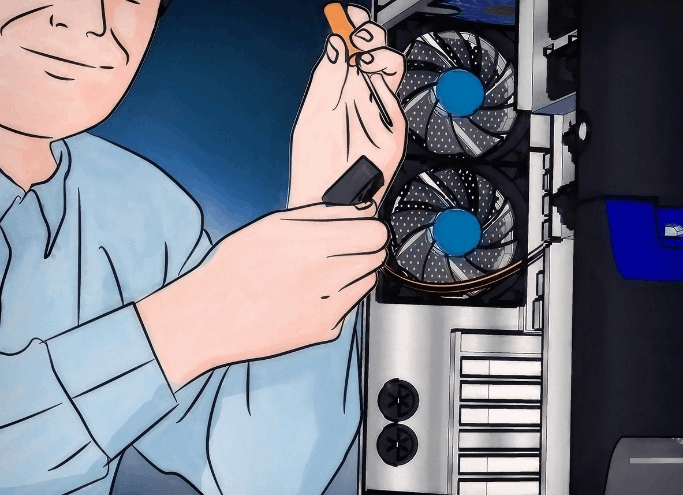
Overheating: Overheating the Computer's central processing unit (CPU) or other components can cause the system to freeze or shut down, resulting in a dead halt.
Power supply issues: Power supply issues, such as power surges or interruptions, can cause a dead halt in a computer system, especially if the system is not protected by a surge protector or uninterruptible power supply (UPS).
Malware or viruses: Malware or viruses can infect a computer system and cause it to crash or freeze, resulting in a dead halt. Malware or viruses can also damage or corrupt system files, leading to system instability and crashes.
Driver or software updates: Updating drivers or software can sometimes cause compatibility issues, leading to system crashes, freezes, and a dead halt.
It's essential to identify and address the root cause of a dead halt to prevent further issues and ensure the stability of the computer system.
How to know if the computer is at a dead halt?
There are several signs that a computer may be at a dead halt:
- Unresponsive screen: The computer screen may become frozen, and no clicking, typing, or mouse movement can wake it up.
- No sound or movement: The Computer may not produce any sounds, and the system may not respond to any inputs, such as mouse clicks or keyboard presses.
- Lack of visual feedback: The mouse cursor may not be moving or responding, and the keyboard may not be typing anything.
- Unusual noises: The Computer may make unusual noises, such as clicking, beeping, or grinding sounds.
- Overheating: The Computer may become hot to the touch, and the fans may run at high speeds.
- No indication of activity: The hard drive light may not be flashing, and there may be no indication that the computer is performing any tasks.
If you suspect your computer is at a dead halt, the first step is to try restarting the system by pressing and holding down the power button. If the computer does not respond, it may be necessary to seek assistance from a computer technician or IT professional.
Explain the consequences of a dead halt in the computer
The implications of a dead halt in a computer system can vary depending on the cause of the halt, but some potential effects include the following:
- Loss of data: A dead halt in a computer system can cause data loss, especially if any unsaved work or files were open at the time of the halt. This can result in significant productivity loss or even data corruption.
- Downtime: A dead halt can result in business downtime, causing lost revenue, missed deadlines, or missed opportunities.
- System instability: Repeated dead halts or system crashes can lead to system instability and further issues, such as software corruption, hardware damage, or data loss.
- Cost: Fixing the root cause of a dead halt can be costly, especially if it requires hardware replacement, software upgrades, or the assistance of an IT professional.
- Reputation: A dead halt in a business or organization's computer system can damage its reputation, leading to lost customers or clients.
- User Frustration: A dead halt can frustrate users who rely on the computer for work or entertainment, leading to wasted time, missed deadlines, and frustration.
Diagnosing and addressing the root cause of a dead halt is essential as soon as possible to prevent further issues and minimize the potential consequences. Regular system maintenance, backups, and updates can help prevent dead halts and ensure system stability.
How do you avoid a Dead halt?
Here are some ways to help avoid dead halts in a computer system:
- Keep the system cool: Overheating can cause the computer to freeze or shut down unexpectedly. Keep the system cool by ensuring proper airflow and regularly cleaning dust and debris from the system's cooling fans.
- Update and maintain software: Keeping software up-to-date can help prevent bugs and vulnerabilities that can lead to dead halts. Regularly update operating systems, drivers, and applications, and perform routine maintenance tasks such as disk clean-up and defragmentation.
- Use quality hardware: Low-quality hardware can be prone to failure and cause dead halts. Invest in high-quality hardware components, such as power supplies, memory modules, and hard drives, and perform regular hardware checks and maintenance.
- Avoid overloading the system: Running too many programs or processes simultaneously can cause the system to slow down or freeze. Limit the number of programs running simultaneously and prioritize the most important tasks.
- Backup data regularly: Dead halts can cause data loss if files are not saved or backed up. Regularly back up important data to an external storage device or cloud service.
- Use reliable antivirus software: Malware infections can cause dead halts and other system issues. Use reputable antivirus software and keep it updated to help protect against malware threats.