What is a file?
A file is a digital container containing information, data, settings, or instructions a computer program uses. In other words, a file is a collection of data stored on a computer or other electronic device. The data can be anything from text to images to music and video files.
There are three main types of files on a computer: application files, data files, and system files. Application files contain code and data used by a computer program, while data files contain the information processed by the program. System files contain information necessary for the operating system to function properly.
In a GUI, such as Microsoft Windows, files are represented by icons associated with the program that opens the file. For example, all PDF icons look the same and are associated with Adobe Acrobat or the default PDF reader. When you double-click on an icon, it opens the file in the associated program.
Note: Files are organized into directories or folders, organized into a hierarchical structure. This allows for easy navigation and management of files on a computer or other electronic device. Additionally, files can be copied, moved, renamed, and deleted as needed.
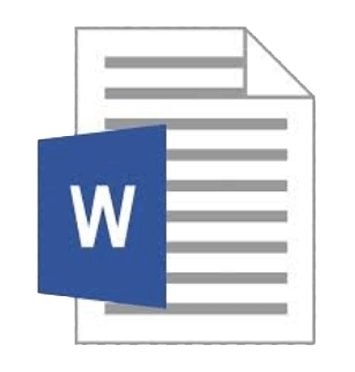
How are files created?
To create a file, you must first use a software program to create or edit the specific type of file you want. For example, create a text file by using text editor software like Notepad on Windows or TextEdit on macOS. Use image editors software such as Adobe Photoshop or GIMP to create an image file. You can create a document using a word processor software like Microsoft Word or Google Docs.
Once you have opened the software program, you can start creating your file by typing or designing the content. You can save your file by selecting the "Save" or "Save As" options in the program's menu. When you select "Save," the file is saved with the same name and location. If you select "Save As," you can choose a new name and location for your file.
When you save a file, the software program converts your created content into a specific format. Different file formats are used for different types of files. For example, a text file may be saved in a .txt format, an image file in a .jpg or .png format, and a document file in a .docx or .pdf format.
The file format determines how the content is stored and displayed on your computer or other devices. It also affects the compatibility of the file with other software programs and devices. Hence, it is important to choose the right file format based on your needs and the intended use of the file.
Where are files stored?
Computer files can be stored on various storage media such as hard drives, solid-state drives (SSDs), DVDs, USB flash drives, and memory cards. These storage devices use electronic and mechanical components to store and retrieve data.
When you create or download a file on your computer, it is typically saved in a specific location on one of these storage devices. For example, if you use a Windows computer, your files are usually saved on the computer's hard drive, a magnetic storage device. The hard drive is divided into sections called partitions, which can be further divided into folders or directories.
File Management:
File management refers to organizing and manipulating files on a computer system. Microsoft Windows and Apple users have built-in file management tools to view, manage, and organize their files.
For Microsoft Windows users, Windows Explorer is the default file management tool with a graphical user interface (GUI) for accessing and manipulating files and folders. Windows Explorer allows users to navigate through their file system, view files and folders, copy, move, and delete files, create new folders, and perform other file management tasks.
On the other hand, Apple users can use Finder, a file management tool that provides a similar set of features as Windows Explorer. The Finder allows users to navigate through their file system, view files and folders, copy, move, and delete files, create new folders, and perform other file management tasks.
Note: Several third-party file management tools are available for both Microsoft Windows and Apple users, offering additional features and capabilities beyond the built-in file management tools.
How long can a file be?
In the earlier versions of Microsoft Windows and MS-DOS, a file naming convention was known as the 8.3 formats. This convention limited the maximum length of a file name to eight characters and a three-character extension. However, with Windows 95, Windows started supporting long file names.
Nowadays, all the latest Windows support file names are up to 255 characters long. This means that users can give their files more descriptive and meaningful names, making identifying and organizing them easier.
Note: While Windows now supports long file names, not all systems may support them. For instance, some older file systems may still have limitations on file name length, so it's essential to ensure compatibility with the file system before assigning a long file name.
File extensions and file types:
Computers use file extensions or the data within a file to identify the file type. In the example provided, the Windows Explorer file list shows the files' names and their extensions.
The file extension is part of the file name after the last period (.) and indicates the file type. For example, the "Regedit.exe" file in the image has an extension of ".exe," which stands for an executable file. Executable files are programs that can be run on a computer.
Similarly, the "RtlExUpd.dll" file is a DLL file, and its extension is ".dll." A DLL file is an effective link library file that contains code and data that can be used by multiple programs simultaneously.
It's essential to know the file extension of a file because it determines the type of file and which program should be used to open and run the file. Using the wrong program to open a file can result in the file not functioning correctly or not opening at all.
Why do files have different icons?
Files have different icons because each file type or format is associated with a specific icon that helps to identify its type and corresponding program. Since thousands of different file formats exist, different icons are used to distinguish between them.
For example, a text file may have a purple icon with the white letter "A" in the center to indicate it is a text document. Similarly, a music file may have an icon resembling a musical note, and an image file may resemble a camera or a painting.
Having unique icons for each file type is essential for identifying and organizing files quickly, especially when working with large numbers of files. Additionally, unique icons are particularly useful when file extensions are hidden since users can still identify file types without checking the file extension.
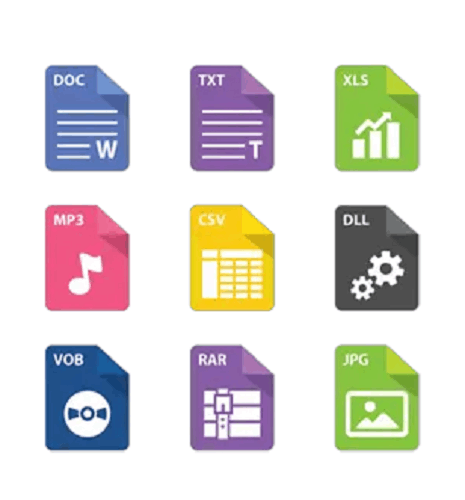
Illegal file characters:
In most operating systems, certain characters are illegal and cannot be used in a file name. Attempting to create a file with these characters in its name would generate an error, or the file might become inaccessible.
These illegal characters include the backslash (), forward slash (/), colon (:), an asterisk (*), question mark (?), double quote ("), less than symbol (<), greater than symbol (>), and pipe symbol (|). These characters have specific meanings within the file system and can cause confusion or errors if used in a file name.
For instance, the forward slash and backslash separate directories and subdirectories in a file path, while the colon separates a drive letter from the rest of the file path. The asterisk & question mark are used in wildcards to match multiple file names, and the double quote encloses file names containing spaces or other special characters.
Using illegal characters in a file name can cause problems when trying to access or manipulate the file, and it's important to follow the naming conventions set by the operating system to avoid these issues.
Difference between File and Directories:
Files and directories (or folders) are both types of data storage on a computer, but they serve different purposes.
A file is a data storage unit containing information, such as text, images, audio, or video. Users or computer programs can create, modify, and delete files. Files are often organized into directories or folders for easier management and access.
On the other hand, a directory or folder is a container for files and other directories. Directories can be nested within each other, creating a hierarchical structure for organizing files. Directories are used to group related files and make it easier for users to locate them.
File Security and Privacy:
File security and privacy are crucial aspects of managing files on a computer, particularly when sensitive or confidential information is involved. Inappropriate access to or disclosure of files can have serious consequences, such as identity theft, data breaches, or loss of intellectual property.
Here are some ways to enhance file security and privacy:
Password Protection: One way to secure a file is by adding a password. Passwords can be set to limit access to authorized personnel only.
Encryption: Encryption is another method of securing files. This process involves converting the content of a file into a code that can only be decrypted with the appropriate key.
Backup: Backing up important files can ensure they are not lost due to system crashes or malware attacks.
Firewall: A firewall can block unauthorized access to a computer or network, enhancing security and privacy.
Antivirus Software: Installing antivirus software can protect against malware attacks that could compromise file security and privacy.
Restricting Access: Limiting access to files to only authorized personnel can prevent accidental or intentional disclosure of sensitive information.
File Shredding: When a file is deleted, it can still be recovered using data recovery software. File shredding involves overwriting the file with random data to ensure it cannot be recovered.
Importance of Files:
Files are essential components of a computer system as they are the basic unit for storing and organizing information. They are crucial in managing data and information efficiently and play a vital role in various computer applications and programs. Here are some reasons why files are important:
Data Storage: Files provide a means of storing data and information on a computer system, including text, images, audio, and video content. This enables users to save and retrieve information as and when required.
Organization: Files allow users to organize information into structured categories or directories, making locating and managing data easier. This is particularly important when dealing with large volumes of data, such as in business or scientific applications.
Sharing: Files can be shared between users, computers, and networks, making it possible to collaborate and exchange information remotely. This facilitates communication and teamwork and helps to streamline business processes.
Backup and Recovery: Files can be backed up to external storage devices or cloud services to protect opposed to data loss due to hardware failures, viruses, or other disasters. They can also be recovered in case of accidental deletion or corruption.
Program Execution: Files are crucial for the functioning of software programs and applications, as they contain the necessary instructions and data for their execution.
Security: Files can be secured and protected with passwords, encryption, and other security measures to prevent unauthorized access and protect sensitive information.
In summary, files are vital components of a computer system, playing a critical role in data storage, organization, sharing, backup, program execution, and security. With files, managing and processing data on a computer would be easier, if possible.