What is a footer?
A footer is a section at the bottom of a document page containing data common to other pages. This section is distinct from the document's body. It is usually used to display information such as page numbers, creation dates, copyrights, or references that appear on a single page or all pages.
In many types of documents, such as academic papers, legal documents, and technical reports, a footer is an essential component that provides additional information or context to readers. For instance, page numbers in a footer allow readers to easily navigate through a lengthy document, while copyright information provides legal protection for the content. Footers can also provide references, citations, or acknowledgments for the entire document.
Footers can be customized according to the document's requirements and the author's preferences. Different types of software applications, such as word processors, desktop publishing tools, and web development platforms, offer a range of features and options for creating and formatting footers. Some software programs allow users to include graphics, links, or special formatting in footers to make them more visually appealing or informative.
In HTML, the <footer> tag defines a footer for a document or a section of content. This tag is part of the semantic HTML5 markup language, which provides meaning and structure to web pages.
Using the <footer> tag correctly can also help search engines better understand the content of a web page and improve its ranking in search results. When search engines crawl a web page, they look for semantic markup that provides context and structure to the content. Web developers can use the <footer> tag to define a footer section to help search engines identify the important information in the section.
Types of information that can be included in a footer
Various types of information can be included in a footer to provide the reader with additional context, navigation, and
legal or contact information. Here are some common examples of information that are commonly included in a footer:
- Copyright information: This typically includes the copyright notice for the content on the website or document, along with the year of publication and the name of the copyright owner. For example, "Copyright © 2023 ABC Company. All rights reserved."
- Contact information: This can include the address, phone number, email address, or social media links of the website or organization. This information is helpful for users who want to get in touch with the company or organization.
- Navigation links: This can include links to important sections or pages of the website, such as the homepage, About Us page, or Contact Us page. These links make it easier for users to navigate the website and find the necessary information.
- Privacy policy: This can be a link to the website's privacy policy, which explains how the website collects, uses, and protects user data. This information is important for users concerned about their privacy and security online.
- Site map: This can be a list of all the pages on the website, organized by section or category. This helps users navigate the website and easily find the information they need.
- Terms of use: This can be a link to the website's terms of use or service, which outlines the rules and guidelines for using the website. This information is important for users who want to know what is and is not allowed on the website.
- Related content: This can be a list of links to other articles, blog posts, or resources related to the page's content. This helps users discover more content that is relevant to their interests.
By including these types of information in a footer, you can improve the organization, accessibility, and usability of a website or document. The specific information that should be included will depend on the purpose and content of the website or document.
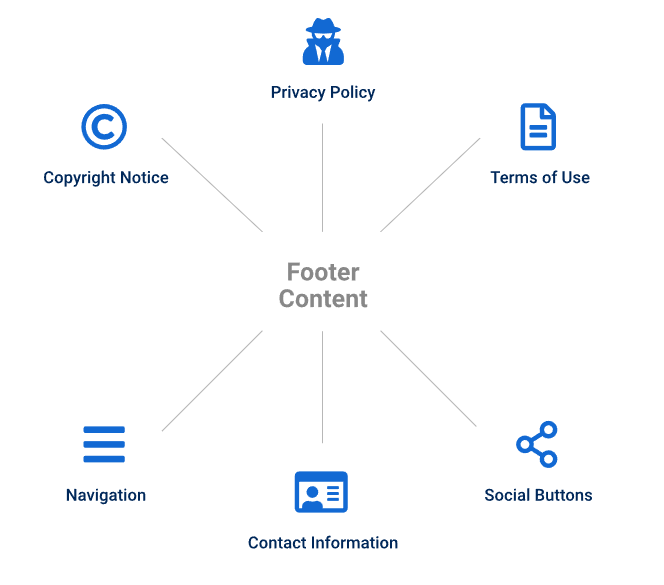
Importance of a footer for website usability:
One of the primary reasons for the importance of a footer is its contribution to website usability. It helps users navigate and access important information quickly and easily. For example, the footer can provide a shortcut to the main menu, which enables users to quickly jump to other pages on the site. It can also contain links to social media profiles, helping users connect with the website owner and stay up-to-date with new content.
Furthermore, a well-designed footer can enhance the overall user experience by providing a sense of closure to the page. It can also create a consistent look and feel across all website pages, which helps users feel more comfortable and familiar with the site's navigation and layout.
In addition to improving website usability, the footer also plays an important role in SEO. Including relevant keywords and links in the footer can help search engines know the structure and content of the website, which can improve its search engine rankings.
Examples of effective footers:
Effective footers are those that provide useful information to the user while also enhancing the overall user experience. Here are some examples of effective footers and why they work well:
- Apple: The footer on Apple's website is simple and streamlined. It includes links to various site sections, such as the support section, online store, and education store. It also contains a search bar, making it easy for users to quickly find what they are looking for.
- Hubspot: Hubspot's footer includes links to their blog, resources, and product pages, as well as a search bar and social media icons. The personalized message at the bottom makes their footer particularly effective, inviting users to join their community and stay up-to-date with their latest content.
- Nike: Nike's footer is visually appealing and on-brand, featuring bold typography and dynamic graphics. It includes links to various sections of the site, as well as a newsletter sign-up form and a store locator tool. Nike's footer is effective because it aligns with the brand's aesthetic and reinforces its messaging.
- Dropbox: Dropbox's footer is clean and minimalist, featuring a simple logo and a brief message about the company's mission. It also includes links to their products and services, a help center, and support resources. Dropbox's footer is effective because it communicates its brand identity and provides clear navigation options for users.
Effective footers are visually appealing, user-friendly, and provide useful information. By incorporating relevant links, search tools, and personalized messaging, companies can create footers that enhance the overall user experience and contribute to website usability.
Common mistakes to avoid in footer design:
While footers are an important component of website design, there are some common mistakes that designers should avoid. Here are a few:
- Overcrowding: One of the most frequent mistakes in footer design is trying to include too much information. This can result in a cluttered and overwhelming footer that detracts from the user experience. Designers should prioritize the most important links and information and avoid overcrowding the footer with unnecessary content.
- Poor organization: Another mistake is poor organization. If links and information are not grouped logically, it can be difficult for users to find what they want. Designers should organize the footer clearly and intuitively, with headings and subheadings to help users navigate.
- Lack of hierarchy: A footer that needs more hierarchy can be difficult to scan and read. Designers should use typography, color, and spacing to create a clear visual hierarchy that guides the user's eye through the content.
- Neglecting mobile optimization: With the rise of mobile devices, it's important to ensure that footers are optimized for smaller screens. Designers should avoid using tiny text or links that are difficult to tap on a mobile device.
- Ignoring the brand: The footer is an opportunity to reinforce the brand identity and messaging. Neglecting to include the brand logo or using a generic footer design can detract from the overall user experience and make the site feel less cohesive.
Overall, designers should aim to create clear, concise, and visually appealing footers. By avoiding common mistakes like overcrowding, poor organization, and neglecting mobile optimization, designers can create footers that enhance the overall user experience and contribute to website usability.