What is Aero Peek?
Aero Peek is a feature in Microsoft Windows 7 and later operating system versions that allow you to preview the desktop by hovering the mouse over the Show desktop button at the end of the taskbar. All open windows become transparent when you do this, allowing you to see the desktop and any icons or gadgets you have placed there. You can then click on the Show desktop button to minimize all open windows and show the desktop, or move the mouse away to restore the windows to their previous state. Aero Peek can be enabled or disabled in the Taskbar and Start Menu Properties window.
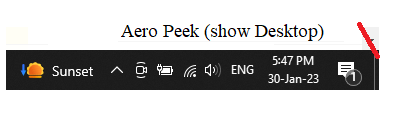
How to use aero peek
To use Aero Peek in Windows 7 or later:
- Make sure that the Aero Peek feature is enabled on your computer. To do this, right-click on the desktop and select Personalize.
- Click on the Taskbar and Start Menu tab in the Personalization window.
- Under the Taskbar tab, ensure the "Use Aero Peek to preview the desktop" checkbox is checked.
- Move the mouse cursor to the Show desktop button at the end of the taskbar. This button is located to the right of the system tray.
- When you hover over the Show desktop button, all open windows will become transparent, allowing you to see the desktop and any icons or gadgets you have placed there.
- To minimize all open windows and show the desktop, click the Show desktop button. To restore the windows to their previous state, move the mouse cursor away from the switch.
- You can also use Aero Peek to quickly preview the contents of any open window by hovering the mouse cursor over the taskbar button for that window. The window will become transparent, allowing you to see the contents without clicking or bringing them to the front.
Uses of aero peek
Aero Peek can be useful for quickly accessing the desktop and seeing the contents of open windows without minimizing or rearranging them. Some possible uses for Aero Peek include:
Accessing icons or gadgets on the desktop: You can use Aero Peek to quickly view the desktop without minimizing all of your open windows.
Previewing the contents of open windows: You can use Aero Peek to quickly preview the contents of any open window without bringing it to the front or clicking on it. This can be helpful if you have a lot of windows open and want to see what's inside them without having to switch between them.
Minimizing all open windows: You can use Aero Peek to minimize all open windows and show the desktop quickly. It can be useful if you need to access something on the desktop or if you want to take a screenshot of the desktop.
Closing open windows: You can use Aero Peek to see which windows are open quickly and then close them by clicking on the X in the window's top-right corner.
Overall, Aero Peek is a useful feature that can help you manage your open windows and access the desktop more efficiently.
How to enable aero to peek?
Aero Peek is a feature in Windows 7 and later operating system versions that lets you quickly see the desktop by hovering over the "Show Desktop" button on the taskbar. To enable Aero Peek:
- Right-click on an empty area of the taskbar and select "Properties."
- Make sure the "Use Aero Peek to preview the desktop" checkbox is checked in the Taskbar and Start Menu Properties window.
- Click "Apply" and then "OK."
Once Aero Peek is enabled, you can quickly see the desktop by hovering over the "Show Desktop" button on the far right side of the taskbar or pressing the Windows key + Spacebar on your keyboard. Also, you can use the combination of keys Windows Key + TAB to use the new Aero Peek feature, which is called task view, allowing you to see all open windows and easily switch between them.
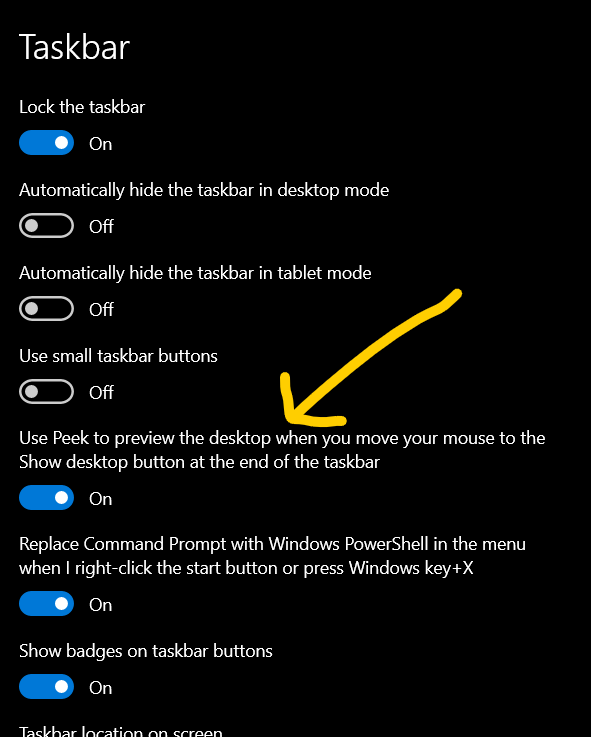
How to disable aero peek?
To disable Aero Peek, you can follow these steps:
- Right-click on a space on the taskbar and select "Properties."
- In the Taskbar tab, under "Taskbar options," uncheck the box next to "Use Aero Peek to preview the desktop."
- Click "Apply" and then "OK."
Alternatively, you can also disable Aero Peek by clicking the "Show desktop" button on the far right side of the taskbar. It will minimize all open windows; you can click the button again to restore them.
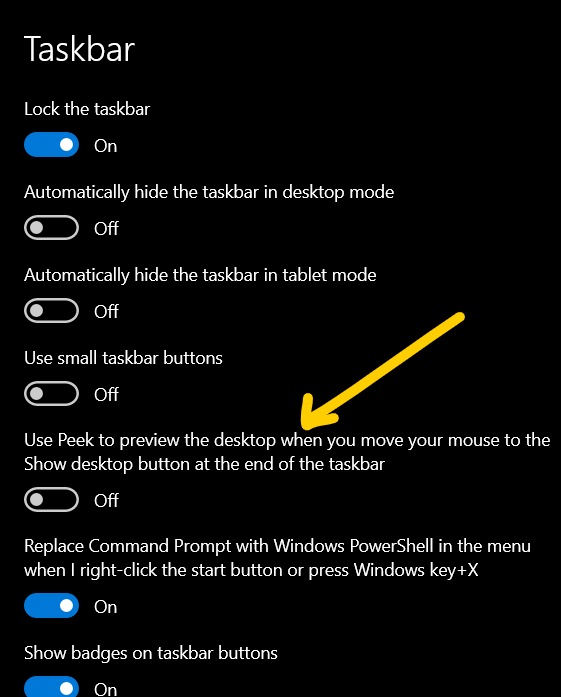
Advantages of Aero Peek
There are several advantages to using Aero Peek, which are as follows:
1. Quick access to the desktop: Aero Peek lets you quickly view the desktop and access icons or gadgets without minimizing all of your open windows.
2. Improved window management: Aero Peek allows you to preview the contents of open windows without bringing them to the front or clicking on them. Aero can be helpful if you have a lot of windows open and want to see what's inside them without having to switch between them.
3. Improved desktop organization: Aero Peek allows you to quickly minimize all open windows and see the desktop, which can be useful for organizing your desktop or taking a screenshot.
4. Improved productivity: Aero Peek can help you manage your open windows more efficiently, leading to improved productivity.
Overall, Aero Peek is a useful feature that can help you manage your open windows and access the desktop more efficiently.