What is Dial-up?
Dial-up is an internet connection that uses a standard telephone line to connect to the internet. The term "dial-up" refers to dialing a phone number to establish a connection between your computer and your Internet Service Provider (ISP). When you use dial-up, your computer uses a modem to send and receive data over the phone. To establish a connection, your computer sends a series of tones, called "handshaking," to the ISP's modem. Once the connection is established, data can be transmitted at a speed of up to 56 kilobits per second (Kbps).
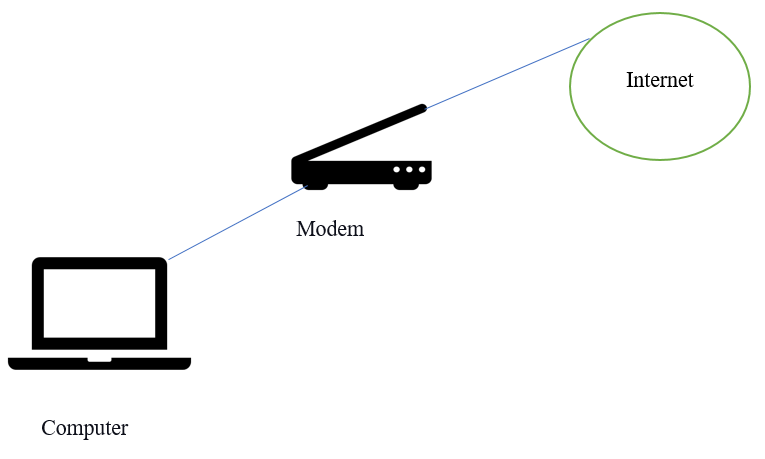
What does a dial-up connection sound like?
A dial-up connection has a distinct sound that many people who used the internet in the 1990s and early 2000s may remember. When you dial up, you'll hear a series of beeps and screeches as your modem communicates with the ISP's modem to establish a connection. The sound is often described as a series of high-pitched noises and static, and it can be quite loud. Here's a description of the sounds you might hear during a dial-up connection:
Dial tone: When you first pick up the phone line, you'll hear a steady tone indicating that the line is active and ready to make a call.
Handshaking: After you dial the ISP's phone number, your modem will emit a series of beeps and screeches as it communicates with the ISP's modem. This is the handshaking process, during which the two modems negotiate the terms of the connection.
Connection: Once the handshaking is complete, you'll hear a steadier sound, indicating that the connection has been established and data can be transmitted.
Disconnect: When you're ready to end the session, you must disconnect manually by hanging up the phone or clicking the "disconnect" button in your dial-up software. As the connection is terminated, you'll hear another series of beeps and static.
History of Dial-up:
Dial-up internet access was one of the earliest internet connecting methods and was widely used in the 1990s and early 2000s. Here's a brief history of dial-up:
- The first modems were developed in the 1960s and used for sending data over telephone lines. These modems transmitted data at about 110 bits per second (bps).
- In the 1980s, modems became more widely available for personal computers to connect to online services such as CompuServe and AOL.
- In the early 1990s, the World Wide Web began to gain popularity, and dial-up internet access became more widely available through ISPs such as Prodigy, CompuServe, and AOL.
- At the time, dial-up connections were typically limited to 14.4 Kbps or 28.8 Kbps, which later increased to 56 Kbps.
- In the late 1990s, broadband internet access emerged, offering faster speeds and a more reliable connection than dial-up.
Today, dial-up is largely obsolete, with broadband internet access now the norm in most developed countries. However, dial-up may still be used in some rural areas or developing nations as it can be more readily available and affordable than broadband alternatives.
The dial-up connection today:
Dial-up internet connections are still available today, but they are increasingly rare and have been largely superseded by faster and more reliable broadband internet connections.
- In developed countries, dial-up is no longer a common home or business internet connection option. Most people now use broadband connections such as DSL, cable, or fiber optic, which offer much faster download and upload speeds, greater reliability, and the ability to simultaneously use the internet and phone lines.
- In some remote areas or developing countries, dial-up may still be the only option for internet access. Installing broadband infrastructure in these areas can be difficult or prohibitively expensive. In such cases, dial-up may still be used because it is more readily available and affordable than broadband alternatives.
While dial-up connections still exist, they are now considered a legacy technology and are unlikely to be a popular choice for internet users worldwide.
Explain the process of dial-up:
The process of establishing a dial-up internet connection involves several steps. Here is a brief overview of the process:
- Connect your computer to a phone line: To use dial-up, you need to connect your computer to a standard telephone line using a modem. This can be done with a physical cable or with a wireless modem.
- Once your computer is connected to the phone line, you need to start the dial-up software that comes with your computer or that you have installed separately. This software lets you connect to your Internet Service Provider (ISP).
- In the dial-up software, you will need to enter the phone number of your ISP. The ISP usually provides this phone number, which can be found in the documentation or on the ISP's website.
- When you initiate the connection, your modem will send a series of tones to the ISP's modem to establish a relationship. This process is called handshaking, and it typically takes a few seconds.
- Once the handshaking process is complete, your modem will establish a relationship with the ISP's modem. At this point, you can send and receive data over the internet.
- Once connected, you can use the internet as you would with any other internet connection. However, you should be aware that dial-up connections are much slower than broadband connections and may be subject to disconnections and other technical issues.
- When you are finished using the internet, disconnect your dial-up connection to avoid running up unnecessary charges or tying up the phone line. You can do this by clicking the "disconnect" button in the dial-up software or hanging up the phone.
Advantages of dial-up:
Dial-up internet connections have some advantages over other types of internet connections. Here are a few examples:
- Dial-up internet connections are widely available and can be accessed almost anywhere with a standard telephone line. This makes them a good option for people living in remote areas or in countries where broadband internet is not yet widely available.
- Dial-up internet connections can be more affordable than other internet connections, such as broadband or mobile data plans. This is because dial-up does not require any special equipment or infrastructure beyond a phone line and a modem, which many people already have.
- Because dial-up internet connections use a dedicated phone line, they can be more secure than other internet connections. There is no risk of interference or hacking from other users on the same network, as there can be Wi-Fi or other shared networks.
- : Dial-up internet connections are relatively simple to set up and use. They do not require any special technical knowledge beyond basic computer skills, and the software used to connect to the internet is often user-friendly.
However, it should be noted that dial-up internet connections have several significant disadvantages compared to other types of internet connections. These include slow download and upload speeds, limited bandwidth, the inability to use the phone line for voice calls while connected to the internet, and frequent disconnections.
Drawbacks of Dial-up:
While there are some advantages to dial-up internet connections, there are also several significant drawbacks. Here are a few examples:
- Dial-up connections are significantly slower than other types of internet connections, such as broadband or mobile data plans. Dial-up speeds typically range from 14.4 kbps to 56 kbps, much slower than most other types of internet connections. This can make browsing the web, downloading files, and streaming media very slow and frustrating.
- Dial-up internet connections have limited bandwidth, meaning they cannot simultaneously handle large amounts of data. This can lead to slow speeds and disconnections if you try to download or upload large files or use bandwidth-intensive applications such as video conferencing.
- When you are connected to the internet with a dial-up connection, your phone line is tied up, meaning you cannot make or receive phone calls online. This can be inconvenient, especially if you rely on your phone for work or other important communications.
- Dial-up connections are prone to frequent disconnections, which can be frustrating and time-consuming. Disconnections can occur for various reasons, such as line noise, network congestion, or software issues.
- Dial-up technology is outdated and largely replaced by faster and more reliable broadband internet connections. This means that dial-up links may not be compatible with some modern websites, applications, or devices.
While dial-up internet connections may be a good option in some situations, they are generally not a practical or convenient choice for most users due to their slow speeds, limited bandwidth, and frequent disconnections.